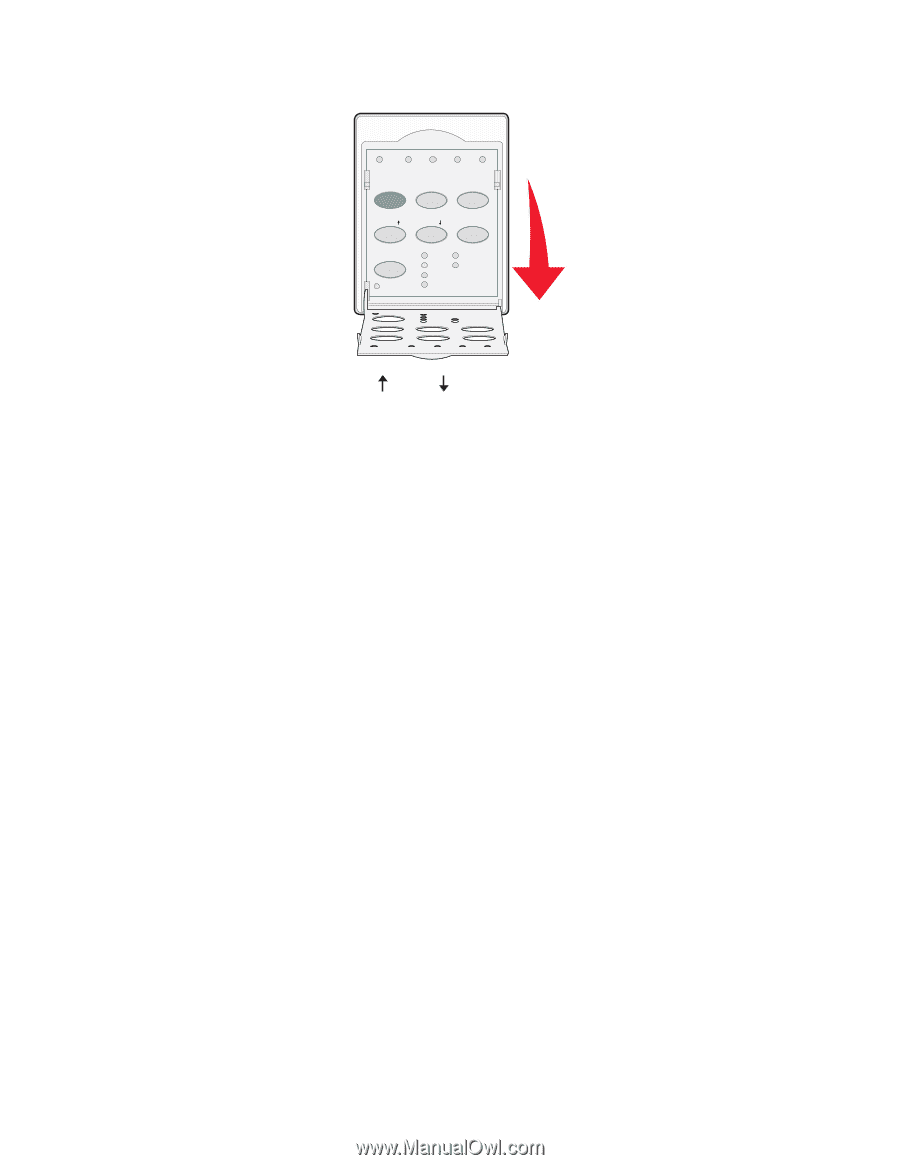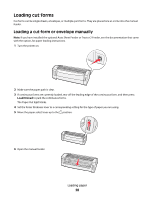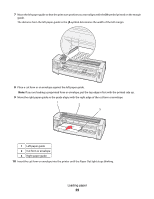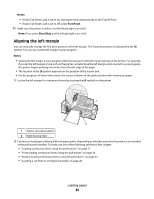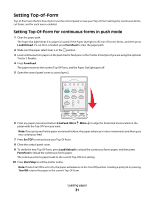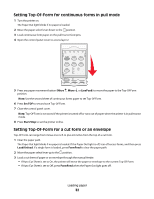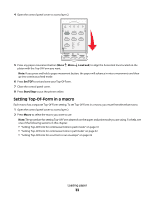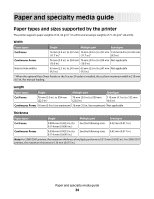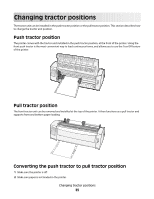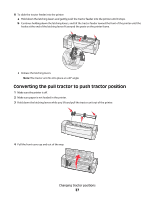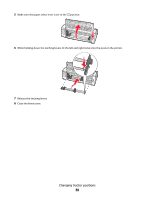Lexmark Forms Printer 2590 Quick Reference - Page 33
Setting Top-Of-Form in a macro, Micro, LineFeed, Set TOF, Start/Stop
 |
View all Lexmark Forms Printer 2590 manuals
Add to My Manuals
Save this manual to your list of manuals |
Page 33 highlights
4 Open the control panel cover to access layer 2. 1 2 3 4 Power Set TOF LineFeed Macro Micro Micro Setup Pitch Lock 10 20 12 24 15 17 5 Press any paper movement button (Micro , Micro , LineFeed) to align the horizontal lines located on the platen with the Top-Of-Form you want. Note: If you press and hold a paper movement button, the paper will advance in micro movements and then go into continuous feed mode. 6 Press Set TOF to set and save your Top-Of-Form. 7 Close the control panel cover. 8 Press Start/Stop to put the printer online. Setting Top-Of-Form in a macro Each macro has a separate Top-Of-Form setting. To set Top-Of-Form in a macro, you must first select that macro. 1 Open the control panel cover to access layer 2. 2 Press Macro to select the macro you want to use. Note: The procedure for setting Top-Of-Form depends on the paper and print mode you are using. For help, see one of the following sections in this chapter: • "Setting Top-Of-Form for continuous forms in push mode" on page 31 • "Setting Top-Of-Form for continuous forms in pull mode" on page 32 • "Setting Top-Of-Form for a cut form or an envelope" on page 32 Loading paper 33