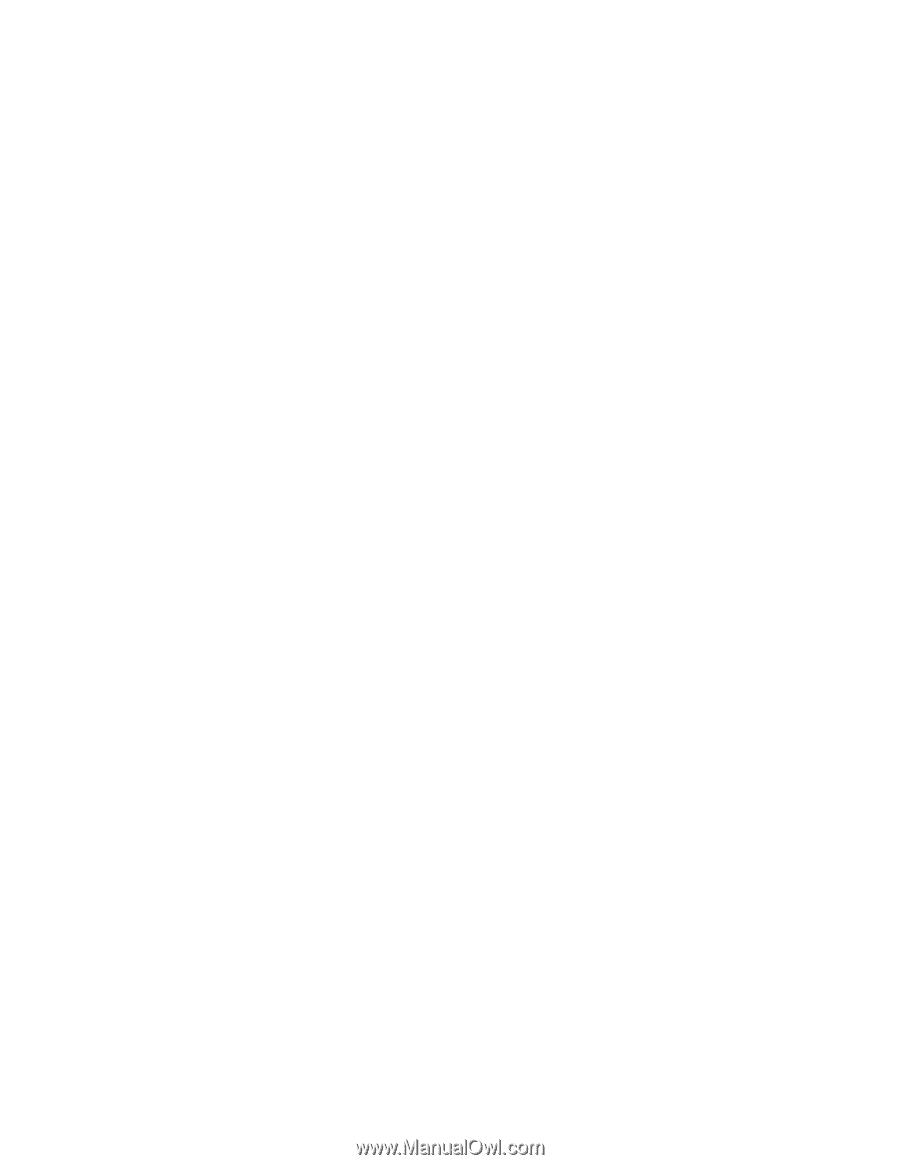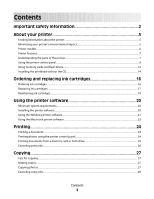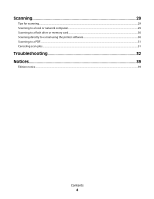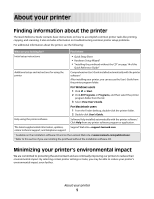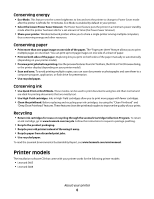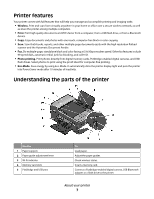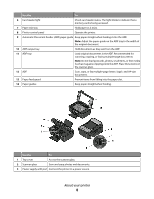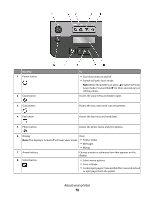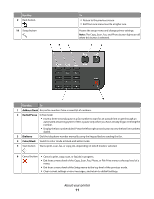Lexmark Interpret S409 Quick Reference Guide - Page 6
Printer models, Conserving energy, Recycling
 |
View all Lexmark Interpret S409 manuals
Add to My Manuals
Save this manual to your list of manuals |
Page 6 highlights
Conserving energy • Eco-Mode. This feature sets the screen brightness to low and sets the printer to change to Power Saver mode after the printer is left idle for 10 minutes. Eco-Mode is enabled by default in your printer. • Select the lowest Power Saver timeout. The Power Saver feature puts the printer in a minimum-power standby mode after the printer has been idle for a set amount of time (the Power Saver timeout). • Share your printer. Wireless/network printers allow you to share a single printer among multiple computers, thus conserving energy and other resources. Conserving paper • Print more than one page image on one side of the paper. The "Pages per sheet" feature allows you to print multiple pages on one sheet. You can print up to 8 page images on one side of a sheet of paper. • Print on both sides of the paper. Duplexing lets you print on both sides of the paper manually or automatically (depending on your printer model). • Preview print jobs before printing. Use the preview features found in Toolbars, the Print or Print Preview dialog, or the printer display (depending on your printer model). • Scan and save. To avoid printing multiple copies, you can scan documents or photographs and save them to a computer program, application, or flash drive for presentation. • Use recycled paper. Conserving ink • Use Quick Print or Draft Mode. These modes can be used to print documents using less ink than normal and are ideal for printing documents that are mostly text. • Use High Yield cartridges. Inks in High-Yield cartridges allow you to print more pages with fewer cartridges. • Clean the printhead. Before replacing and recycling your ink cartridges, try using the "Clean Printhead" and "Deep Clean Printhead" features. These features clean the printhead nozzles to improve the quality of your prints. Recycling • Return ink cartridges for reuse or recycling through the Lexmark Cartridge Collection Program. To return an ink cartridge, go to www.lexmark.com/recycle. Follow the instructions to request a postage-paid bag. • Recycle the product packaging. • Recycle your old printer instead of throwing it away. • Recycle paper from discarded print jobs. • Use recycled paper. To read the Lexmark Environmental Sustainability Report, see www.lexmark.com/environment. Printer models The installation software CD that came with your printer works for the following printer models: • Lexmark S405 • Lexmark S408 About your printer 6