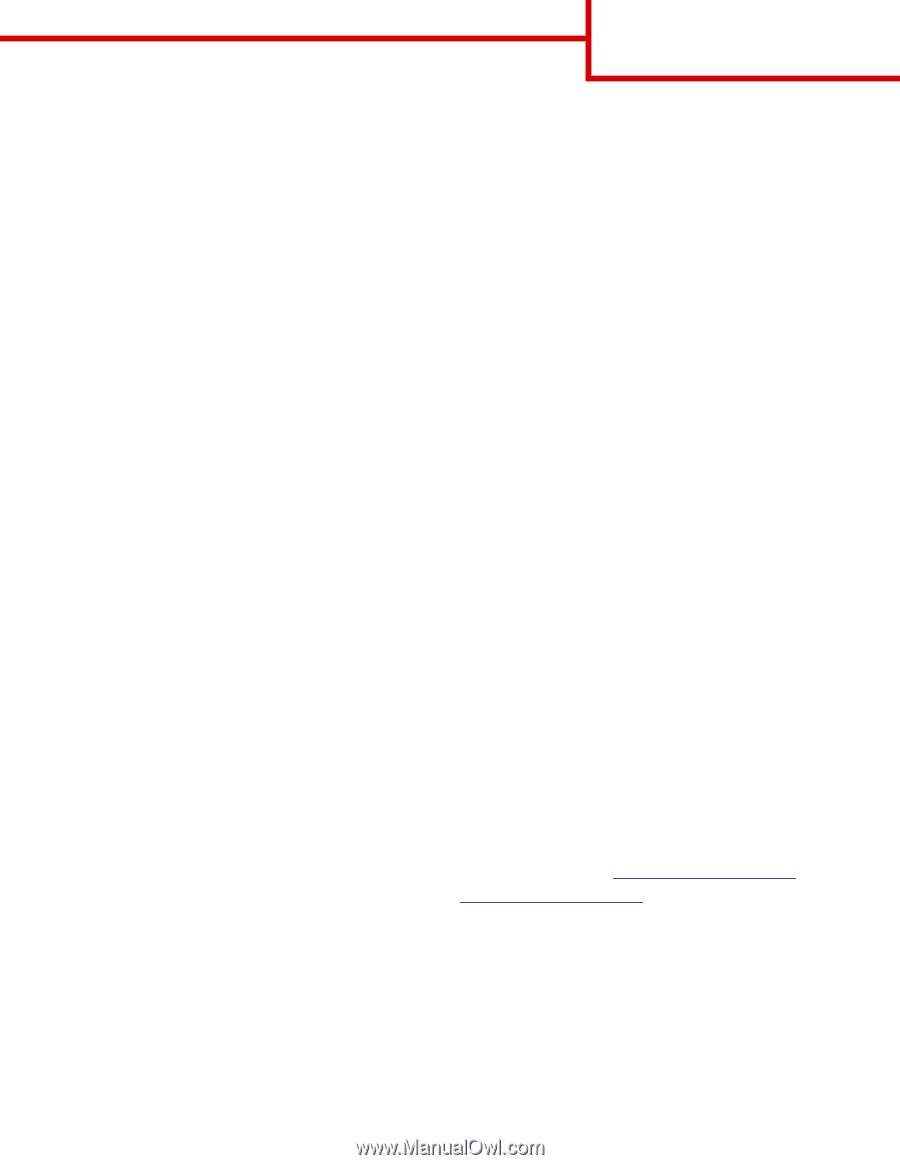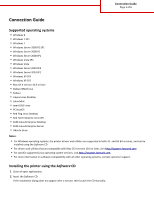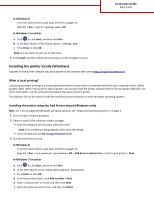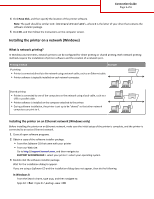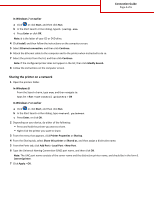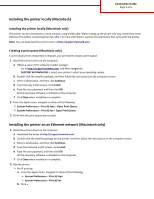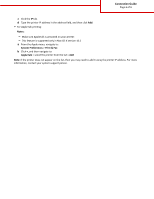Lexmark M3150 Connectivity Guide - Page 1
Lexmark M3150 Manual
 |
View all Lexmark M3150 manuals
Add to My Manuals
Save this manual to your list of manuals |
Page 1 highlights
Connection Guide Page 1 of 6 Connection Guide Supported operating systems • Windows 8 • Windows 7 SP1 • Windows 7 • Windows Server 2008 R2 SP1 • Windows Server 2008 R2 • Windows Server 2008 SP1 • Windows Vista SP1 • Windows Vista • Windows Server 2003 SP2 • Windows Server 2003 SP1 • Windows XP SP3 • Windows XP SP2 • Mac OS X version 10.5 or later • Debian GNU/Linux • Fedora • Linpus Linux Desktop • Linux Mint • openSUSE Linux • PCLinuxOS • Red Flag Linux Desktop • Red Hat Enterprise Linux WS • SUSE Linux Enterprise Desktop • SUSE Linux Enterprise Server • Ubuntu Linux Notes: • For Windows operating systems, the printer drivers and utilities are supported in both 32‑ and 64‑bit versions, and can be installed using the Software CD. • For drivers and utilities that are compatible with Mac OS X version 10.4 or later, visit http://support.lexmark.com. • For specific supported Linux operating system versions, visit http://support.lexmark.com. • For more information on software compatibility with all other operating systems, contact customer support. Installing the printer using the Software CD 1 Close all open applications. 2 Insert the Software CD. If the installation dialog does not appear after a minute, then launch the CD manually: