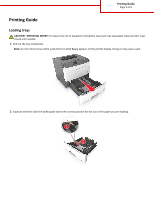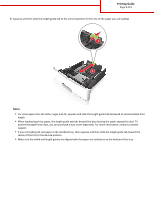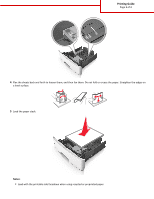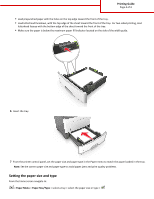Lexmark M3150 Printing Guide
Lexmark M3150 Manual
 |
View all Lexmark M3150 manuals
Add to My Manuals
Save this manual to your list of manuals |
Lexmark M3150 manual content summary:
- Lexmark M3150 | Printing Guide - Page 1
needed. 1 Pull out the tray completely. Note: Do not remove trays while a job prints or while Busy appears on the printer display. Doing so may cause a jam. A4 LTR EXEC B5 A5 A6 2 Squeeze and then slide the width guide tab to the correct position for the size of the paper you are - Lexmark M3150 | Printing Guide - Page 2
the paper from dust, you can purchase a dust cover separately. For more information, contact customer support. • If you are loading A6-size paper in the standard tray, then squeeze and then slide the length guide tab toward the center of the tray to the A6‑size position. • Make sure the width - Lexmark M3150 | Printing Guide - Page 3
Printing Guide Page 3 of 4 LGLLTR A4 EXEC B5 A5 A6 A4 EXEC LTR B5 A5 4 Flex the sheets back and forth to loosen them, and then fan - Lexmark M3150 | Printing Guide - Page 4
A4 EXEC LTR B5 A5 7 From the printer control panel, set the paper size and paper type in the Paper menu to match the paper loaded in the tray. Note: Set the correct paper size and paper type to avoid paper jams and print quality problems. Setting the paper size and type From
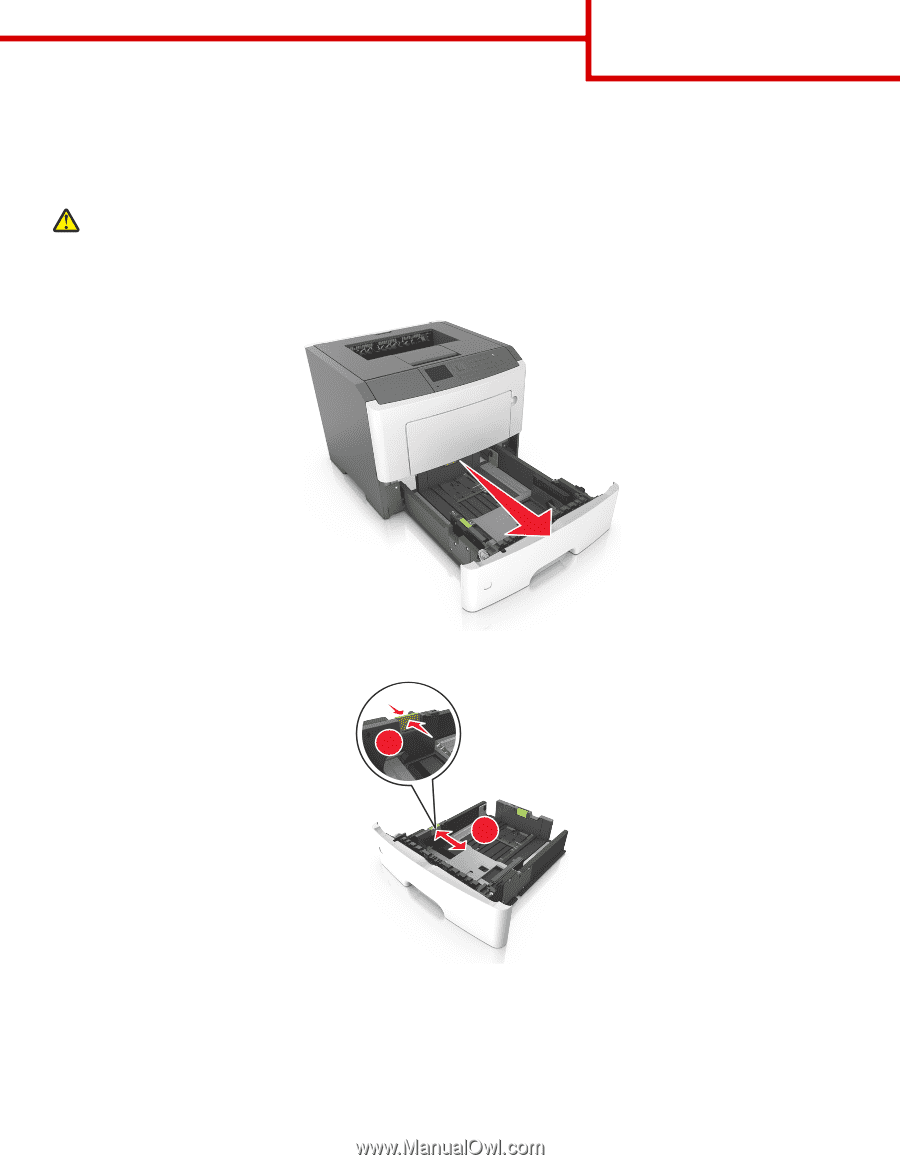
Printing Guide
Loading trays
CAUTION—POTENTIAL INJURY:
To reduce the risk of equipment instability, load each tray separately. Keep all other trays
closed until needed.
1
Pull out the tray completely.
Note:
Do not remove trays while a job prints or while
Busy
appears on the printer display. Doing so may cause a jam.
B5
A5
A6
2
Squeeze and then slide the width guide tab to the correct position for the size of the paper you are loading.
2
1
LTR
LGL
EXEC
A4
B5
A5
Printing Guide
Page 1 of 4