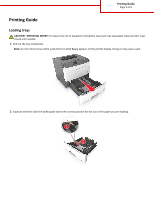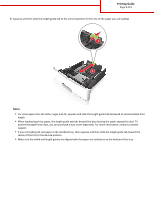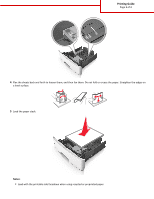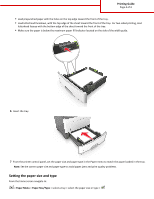Lexmark M3150 Printing Guide - Page 4
Setting the paper size and type, Paper Menu, Paper Size/Type
 |
View all Lexmark M3150 manuals
Add to My Manuals
Save this manual to your list of manuals |
Page 4 highlights
Printing Guide Page 4 of 4 • Load prepunched paper with the holes on the top edge toward the front of the tray. • Load letterhead facedown, with the top edge of the sheet toward the front of the tray. For two‑sided printing, load letterhead faceup with the bottom edge of the sheet toward the front of the tray. • Make sure the paper is below the maximum paper fill indicator located on the side of the width guide. 6 Insert the tray. LGLLTR A4 EXEC B5 A5 A6 A4 EXEC LTR B5 A5 7 From the printer control panel, set the paper size and paper type in the Paper menu to match the paper loaded in the tray. Note: Set the correct paper size and paper type to avoid paper jams and print quality problems. Setting the paper size and type From the home screen navigate to: > Paper Menu > Paper Size/Type > select a tray > select the paper size or type >