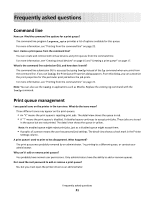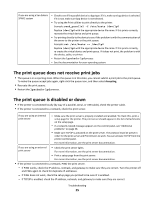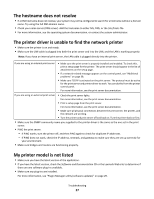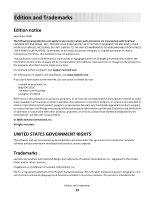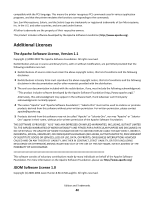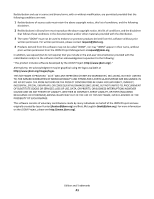Lexmark MC2640 Printer Drivers for UNIX & Linux Systems - Page 36
Java GUI does not launch, The file I sent to the print queue came out as garbage
 |
View all Lexmark MC2640 manuals
Add to My Manuals
Save this manual to your list of manuals |
Page 36 highlights
- Make sure bridges and routers are functioning properly. - Make sure all the physical connections between the print server, the printer, and the network are working. • If the printer is connected to a network, compare the IP address of the print server to the address stored for the network printer in the name server or /etc/hosts file. If the addresses do not match, edit the /etc/hosts file, or update the name server to correct the address. • Print a setup page from the print server. For more information about printing a setup page, see the print server documentation. - If the page prints, the connection between the print server and the printer is working correctly. - If the page does not print, check all physical connections. - Make sure the print queue is Enabled and Accepting jobs after you correct the problem. - Re-enable the queue with the printer drivers. - Remove all print jobs from the queue, and then re-enable the queue. - Verify the virtual device selection in the queue. - Create a new virtual device, and then change the queue to point to the newly configured virtual device. - Restart the lpsched or lpd process. • If the printer has been restarted, SELinux may be preventing the CUPS from accessing various system and print files. This can be fixed by creating an appropriate SELinux policy or disabling SELinux for CUPS. Java GUI does not launch • If you are using Red Hat Enterprise Linux 5, install libXp.rpm from your RHEL 5 installation CD2. • If an Assertion 'c->xlib.lock' failed error occurs using openSUSE 10.3, refer to http://en.opensuse.org/Xlib.lock for troubleshooting information. The file I sent to the print queue came out as garbage You can create PCL emulation, PostScript emulation, Automatic, Automatic Plus, Automatic PDF, and raw data queues. • Automatic queues support both PCL emulation and PostScript emulation data. • Automatic Plus queues support PCL emulation and PostScript emulation data, as well as ImageQuick data (such as HTML, PDF, TIFF, and BMP). Note: Automatic Plus data queues work only with printers that support Direct Image or ImageQuick data. If you use an Automatic Plus queue with a printer that does not support ImageQuick data, the job will not print correctly. • Automatic PDF queues support PCL emulation, PDF, and PostScript emulation data. Note: Automatic PDF data queues work only with printers that support PDF data. If you use an Automatic PDF queue with a printer that does not support PDF data, the job does not print correctly. • PostScript emulation queues can print PostScript emulation data. • PCL emulation queues can print PCL emulation and ASCII data. • Raw data queues pass the print data directly to the printer without adding any additional printer-related commands. If you want to print HTML, graphics, or PDFs on a printer that does not support these formats, you need to print them through an application that converts these data files into PCL emulation or PostScript emulation. For more information, see "Printing a file" on page 23. Troubleshooting 36