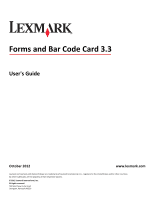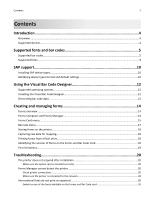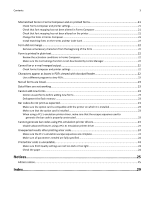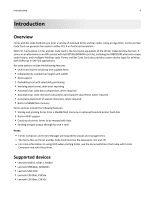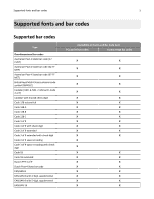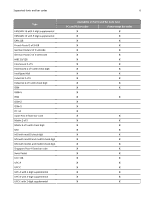Lexmark MS810 Forms and Bar Code Card User's Guide
Lexmark MS810 Manual
 |
View all Lexmark MS810 manuals
Add to My Manuals
Save this manual to your list of manuals |
Lexmark MS810 manual content summary:
- Lexmark MS810 | Forms and Bar Code Card User's Guide - Page 1
Card 3.3 User's Guide October 2012 www.lexmark.com Lexmark and Lexmark with diamond design are trademarks of Lexmark International, Inc., registered in the United States and/or other countries. All other trademarks are the property of their respective owners. © 2012 Lexmark International, Inc - Lexmark MS810 | Forms and Bar Code Card User's Guide - Page 2
Code Designer 12 Supported operating systems...12 Barcode menu...17 Storing forms on the printer...18 Capturing raw data for mapping...18 Printing forms from a flash drive...18 Identifying the version of forms on the Forms and Bar Code Card 18 Font limitations...19 Troubleshooting 20 The printer - Lexmark MS810 | Forms and Bar Code Card User's Guide - Page 3
of the form 22 Form is printed in plain text...22 Review the activation conditions in Forms Composer 22 Make sure the Formsmerge function is bar codes using PCL emulation printer drivers 23 Disable advanced features using a PCL XL emulation printer driver 24 Unexpected results after printing - Lexmark MS810 | Forms and Bar Code Card User's Guide - Page 4
heights and widths • RFID support • Embedding text with selectable positioning • Verifying data format, with error reporting • Automatic bar code with the printer. Supported devices • Lexmark MS812, MS811, MS810 • Lexmark MS610de, MS610dn • Lexmark MS510dn • Lexmark CS510de, CS510e • Lexmark CS410dn, - Lexmark MS810 | Forms and Bar Code Card User's Guide - Page 5
fonts and bar codes 5 Supported fonts and bar codes Supported bar codes Type One‑dimensional bar codes Australian Post 4-State bar code (37CUST) Australian Post 4-State bar code (52-FFMET) Australian Post 4-State bar code ( - Lexmark MS810 | Forms and Bar Code Card User's Guide - Page 6
Supported fonts and bar codes Type EAN/JAN‑13 with 2‑digit supplemental EAN/JAN‑13 with 5‑digit supplemental EAN 128 French Postal 3 of 9 A/R German Postal 2 of 5 - Lexmark MS810 | Forms and Bar Code Card User's Guide - Page 7
Supported fonts and bar codes Type UPC‑E with 5‑digit supplemental USPS PLANET bar code USPS POSTNET 5‑digit ZIP code USPS POSTNET 9‑digit ZIP with 4 code USPS - Lexmark MS810 | Forms and Bar Code Card User's Guide - Page 8
Supported fonts and bar codes Type RSS‑14 RSS‑14 Stacked RSS‑14 Truncated UCC‑128 UPC‑A UPC‑E UPC‑A with 2‑digit supplemental UPC‑A with 5‑digit supplemental - Lexmark MS810 | Forms and Bar Code Card User's Guide - Page 9
Card PCL and PS bar codes Forms merge bar codes PCL only PCL only Supported fonts To obtain the PCL 5 escape sequences used to select these fonts, print the font list using the printer control panel. For more information about the printer control panel, see the documentation that came with the - Lexmark MS810 | Forms and Bar Code Card User's Guide - Page 10
SAP ERP software has built‑in support for many of the functions provided by Forms and Bar Code Card. SAP systems support the following device types: • LEXT622 character sets > Conf buffer (CCC) > Invalidate CCC. Note: The reset procedure is valid only on the actual instance, so you must connect on - Lexmark MS810 | Forms and Bar Code Card User's Guide - Page 11
SAP support 11 6 Double‑click Printer Initialization, and then remove the number sign (#) from the beginning of each needed line. 7 Click Save > Save. - Lexmark MS810 | Forms and Bar Code Card User's Guide - Page 12
user select the bar code symbology and enter data to be encoded, and then prompts the software to generate the bar code. Supported operating systems The Visual Bar Code Designer provides support for the following operating systems: • Windows 7 • Windows Vista • Windows XP • Windows 2000 • Windows - Lexmark MS810 | Forms and Bar Code Card User's Guide - Page 13
Using the Visual Bar Code Designer 13 • For additional information, click the Visual Bar Code Designer Help menu, or see the Forms and Bar Code Card Technical Reference Manual. - Lexmark MS810 | Forms and Bar Code Card User's Guide - Page 14
paper size and input text before downloading the form to the printer flash memory or optional/standard printer hard disk. After a form is designed and is in the printer, data can be sent directly from your host computer over a TCP/IP : • Easy-to-use graphical user interface to create forms and map - Lexmark MS810 | Forms and Bar Code Card User's Guide - Page 15
host system. You can set the paper size and input text before downloading the form to the printer flash memory or optional/standard printer hard disk. After a form is designed and is in the printer, data can be sent directly from your host computer over a TCP/IP network, through a USB connection to - Lexmark MS810 | Forms and Bar Code Card User's Guide - Page 16
listed under the .ppf file name. • If both a printer hard disk and flash memory are installed, then both total size and available size for the flash memory are displayed. Only the forms on the user flash is accessible. This prints an error page when an error is encountered by the Forms and Bar Code - Lexmark MS810 | Forms and Bar Code Card User's Guide - Page 17
an "End of Form" character has been reached. This allows the printer to download forms from a flash drive. Notes: • "Copy replace duplicates" allows the user to copy and replace existing formsets of the same name. • "Copy do not replace" does not copy formsets with duplicate names. • When using this - Lexmark MS810 | Forms and Bar Code Card User's Guide - Page 18
printer from the Printer list. 2 Click Printer > Properties. 3 From the Mode section of the Printer drive, the printer memory, or the printer hard disk . • This function is supported only on printers with a USB port. printer User's Guide. • Select the printer in Forms Manager, and then view the printer - Lexmark MS810 | Forms and Bar Code Card User's Guide - Page 19
Creating and managing forms 19 Font limitations Windows fonts often contain more characters than the installed printer fonts. As a result, the printer may not print all the characters on a form. This is usually a problem only for characters that fall outside of the 0-255 character code range for - Lexmark MS810 | Forms and Bar Code Card User's Guide - Page 20
, print server, or other network access point. • You have resolved any error messages on the printer control panel display. MAKE SURE THE PRINTER IS CONNECTED TO THE NETWORK The printer must be on the network and must match the IP or DNS name of the network. International fonts do not print as - Lexmark MS810 | Forms and Bar Code Card User's Guide - Page 21
Troubleshooting 21 Mismatched fonts in Forms Composer and on printed forms Try one or more of the following: CHECK FORMS COMPOSER AND PRINTER SETTINGS Forms Composer, the printer, or both may not be configured properly. Make sure the workflow properties for the data stream have been properly - Lexmark MS810 | Forms and Bar Code Card User's Guide - Page 22
Troubleshooting or carriage return characters at the beginning of a data stream causes the printer to skip to the next page, so that the print job or is printed in plain text Try one or more of the following: REVIEW THE ACTIVATION CONDITIONS IN FORMS COMPOSER The form you are printing may the problem. - Lexmark MS810 | Forms and Bar Code Card User's Guide - Page 23
Troubleshooting 23 Not all forms are listed Use Forms Manager to view all forms stored on the optional flash memory card or the printer hard disk. Data filters are bar codes using PCL emulation printer drivers The option card does not support bar code printing with PCL XL or HPGL/2 emulation - Lexmark MS810 | Forms and Bar Code Card User's Guide - Page 24
Troubleshooting 24 DISABLE ADVANCED FEATURES USING A PCL XL EMULATION PRINTER DRIVER 1 From a Windows‑based application, open the Print Properties dialog. 2 Click the Graphics tab. 3 From the Graphic mode list, select Auto select. Unexpected results after printing a bar code - Lexmark MS810 | Forms and Bar Code Card User's Guide - Page 25
typographical errors. operation in conjunction with other products, programs, or services, except those expressly designated by the manufacturer, are the user's responsibility. For Lexmark technical support, visit support.lexmark.com. For information on supplies and downloads, visit www.lexmark - Lexmark MS810 | Forms and Bar Code Card User's Guide - Page 26
of their respective owners. Notice to users in the European Union This product is 2006/95/EC and 2005/32/EC on the approximation and harmonization USA. The authorized representative is: Lexmark International Technology Hungária Kft., indicated by the CE marking. Operation is allowed in all EU - Lexmark MS810 | Forms and Bar Code Card User's Guide - Page 27
MT NL NO PL PT RO SE SI SK TR UK Česky Společnost Lexmark International, Inc. tímto prohlašuje, že výrobek tento výrobek je ve adavky a dalšími příslušnými ustanoveními směrnice 1999/5/ES. Dansk Lexmark International, Inc. erklærer herved, at dette produkt overholder de væsentlige krav - Lexmark MS810 | Forms and Bar Code Card User's Guide - Page 28
, Inc. izjavlja, da je ta izdelek v skladu z bistvenimi zahtevami in ostalimi relevantnimi določili direktive 1999/5/ES. Svenska Härmed intygar Lexmark International, Inc. att denna produkt står i överensstämmelse med de väsentliga egenskapskrav och övriga relevanta bestämmelser som framgår av - Lexmark MS810 | Forms and Bar Code Card User's Guide - Page 29
modifying settings 10 storing forms on the printer 18 supported bar codes 5 supported devices 4 supported operating systems 12 T troubleshooting cannot add new forms 23 cannot fax or e‑mail merged output 22 cannot generate bar code using PCL emulation printer drivers 23 flash memory is full 23 form - Lexmark MS810 | Forms and Bar Code Card User's Guide - Page 30
Index 30 installing 12 supported operating systems 12

Forms and Bar Code Card 3.3
User's Guide
October 2012
www.lexmark.com
Lexmark and Lexmark with diamond design are trademarks of Lexmark International, Inc., registered in the United States and/or other countries.
All other trademarks are the property of their respective owners.
© 2012 Lexmark International, Inc.
All rights reserved.
740 West New Circle Road
Lexington, Kentucky 40550