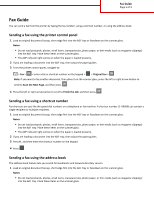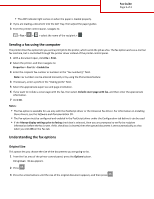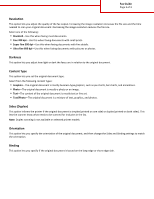Lexmark MX310 Fax Guide - Page 3
Resolution, Darkness, Content Type, Sides (Duplex), Orientation, Standard, Fine 200 dpi - fax
 |
View all Lexmark MX310 manuals
Add to My Manuals
Save this manual to your list of manuals |
Page 3 highlights
Fax Guide Page 3 of 3 Resolution This option lets you adjust the quality of the fax output. Increasing the image resolution increases the file size and the time needed to scan your original document. Decreasing the image resolution reduces the file size. Select one of the following: • Standard-Use this when faxing most documents. • Fine 200 dpi-Use this when faxing documents with small prints. • Super fine 300 dpi-Use this when faxing documents with fine details. • Ultra fine 600 dpi-Use this when faxing documents with pictures or photos. Darkness This option lets you adjust how light or dark the faxes are in relation to the original document. Content Type This option lets you set the original document type. Select from the following content types: • Graphics-The original document is mostly business‑type graphics, such as pie charts, bar charts, and animations. • Photo-The original document is mostly a photo or an image. • Text-The content of the original document is mostly text or line art. • Text/Photo-The original document is a mixture of text, graphics, and photos. Sides (Duplex) This option informs the printer if the original document is simplex (printed on one side) or duplex (printed on both sides). This lets the scanner know what needs to be scanned for inclusion in the fax. Note: Duplex scanning is not available on selected printer models. Orientation This option lets you specify the orientation of the original document, and then change the Sides and Binding settings to match the orientation. Binding This option lets you specify if the original document is bound on the long‑edge or short‑edge side.