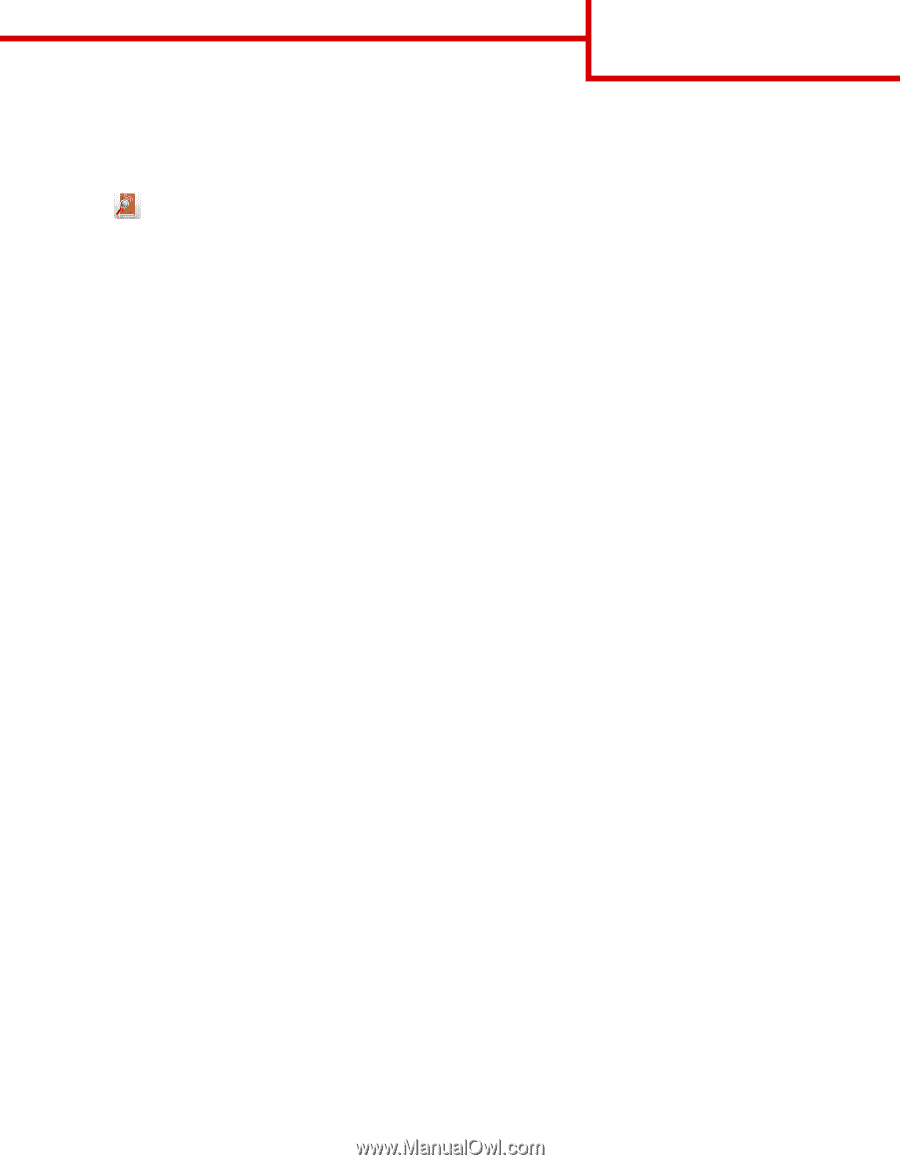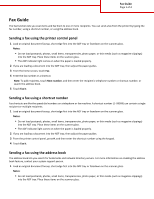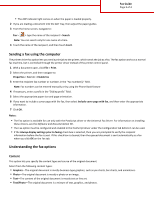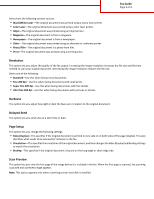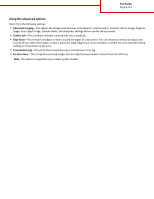Lexmark MX611 Fax Guide - Page 2
Sending a fax using the computer, Understanding the fax options, Content
 |
View all Lexmark MX611 manuals
Add to My Manuals
Save this manual to your list of manuals |
Page 2 highlights
Fax Guide Page 2 of 4 • The ADF indicator light comes on when the paper is loaded properly. 2 If you are loading a document into the ADF tray, then adjust the paper guides. 3 From the home screen, navigate to: Fax > > type the name of the recipient > Search Note: You can search only for one name at a time. 4 Touch the name of the recipient, and then touch Fax It. Sending a fax using the computer The printer driver fax option lets you send a print job to the printer, which sends the job as a fax. The fax option works as a normal fax machine, but is controlled through the printer driver instead of the printer control panel. 1 With a document open, click File > Print. 2 Select the printer, and then navigate to: Properties > Fax tab > Enable fax 3 Enter the recipient fax number or numbers in the "Fax number(s)" field. Note: Fax numbers can be entered manually or by using the Phone Book feature 4 If necessary, enter a prefix in the "Dialing prefix" field. 5 Select the appropriate paper size and page orientation. 6 If you want to include a cover page with the fax, then select Include cover page with fax, and then enter the appropriate information. 7 Click OK. Notes: • The Fax option is available for use only with the PostScript driver or the Universal Fax Driver. For information on installing these drivers, see the Software and Documentation CD. • The Fax option must be configured and enabled in the PostScript driver under the Configuration tab before it can be used. • If the Always display settings prior to faxing check box is selected, then you are prompted to verify the recipient information before the fax is sent. If this check box is cleared, then the queued document is sent automatically as a fax when you click OK on the Fax tab. Understanding the fax options Content This option lets you specify the content type and source of the original document. Select from the following content types: • Graphics-The original document is mostly business‑type graphics, such as pie charts, bar charts, and animations. • Photo-The original document is mostly a photo or an image. • Text-The content of the original document is mostly text or line art. • Text/Photo-The original document is a mixture of text, graphics, and photos.