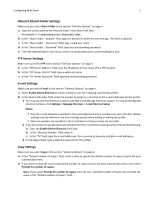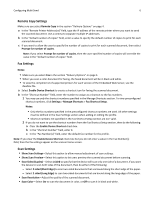Lexmark MX6500e 6500e Multi Send Administrator's Guide
Lexmark MX6500e 6500e Manual
 |
View all Lexmark MX6500e 6500e manuals
Add to My Manuals
Save this manual to your list of manuals |
Lexmark MX6500e 6500e manual content summary:
- Lexmark MX6500e 6500e | Multi Send Administrator's Guide - Page 1
Multi Send Administrator's Guide Important: This guide is intended for MX6500e. March 2013 www.lexmark.com - Lexmark MX6500e 6500e | Multi Send Administrator's Guide - Page 2
Contents 2 Contents Overview...3 Configuring Multi Send 4 Adding a profile...4 Editing or deleting a profile...7 Using Multi Send 8 Scanning documents using Multi Send...8 Troubleshooting 9 Multi Send troubleshooting...9 Appendix...13 Notices...14 Index...15 - Lexmark MX6500e 6500e | Multi Send Administrator's Guide - Page 3
Overview 3 Overview Multi Send lets you scan a document and then send the scanned document to multiple destinations. The application requires available space on the scanner hard disk. - Lexmark MX6500e 6500e | Multi Send Administrator's Guide - Page 4
. Share Folder Upload the scanned document to a configured network share folder. Fax Send the scanned document to a fax number. Note: The application supports faxing only in black and white. Allow user to enter Let the user create a unique file name for the scanned documents. filename Notes - Lexmark MX6500e 6500e | Multi Send Administrator's Guide - Page 5
Configuring Multi Send 5 Network Shared Folder Settings Make sure you select Share Folder in the section "Delivery Options" on page 4. a Type the correct path to the network folder in the Share Path field. An example is \\sharedserver\sharedfolder. b In the "Share Folder ‑ Domain" field, type the - Lexmark MX6500e 6500e | Multi Send Administrator's Guide - Page 6
document will be in black and white. • To view the complete list of supported printers for each version of the Embedded Web Server, see the Readme file. screen. Scan Settings • Show Scan Settings-Select this option to allow manual adjustment of scan settings. • Show Scan Preview-Select this option - Lexmark MX6500e 6500e | Multi Send Administrator's Guide - Page 7
or PDF) of the scanned document. Notes: - The JPG file format does not support saving multiple pages into one file. If you want to allow users to save multiple only with the TIFF option. - To view the complete list of supported scanners for each version of the Embedded Web Server, see the Readme - Lexmark MX6500e 6500e | Multi Send Administrator's Guide - Page 8
multiple ways. For more information, see the User's Guide that came with the scanner. 2 From the home when scanning a document. Follow the instructions on the home screen to customize the support person creates the profile. For more information on the existing profiles, contact your system support - Lexmark MX6500e 6500e | Multi Send Administrator's Guide - Page 9
Troubleshooting 9 Troubleshooting Multi Send troubleshooting An application error has occurred Try one or then click Submit. ADJUST THE SCAN SETTINGS Note: This applies only to applications that support scanning. In the application configuration settings, select a lower scan resolution. You can - Lexmark MX6500e 6500e | Multi Send Administrator's Guide - Page 10
Troubleshooting with passwords cannot be printed using the application. These are not supported on devices running the Embedded Solutions Framework. To print PDF files using . For information on networking the scanner, see the Networking Guide on the Software and Documentation CD that came with the - Lexmark MX6500e 6500e | Multi Send Administrator's Guide - Page 11
Troubleshooting 11 CHECK THE SYSTEM LOG FOR RELEVANT DETAILS 1 Obtain the scanner IP address: • From the home screen • From the TCP/IP section in the scanner resides on, or the destination should be set up on the same subnet as the scanner. For more information, contact your system support person. - Lexmark MX6500e 6500e | Multi Send Administrator's Guide - Page 12
Troubleshooting 12 setup dialog. For more information on LDAP settings, contact your system support person. MAKE SURE YOU HAVE PERMISSION TO SAVE SCANS TO THIS DESTINATION For more information on networking the scanner, see the User's Guide or the Software and Documentation CD that came with the - Lexmark MX6500e 6500e | Multi Send Administrator's Guide - Page 13
want to configure. 3 Click Configure, and then do either of the following: • To export a configuration to a file, click Export, and then follow the instructions on the computer screen to save the configuration file. Note: If a JVM Out of Memory error occurs, then repeat the export process until the - Lexmark MX6500e 6500e | Multi Send Administrator's Guide - Page 14
and verification of operation in conjunction with other products, programs, or services, except those expressly designated by the manufacturer, are the user's responsibility. For Lexmark technical support, visit http://support.lexmark.com. For information on supplies and downloads, visit www - Lexmark MX6500e 6500e | Multi Send Administrator's Guide - Page 15
communicate with the remote scanner 12 cannot print PDF files 10 cannot scan to selected destination 11 D deleting a profile 7 documents troubleshooting, scanning in color 10 documents are not scanning in color 10 E editing a profile 7 Embedded Web Server accessing application configuration settings

Multi Send
Administrator's Guide
Important:
This guide is intended for MX6500e.
March 2013
www.lexmark.com