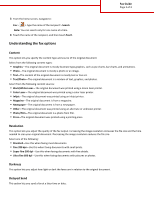Lexmark MX810 Fax Guide - Page 2
Understanding the fax options, Content, Resolution, Darkness, Delayed Send
 |
View all Lexmark MX810 manuals
Add to My Manuals
Save this manual to your list of manuals |
Page 2 highlights
Fax Guide Page 2 of 3 3 From the home screen, navigate to: Fax > > type the name of the recipient > Search Note: You can search only for one name at a time. 4 Touch the name of the recipient, and then touch Fax It. Understanding the fax options Content This option lets you specify the content type and source of the original document. Select from the following content types: • Graphics-The original document is mostly business‑type graphics, such as pie charts, bar charts, and animations. • Photo-The original document is mostly a photo or an image. • Text-The content of the original document is mostly text or line art. • Text/Photo-The original document is a mixture of text, graphics, and photos. Select from the following content sources: • Black/White Laser-The original document was printed using a mono laser printer. • Color Laser-The original document was printed using a color laser printer. • Inkjet-The original document was printed using an inkjet printer. • Magazine-The original document is from a magazine. • Newspaper-The original document is from a newspaper. • Other-The original document was printed using an alternate or unknown printer. • Photo/Film-The original document is a photo from film. • Press-The original document was printed using a printing press. Resolution This option lets you adjust the quality of the fax output. Increasing the image resolution increases the file size and the time needed to scan your original document. Decreasing the image resolution reduces the file size. Select one of the following: • Standard-Use this when faxing most documents. • Fine 200 dpi-Use this when faxing documents with small prints. • Super fine 300 dpi-Use this when faxing documents with fine details. • Ultra fine 600 dpi-Use this when faxing documents with pictures or photos. Darkness This option lets you adjust how light or dark the faxes are in relation to the original document. Delayed Send This option lets you send a fax at a later time or date.