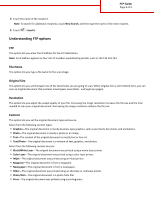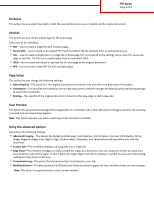Lexmark MX810 FTP Guide - Page 3
Darkness, Send As, Setup, Scan Preview, Secure PDF, Sides Duplex, Orientation, Binding
 |
View all Lexmark MX810 manuals
Add to My Manuals
Save this manual to your list of manuals |
Page 3 highlights
FTP Guide Page 3 of 3 Darkness This option lets you adjust how light or dark the scanned documents are in relation to the original document. Send As This option lets you set the output type for the scan image. Select one of the following: • PDF-Use to create a single file with multiple pages. • Secure PDF-Use to create an encrypted PDF file that protects the file contents from unauthorized access. • TIFF-Use to create multiple files or a single file. If Multi-page TIFF is turned off in the Settings menu, then TIFF saves one page in each file. The file size is usually larger than an equivalent JPEG. • JPEG-Use to create and attach a separate file for each page of the original document. • XPS-Use to create a single XPS file with multiple pages. Page Setup This option lets you change the following settings: • Sides (Duplex)-This specifies if the original document is printed on only one side or on both sides of the paper. • Orientation-This specifies the orientation of the original document, and then changes the Sides (Duplex) and Binding settings to match the orientation. • Binding-This specifies if the original document is bound on the long‑edge or short‑edge side. Scan Preview This option lets you view the first page of the image before it is included in the e-mail. When the first page is scanned, the scanning is paused and a preview image appears. Note: This option appears only when a working printer hard disk is installed. Using the advanced options Select from the following settings: • Advanced Imaging-This adjusts the Background Removal, Color Balance, Color Dropout, Contrast, JPEG Quality, Mirror Image, Negative Image, Scan Edge to Edge, Shadow Detail, Sharpness, and Temperature settings before you scan the document. • Custom Job-This combines multiple scanning jobs into a single job. • Edge Erase-This removes smudges or marks around the edges of a document. You can choose to remove an equal area around all four sides of the paper, or pick a particular edge. Edge Erase erases whatever is within the area selected, leaving nothing on that portion of the scan. • Transmission Log-This prints the transmission log or transmission error log. • Multifeed Sensor-This detects when the ADF picks more than one sheet of paper at a time, and then shows an error message. Note: This option is supported only in select printer models.