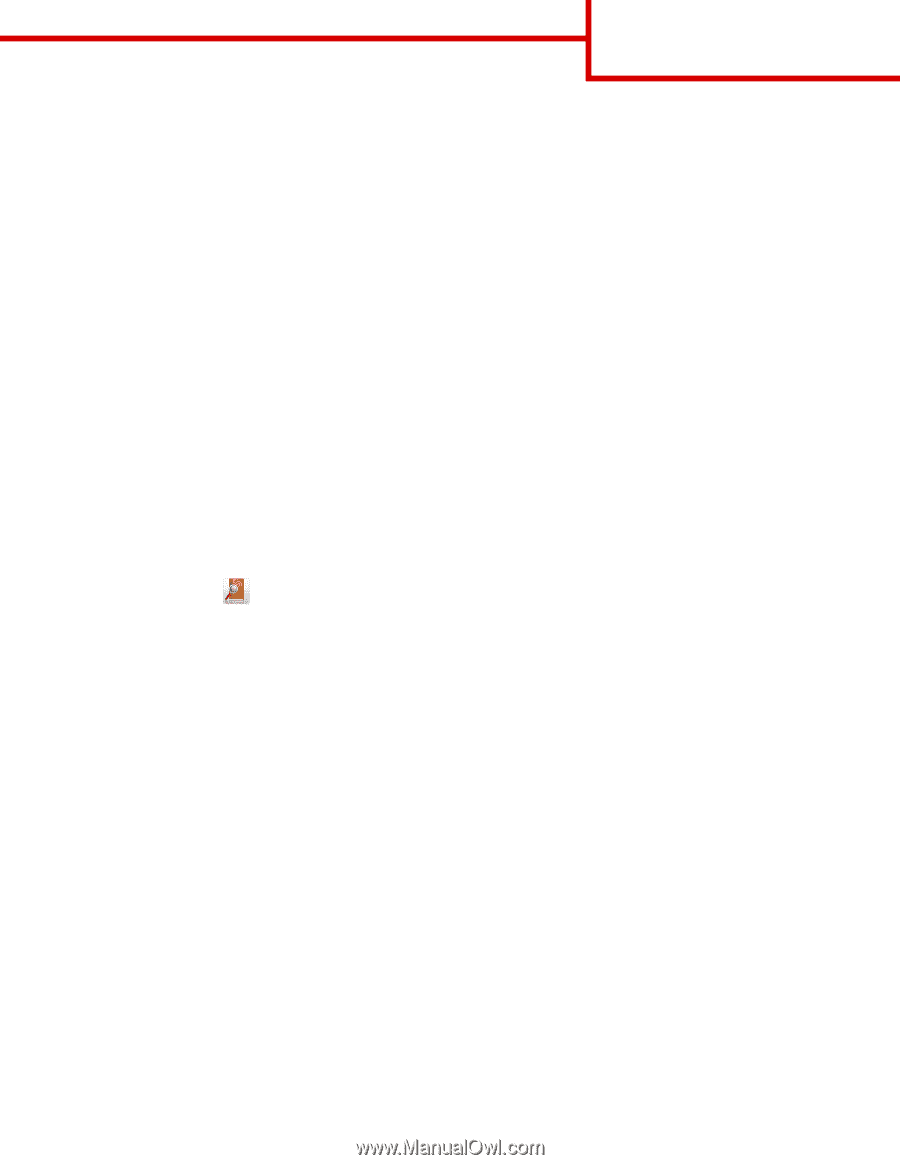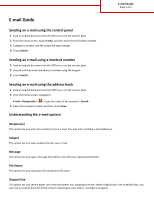Lexmark MX912 Email Guide - Page 1
Lexmark MX912 Manual
 |
View all Lexmark MX912 manuals
Add to My Manuals
Save this manual to your list of manuals |
Page 1 highlights
E-mail Guide Page 1 of 3 E-mail Guide Sending an e-mail using the control panel 1 Load an original document into the ADF tray or on the scanner glass. 2 From the home screen, touch E-mail, and then enter the information needed. 3 Configure and then save the output file type settings. 4 Touch Send It. Sending an e‑mail using a shortcut number 1 Load an original document into the ADF tray or on the scanner glass. 2 Press #, and then enter the shortcut number using the keypad. 3 Touch Send It. Sending an e‑mail using the address book 1 Load an original document into the ADF tray or on the scanner glass. 2 From the home screen, navigate to: E-mail > Recipient(s) > > type the name of the recipient > Search 3 Select the recipient's name, and then touch Done. Understanding the e-mail options Recipient(s) This option lets you enter the recipient of your e-mail. You may enter multiple e‑mail addresses. Subject This option lets you type a subject line for your e-mail. Message This option lets you type a message that will be sent with your scanned attachment. File Name This option lets you customize the attachment file name. Original Size This option lets you set the paper size of the documents you are going to e‑mail. When Original Size is set to Mixed Sizes, you can scan an original document that contains mixed paper sizes (letter‑ and legal‑size pages).