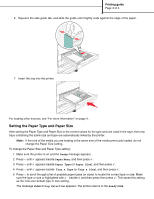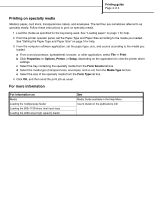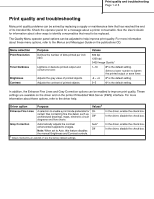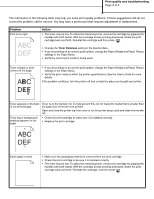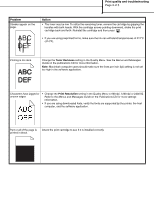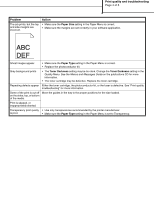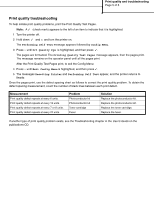Lexmark Monochrome Laser Help Menu Pages - Page 15
Paper Size, Paper Type, Toner Darkness
 |
View all Lexmark Monochrome Laser manuals
Add to My Manuals
Save this manual to your list of manuals |
Page 15 highlights
Print quality and troubleshooting Page 4 of 5 Problem The job prints, but the top and side margins are incorrect. Action • Make sure the Paper Size setting in the Paper Menu is correct. • Make sure the margins are set correctly in your software application. ABC DEF Ghost images appear. • Make sure the Paper Type setting in the Paper Menu is correct. • Replace the photoconductor kit. Gray background prints • The Toner Darkness setting may be too dark. Change the Toner Darkness setting in the Quality Menu. See the Menus and Messages Guide on the publications CD for more information. • The toner cartridge may be defective. Replace the toner cartridge. Repeating defects appear Either the toner cartridge, the photoconductor kit, or the fuser is defective. See "Print quality troubleshooting" for more information. Some of the print is cut off Move the guides in the tray to the proper positions for the size loaded. on the sides, top, or bottom of the media. Print is skewed, or inappropriately slanted. Transparency print quality • Use only transparencies recommended by the printer manufacturer. is poor. • Make sure the Paper Type setting in the Paper Menu is set to Transparency.