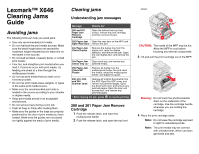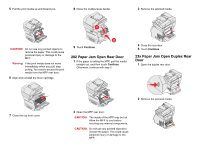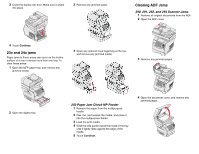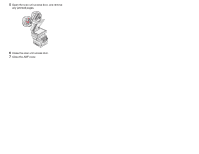Lexmark Multifunction Laser Clearing Jams Guide - Page 3
x and 24x jams, Clearing ADF Jams
 |
View all Lexmark Multifunction Laser manuals
Add to My Manuals
Save this manual to your list of manuals |
Page 3 highlights
3 Close the duplex rear door. Make sure it snaps into place. 3 Remove any jammed paper. Clearing ADF Jams 290, 291, 292, and 294 Scanner Jams 1 Remove all original documents from the ADF. 2 Open the ADF cover. 4 Touch Continue. 23x and 24x jams Paper jams in these areas can occur on the incline surface of a tray or across more than one tray. To clear these areas: 1 Open the MFP paper tray, and remove any jammed media. 4 Open any optional trays beginning at the top, and remove any jammed media. 3 Remove any jammed pages. 2 Open the duplex tray. 250 Paper Jam Check MP Feeder 1 Remove the paper from the multipurpose feeder. 2 Flex, fan, and restack the media, and place it into the multipurpose feeder. 3 Load the print media. 4 Slide the side guide toward the inside of the tray until it lightly rests against the edge of the media. 5 Touch Continue. 4 Open the document cover, and remove any jammed pages.