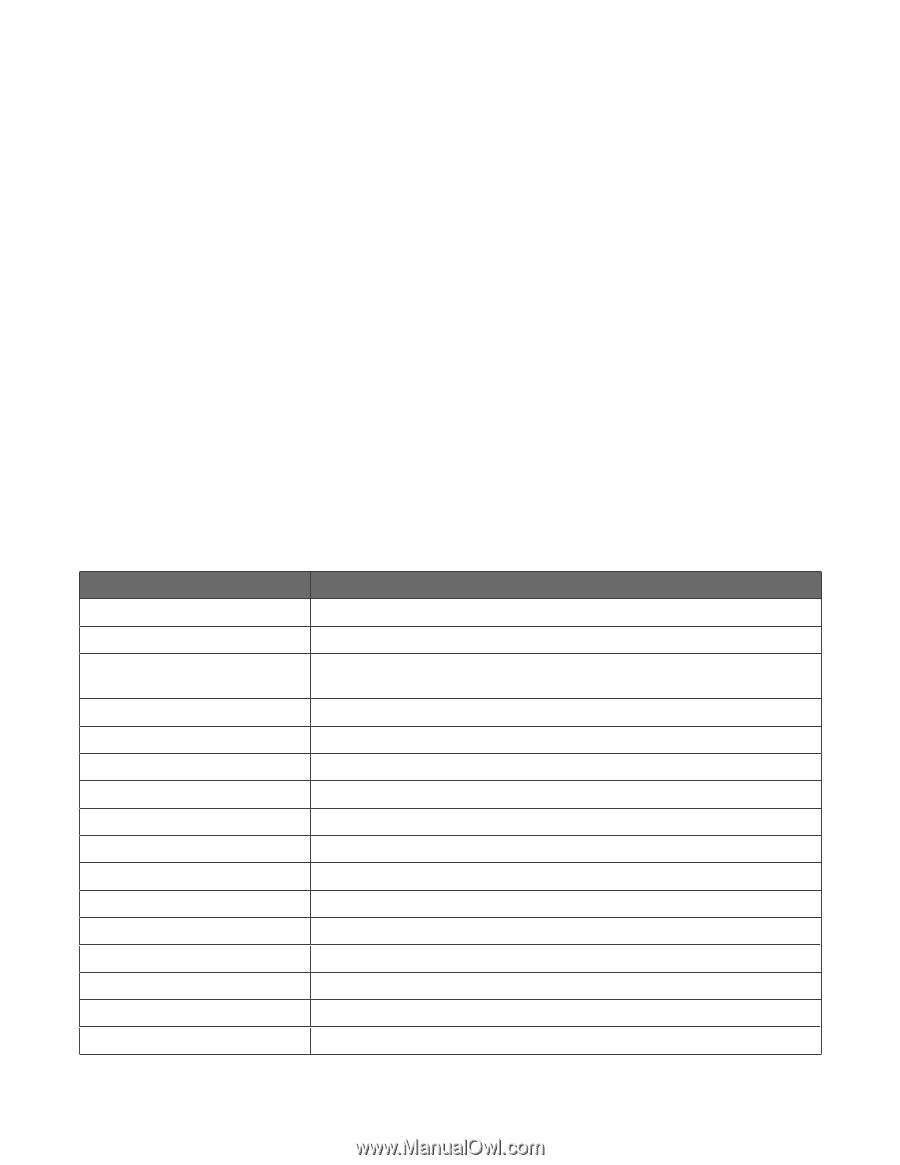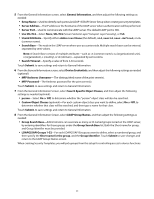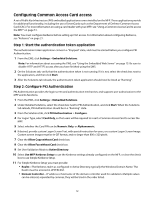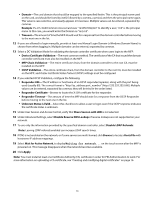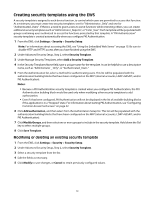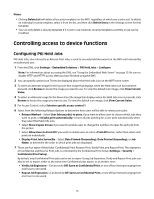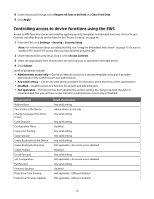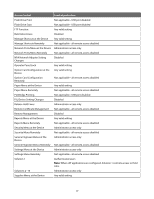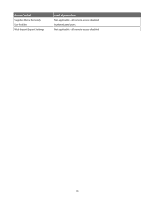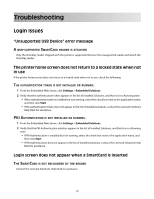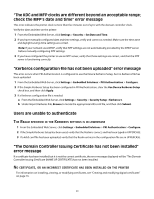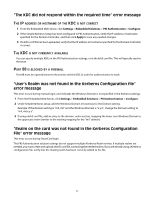Lexmark Multifunction Laser Common Criteria Installation Supplement and Admini - Page 36
Controlling access to device functions using the EWS
 |
View all Lexmark Multifunction Laser manuals
Add to My Manuals
Save this manual to your list of manuals |
Page 36 highlights
8 Under Advanced Settings, select Require All Jobs to be Held and Clear Print Data. 9 Click Apply. Controlling access to device functions using the EWS Access to MFP functions can be restricted by applying security templates to individual functions. A list of Access Controls and what they do can be found in the "Access Controls" on page 48. 1 From the EWS, click Settings > Security > Security Setup. Note: For information about accessing the EWS, see "Using the Embedded Web Server" on page 15. Be sure to disable HTTP and HTTPS access after you have finished using the EWS. 2 Under Advanced Security Setup, Step 3, select Access Controls. 3 Select the appropriate level of protection for each function, as specified in the table below. 4 Click Submit. Levels of protection include: • Administrator access only- Can be an internal account or a security template, as long as it provides administrator-only authentication and authorization. • Any valid setting- Can be any valid setting available for a function, at the discretion of the administrator. • Disabled- Disables access to a function for all users and administrators. • Not applicable-The function has been disabled by another setting. No change required, though it is recommended that you set these access controls to Administrator access only or Disabled. Access Control Address Book Cancel Jobs at the Device Change Language from Home Screen Color Dropout Configuration Menu Copy Color Printing Copy Function Create Bookmarks at the Device Create Bookmarks Remotely Create Profiles E-mail Function eSF Configuration Fax Function Firmware Updates Flash Drive Color Printing Flash Drive Firmware Updates Level of protection Any valid setting Administrator access only Any valid setting Any valid setting Disabled Any valid setting Any valid setting Any valid setting Not applicable - all remote access disabled Disabled Any valid setting Not applicable - all remote access disabled Any valid setting Disabled Not applicable - USB port disabled Not applicable - USB port disabled 36