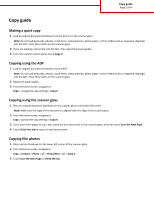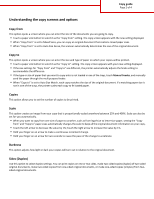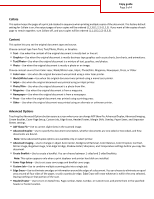Lexmark Multifunction Laser Copy Guide - Page 4
Save As Shortcut
 |
View all Lexmark Multifunction Laser manuals
Add to My Manuals
Save this manual to your list of manuals |
Page 4 highlights
Copy guide Page 4 of 4 • Margin Shift-Use to increase the size of the margin of an specified distance by shifting the scanned image. This can be useful in providing space to bind or hole-punch copies. Use the increase or decrease arrows to set how much of a margin you want. If the additional margin is too large, then the copy will be cropped. • Overlay-Use to create a watermark (or message) that overlays the content of your copy. You can choose between Urgent, Confidential, Copy, and Draft, or you can enter a custom message in the "Enter custom text" field. The word you pick will appear, faintly, in large print across each page. Note: A custom overlay can also be created by your system support person. When a custom overlay is created, a button with an icon of that overlay will be available. • Paper Saver-Use to print two or more sheets of an original document together on the same page. Paper Saver is also called N-up printing. The N stands for Number. For example, 2-up would print two pages of your document on a single page, and 4-up would print four pages of your document on a single page. Touching Print Page Borders adds or removes the outline border surrounding the original document pages on the output page. • Separator Sheets-Use to place a blank piece of paper between copies, pages, or print jobs. The separator sheets can be drawn from a tray that contains a type or color of paper that is different from the paper your copies are printed on. Save As Shortcut This option allows the current settings to be saved as a shortcut by assigning a number.