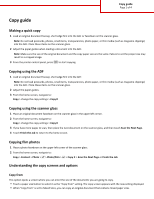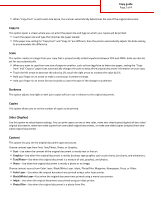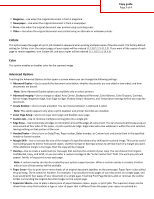Lexmark Multifunction Laser Copy Guide - Page 2
Copy to, Scale, Darkness, Copies, Sides Duplex, Content - printers color duplex
 |
View all Lexmark Multifunction Laser manuals
Add to My Manuals
Save this manual to your list of manuals |
Page 2 highlights
Copy guide Page 2 of 4 • When "Copy from" is set to Auto Size Sense, the scanner automatically determines the size of the original document. Copy to This option opens a screen where you can enter the paper size and type on which your copies will be printed. • Touch the paper size and type that matches the paper loaded. • If the paper size setting for "Copy from" and "Copy to" are different, then the printer automatically adjusts the Scale setting to accommodate the difference. Scale This option creates an image from your copy that is proportionally scaled anywhere between 25% and 400%. Scale can also be set for you automatically. • When you want to copy from one size of paper to another, such as from legal-size to letter-size paper, setting the "Copy from" and "Copy to" paper sizes automatically changes the scale to keep all the original document information on your copy. • Touch the left arrow to decrease the value by 1%; touch the right arrow to increase the value by 1%. • Hold your finger on an arrow to make a continuous increment change. • Hold your finger on an arrow for two seconds to cause the pace of the change to accelerate. Darkness This option adjusts how light or dark your copies will turn out in relation to the original document. Copies This option allows you to set the number of copies to be printed. Sides (Duplex) Use this option to select duplex settings. You can print copies on one or two sides, make two-sided copies (duplex) of two-sided original documents, make two-sided copies from one-sided original documents, or make one-sided copies (simplex) from twosided original documents. Content This option lets you set the original document type and source. Choose content type from Text, Text/Photo, Photo, or Graphics. • Text-Use when the content of the original document is mostly text or line art. • Graphics-Use when the original document is mostly business-type graphics such as pie charts, bar charts, and animations. • Text/Photo-Use when the original document is a mixture of text, graphics, and photos. • Photo-Use when the original document is mostly a photo or an image. Choose content source from Color Laser, Black/White Laser, Inkjet, Photo/Film, Magazine, Newspaper, Press, or Other. • Color Laser-Use when the original document was printed using a color laser printer. • Black/White Laser-Use when the original document was printed using a mono laser printer. • Inkjet-Use when the original document was printed using an inkjet printer. • Photo/Film-Use when the original document is a photo from film.