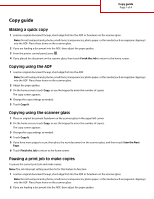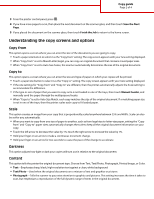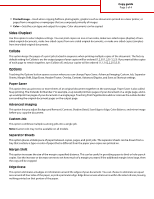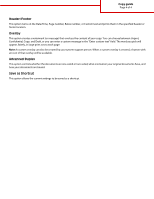Lexmark Multifunction Laser Copy guide - Page 4
Header/Footer, Overlay, Advanced Duplex, Save as Shortcut
 |
View all Lexmark Multifunction Laser manuals
Add to My Manuals
Save this manual to your list of manuals |
Page 4 highlights
Copy guide Page 4 of 4 Header/Footer This option turns on the Date/Time, Page number, Bates number, or Custom text and prints them in the specified header or footer location. Overlay This option creates a watermark (or message) that overlays the content of your copy. You can choose between Urgent, Confidential, Copy, and Draft, or you can enter a custom message in the "Enter custom text" field. The word you pick will appear, faintly, in large print across each page. Note: A custom overlay can also be created by your system support person. When a custom overlay is created, a button with an icon of that overlay will be available. Advanced Duplex This option controls whether the documents are one-sided or two-sided, what orientation your original documents have, and how your documents are bound. Save as Shortcut This option allows the current settings to be saved as a shortcut.