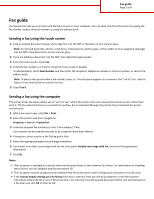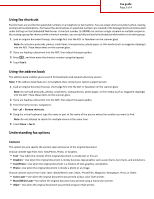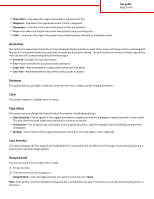Lexmark Multifunction Laser Fax Guide - Page 3
Resolution, Darkness, Color, Setup, Scan Preview, Delayed Send
 |
View all Lexmark Multifunction Laser manuals
Add to My Manuals
Save this manual to your list of manuals |
Page 3 highlights
Fax guide Page 3 of 4 • Photo/Film-Use when the original document is a photo from film. • Magazine-Use when the original document is from a magazine. • Newspaper-Use when the original document is from a newspaper. • Press-Use when the original document was printed using a printing press. • Other-Use when the original document was printed using an alternate or unknown printer. Resolution This options increases how closely the scanner examines the document you want to fax. If you are faxing a photo, a drawing with fine lines, or a document with very small text, increase the Resolution setting. This will increase the amount of time required for the scan and will increase the quality of the fax output. • Standard-Suitable for most documents • Fine-Recommended for documents with small print • Super fine-Recommended for original documents with fine detail • Ultra fine-Recommended for documents with pictures or photos Darkness This option adjusts how light or dark your faxes will turn out in relation to the original document. Color This option enables or disables color in faxing. Page Setup This option lets you change the Sides (Duplex), Orientation, and Binding settings. • Sides (Duplex)-Use to specify if the original document is simplex (printed on one page) or duplex (printed on both sides). This also identifies what needs to be scanned for inclusion in the fax. • Orientation-Use to specify the orientation of the original document, and then changes Sides and Binding to match the orientation. • Binding-Use to specify if the original document is bound on the long-edge or short-edge side. Scan Preview This option displays the first page of the image before it is included in the fax. When the first page is scanned, the scanning is paused and a preview image appears. Delayed Send This lets you send a fax at a later time or date. 1 Set up your fax. 2 From the home screen, navigate to: Delayed Send > enter the date and time you want to send your fax > Done Note: If the printer is turned off when the delayed fax is scheduled to be sent, then the fax is sent the next time the printer is turned on.