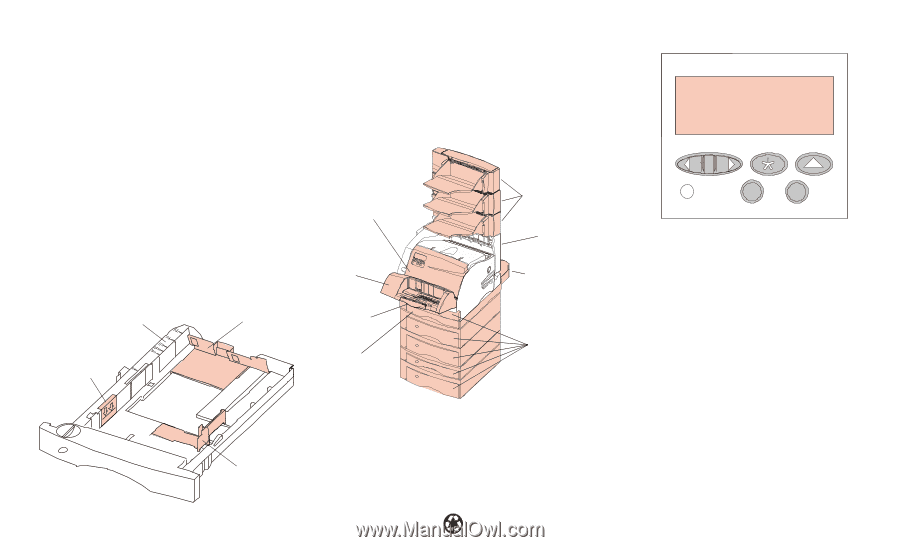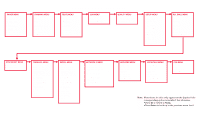Lexmark Optra S 1620 Quick Reference Guide (224 KB) - Page 2
Quick Reference for the, Lexmark Optra S Family
 |
View all Lexmark Optra S 1620 manuals
Add to My Manuals
Save this manual to your list of manuals |
Page 2 highlights
Quick Reference for the Lexmark Optra S Family Accessing Paper Jam Areas If a paper jam should occur, you may be required to open doors and covers, remove paper trays or remove options. Operator Panel Loading Paper Paper is loaded into all trays in the same manner. 1 Remove tray from printer. 2 Adjust length guide to correct size. 3 Load paper into tray making sure that it lies flat. Note: Do not load paper above paper capacity mark. 4 Adjust width guide to touch edge of paper stack. 5 Re-insert paper tray. Upper Front Door 200 Paper Jam 201 Paper Jam Optional Envelope Feeder 260 Paper Jam Paper Size Indicators Paper Capacity Mark Length Guide Lower Front Door 250 Paper Jam Duplex Front Access Cover 230 Paper Jam Output Expander Rear Door 27x Paper Jam Rear Door 202 Paper Jam Duplex Rear Door 230 Paper Jam Paper Trays 24x Paper Jam Width Guide © Copyright Lexmark International, Inc. 1998. All rights reserved. Printed in U.S.A. This document is printed on recycled paper. 2/98 E.C. 6A0485 P/N 43H5328 Menu Select Return Go Stop • At the Ready message, takes the printer out of the Ready state, and enters the menus. • At the Busy message, takes the printer to the JOB MENU. • When the printer is not ready, goes to the next item in the menus. • Press and hold the Menu> button to scroll forward or the