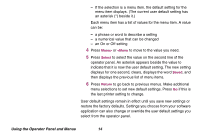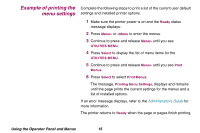Lexmark Optra T610 User's Guide (2 MB) - Page 15
Example of printing the menu settings, Ready, Menu>, <Menu, UTILITIES MENU, Select, UTILITIES - user guide
 |
View all Lexmark Optra T610 manuals
Add to My Manuals
Save this manual to your list of manuals |
Page 15 highlights
Example of printing the menu settings Complete the following steps to print a list of the current user default settings and installed printer options. 1 Make sure the printer power is on and the Ready status message displays. 2 Press Menu> or until you see UTILITIES MENU. 4 Press Select to display the list of menu items for the UTILITIES MENU. 5 Continue to press and release Menu> until you see Print Menus. 6 Press Select to select Print Menus. The message, Printing Menu Settings, displays and remains until the page prints the current settings for the menus and a list of installed options. If an error message displays, refer to the Administrator's Guide for more information. The printer returns to Ready when the page or pages finish printing. Using the Operator Panel and Menus 15