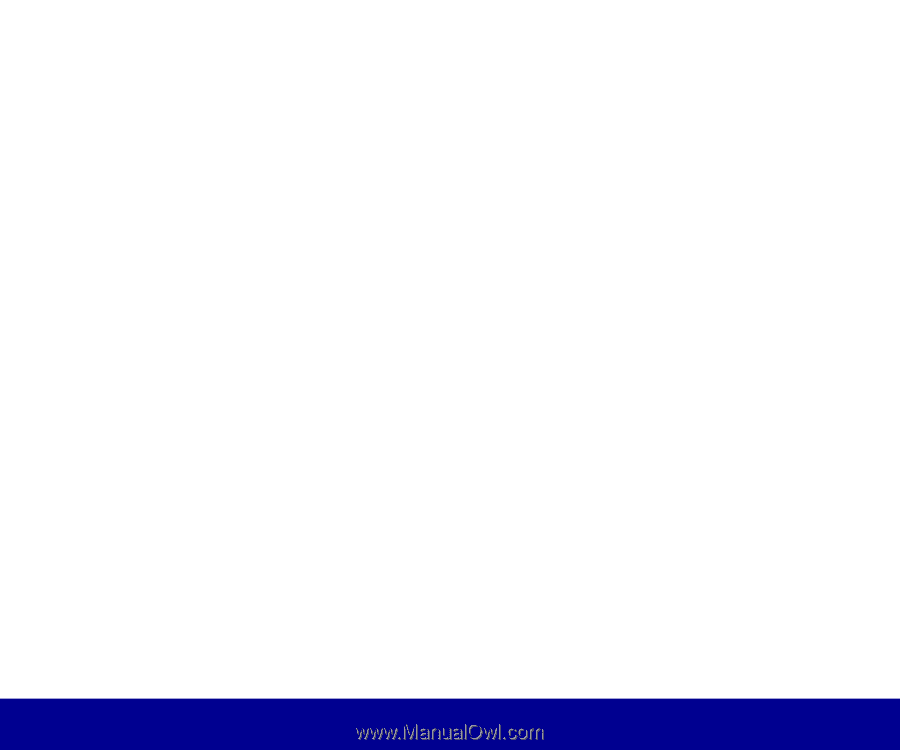Lexmark OptraImage 242 OptraImage Quick Reference Cards - Page 1
Lexmark OptraImage 242 Manual
 |
View all Lexmark OptraImage 242 manuals
Add to My Manuals
Save this manual to your list of manuals |
Page 1 highlights
OptraImage Quick Reference Make a simple copy 1 Make sure the OptraImage control panel is in copy mode and the Ready status message is displayed. (If necessary, press Stop/Clear to enter copy mode.) 2 Place your originals face up in the automatic document feeder and make sure the top of each page feeds in first. 3 Use the numeric keypad to enter the number of copies you want to make. 4 Press Go/Send. Tips • If you are using the flatbed of the scan unit, watch the control panel for messages. If prompted to Place Next Or Stop, place the next page and then press Go/Send to continue scanning. Press Stop/Clear when all the pages have been scanned. • Press Collation/Finishing to collate your copies. • Make sure the light is on next to the Duplex setting you want to use. • Press Reduce or Enlarge to scale the original document. Make sure the size paper you need is available. • Select a Paper Saver setting to copy two pages (or four pages) of your original document onto one sheet of paper. Send a fax 1 Place your originals in the automatic feeder or on the flatbed. 2 Use one of the following methods to fax: a Press Fax/Scan Mode repeatedly until you see Enter Phone # in the display. Use the numeric keypad to enter the fax number of the person receiving the fax. b Press Fax/Scan Mode repeatedly until you see SCAN → FAX in the control panel display. Press Menu> until you see your fax destination. c Press # and then enter the shortcut number assigned to the fax number 3 Press Go/Send. Cancel a fax Press Stop/Clear to cancel sending a fax. When you cancel a fax, the control panel resets to copy mode. You must restart the fax sending process. If your documents have already scanned into memory, press Menu > until you see Cancel fax, then press Select. Press Menu > again until you see the fax you want to cancel, then press Select. Scan a document 1 At your PC, type the IP address of the OptraImage in the URL field of your browser or use the Lexmark ScanBack Utility to define your scan profile. 2 Locate the network-attached OptraImage you want to use. 3 Place your originals in the automatic feeder or on the flatbed. 4 Use one of the following methods to scan: a Press Fax/Scan Mode repeatedly until you see SCAN → PROFILE. Press Menu > repeatedly until you see your job name. b Press Fax/Scan Mode repeatedly until you see SCAN → EMAIL or SCAN → FTP. Press Menu > repeatedly until you see your e-mail or FTP destination. c Press # and then enter the shortcut number assigned to the scan destination. 5 Press Go/Send. ©Copyright Lexmark International, Inc., 2000. All rights reserved. P/N 16A0341 Printed in U.S.A. 5/00 EC 1A2101