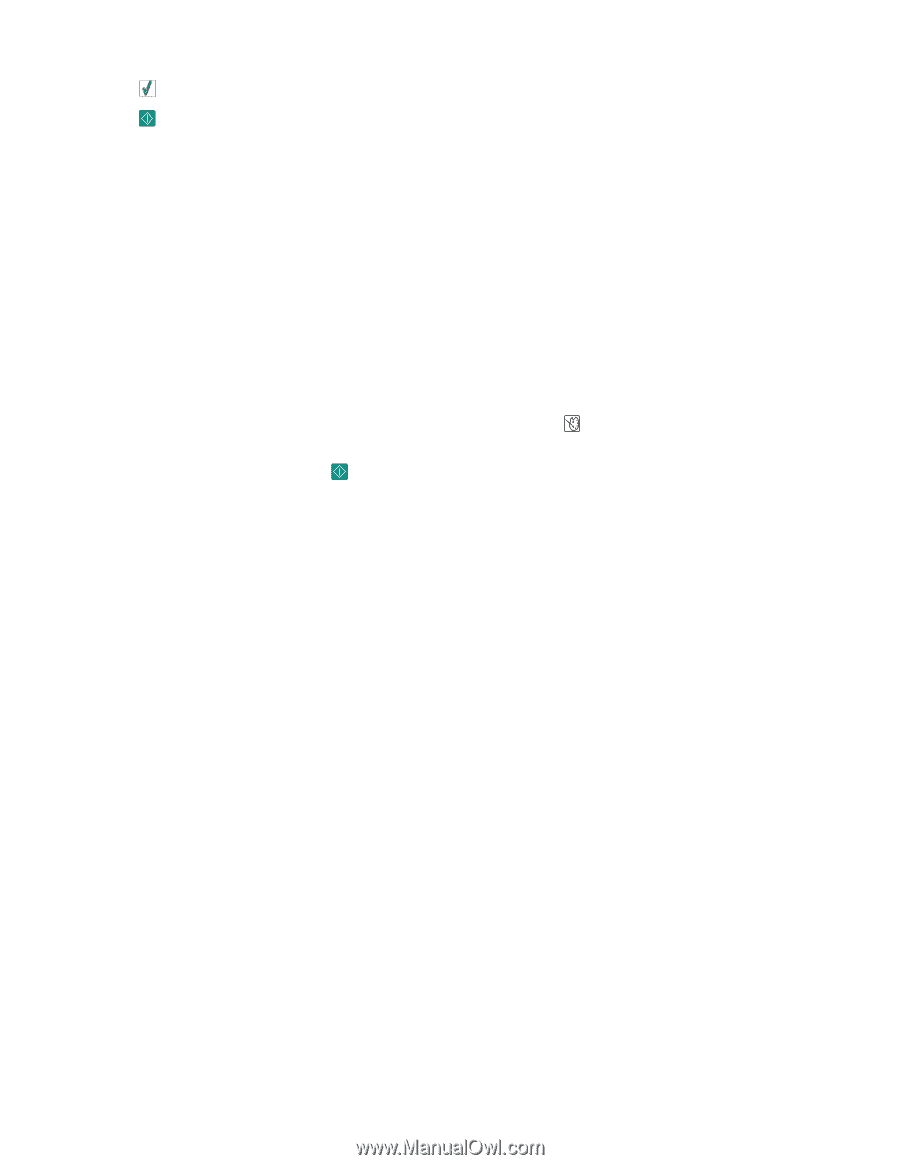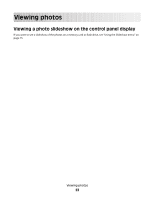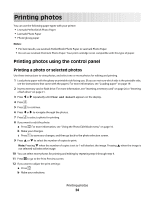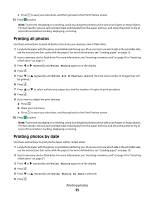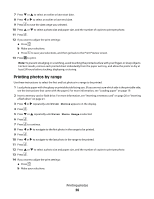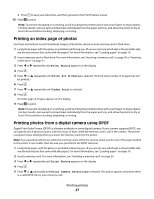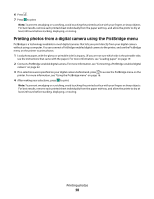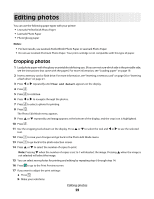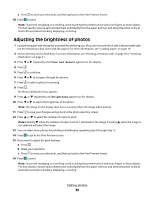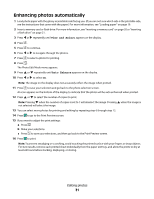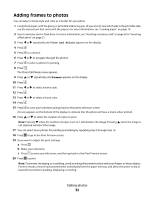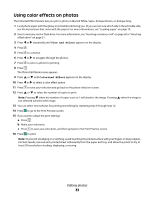Lexmark P350 Getting Started - Page 28
Printing photos from a digital camera using the PictBridge menu, camera
 |
View all Lexmark P350 manuals
Add to My Manuals
Save this manual to your list of manuals |
Page 28 highlights
6 Press . 7 Press to print. Note: To prevent smudging or scratching, avoid touching the printed surface with your fingers or sharp objects. For best results, remove each printed sheet individually from the paper exit tray, and allow the prints to dry at least 24 hours before stacking, displaying, or storing. Printing photos from a digital camera using the PictBridge menu PictBridge is a technology available in most digital cameras that lets you print directly from your digital camera without using a computer. You can connect a PictBridge-enabled digital camera to the printer, and use the PictBridge menu on the printer to print photos. 1 Load photo paper, with the glossy or printable side facing you. (If you are not sure which side is the printable side, see the instructions that came with the paper.) For more information, see "Loading paper" on page 19. 2 Connect a PictBridge-enabled digital camera. For more information, see "Connecting a PictBridge-enabled digital camera" on page 22. 3 If no selections were specified on your digital camera beforehand, press to access the PictBridge menu on the printer. For more information, see "Using the PictBridge menu" on page 16. 4 After making your selections, press to print. Note: To prevent smudging or scratching, avoid touching the printed surface with your fingers or sharp objects. For best results, remove each printed sheet individually from the paper exit tray, and allow the prints to dry at least 24 hours before stacking, displaying, or storing. Printing photos 28