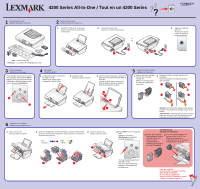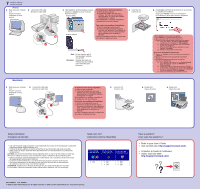Lexmark P4350 Setup Sheet - Page 2
Macintosh
 |
View all Lexmark P4350 manuals
Add to My Manuals
Save this manual to your list of manuals |
Page 2 highlights
7 Install the software Installez le logiciel Windows 1 Make sure your computer is on. Assurez-vous que l'ordinateur est sous tension. 2 Connect the USB cable. Branchez le câble USB. 1 3 Click Cancel on all New Hardware screens. Cliquez sur Annuler sur tous les écrans Nouveau matériel. Windows 98/Me To prevent errors during installation: 1 Close all open programs. 2 Temporarily disable any anti-virus software. For help, see your program documentation, or contact the software manufacturer for support. After installation is complete, remember to re-enable your anti-virus software. 4 Insert the CD. Insérez le CD. Windows 2000/XP 2 Pour éviter tout problème d'installation : 1 Fermez les programmes ouverts. 2 Désactivez temporairement le logiciel anti-virus sur l'ordinateur. Pour obtenir de l'aide, reportez-vous à la documentation de ce programme ou contactez le fabricant. Une fois l'installation terminée, n'oubliez pas de réactiver le logiciel anti-virus. Note: Do not continue until all New Hardware windows are canceled. Remarque : Attendez que toutes les fenêtres Nouveau matériel soient refermées pour poursuivre. 5 Click Install, and follow the instructions on your screen to complete the installation. Cliquez sur Installer et suivez les instructions qui s'affichent à l'écran pour terminer l'installation. If this installation screen does not appear: 1 Click Cancel on any New Hardware screens. 2 Eject and reinsert the All-In-One software CD. 3 If the All-In-One software install screen does not appear: a From your desktop, double-click My Computer (In Windows XP, click Start Æ My Computer). b Double-click the CD-ROM drive icon. If necessary, double-click setup.exe. c When the All-In-One software installation screen appears, click Install. d Follow the instructions on the screen. Si cet écran d'installation n'apparaît pas : 1 Cliquez sur Annuler sur les écrans Nouveau matériel qui s'affichent. 2 Ejectez et réinsérez le CD du logiciel de l'imprimante Tout en un. 3 Si l'écran d'installation du logiciel de l'imprimante Tout en un n'apparaît pas : a Sur le bureau, cliquez deux fois sur Poste de travail (Sous Windows XP, cliquez sur Démarrer Æ Poste de travail). b Cliquez deux fois sur l'icône du lecteur de CD-ROM. Si nécessaire, cliquez deux fois sur le fichier setup.exe. c Lorsque l'écran d'installation du logiciel de l'imprimante Tout en un apparaît, cliquez sur Installer. d Suivez les instructions qui s'affichent à l'écran. Macintosh 1 Make sure your computer is on. Assurez-vous que l'ordinateur est sous tension. 2 Connect the USB cable. Branchez le câble USB. 2 1 To prevent errors during installation: 1 Close all open programs. 2 Temporarily disable any anti-virus software. For help, see your program documentation, or contact the software manufacturer for support. After installation is complete, remember to re-enable your anti-virus software. Pour éviter tout problème d'installation : 1 Fermez les programmes ouverts. 2 Désactivez temporairement le logiciel anti-virus sur l'ordinateur. Pour obtenir de l'aide, reportez-vous à la documentation de ce programme ou contactez le fabricant. Une fois l'installation terminée, n'oubliez pas de réactiver le logiciel anti-virus. 3 Insert the CD. Insérez le CD. 4 Double-click: Cliquez deux fois : 5 Double-click: Cliquez deux fois : Safety Information Consignes de sécurité • Use only the power supply and power cord provided with this product or the manufacturer's authorized replacement power supply and power cord. • Connect the power supply to an electrical outlet that is near the product and easily accessible. • Refer service or repairs, other than those described in the user documentation, to a professional service person. CAUTION: Do not use the fax feature during a lightning storm. Do not set up this product or make any electrical or cabling connections, such as the power supply or telephone, during a lightning storm. • Utilisez uniquement l'unité d'alimentation et le cordon fournis avec ce produit ou l'unité et le cordon de remplacement autorisés par le fabricant. • Connectez l'unité d'alimentation à une prise électrique proche du produit et facile d'accès. • Pour toutes interventions ou réparations autres que celles décrites dans la documentation de l'utilisateur, adressez-vous à un technicien qualifié. ATTENTION : N'utilisez pas la fonction de télécopie lors d'un orage. N'installez pas ce produit et ne procédez à aucun branchement (cordon d'alimentation, téléphone, etc.) en cas d'orage. Need more ink? Cartouches d'encre disponibles Photo cartridge Cartouche photo Black cartridge Cartouche noire Color cartridge Cartouche couleur • 31 • 32 • 34 • 33 • 35 P/N 22D0077 E.C. 5Z0003 © 2005 Lexmark International, Inc. All rights reserved. / © 2005 Lexmark International, Inc. Tous droits réservés. Lexmark Confidential until announced Have a question? Avez-vous des questions ? • Refer to your User's Guide. • Visit our Web site: http://support.lexmark.com/. • Consultez le Guide de l'utilisateur. • Visitez notre site Web : http://support.lexmark.com/. ???