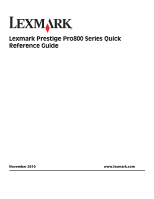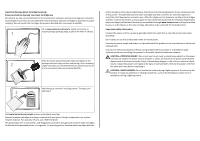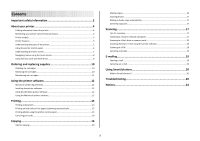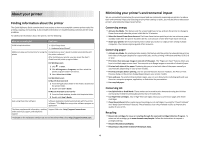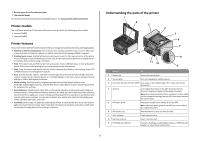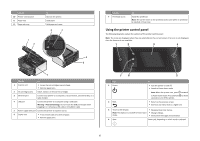Lexmark Prestige Pro805 Quick Reference
Lexmark Prestige Pro805 Manual
 |
View all Lexmark Prestige Pro805 manuals
Add to My Manuals
Save this manual to your list of manuals |
Lexmark Prestige Pro805 manual content summary:
- Lexmark Prestige Pro805 | Quick Reference - Page 1
Lexmark Prestige Pro800 Series Quick Reference Guide November 2010 www.lexmark.com - Lexmark Prestige Pro805 | Quick Reference - Page 2
printer. The patented Lexmark inkjet cartridges and their contents are licensed subject to a restriction that they may be used only once. After this single use, the license to use the print Inspect the power cord regularly for signs of such problems. Remove the power cord from the electrical outlet - Lexmark Prestige Pro805 | Quick Reference - Page 3
printer software 12 Minimum system requirements 12 Installing the printer software 12 Using the Windows printer software 12 Using the Macintosh printer software 13 Printing 14 Printing a document...14 Printing Scanning directly to e-mail using the printer software 18 Scanning to a PDF...18 - Lexmark Prestige Pro805 | Quick Reference - Page 4
User's Guide. Help using the printer software Software HelpHelp installed automatically with the printer software.* Click Help from any printer software program or application. The latest supplemental information, updates, Support Web site-http://support.lexmark.com online technical support, and - Lexmark Prestige Pro805 | Quick Reference - Page 5
print jobs. • Use recycled paper. To read the Lexmark Environmental Sustainability Report, see www.lexmark.com/environment. Printer models The installation software CD that came with your printer works for the following printer models: • Lexmark Pro805 • Lexmark Pro803 Printer features Your printer - Lexmark Prestige Pro805 | Quick Reference - Page 6
a USB cable or installation cable. 5 Power supply with port Connect the printer to a power source. 6 Duplex unit • Print on both sides of printer. to switch for three • Return to the previous screen. • Exit from one menu level to a higher one. 3 Touch screen display • Navigate the printer - Lexmark Prestige Pro805 | Quick Reference - Page 7
menu. 5 Ink levels 6 Setup • Display the current ink levels of the installed tanks. • Access cartridge maintenance and information functions. Access the setup menu and change printer settings. 7 2-Sided 12 8 Eco-Mode Print on both sides of a sheet of paper. Activate Eco-Mode to select the - Lexmark Prestige Pro805 | Quick Reference - Page 8
a setting. This saves the setting. For example, to navigate to Paper Type and change the paper type setting: 1 Touch . Note: All the instructions in this guide start from the home screen. 2 Touch Copy. 3 Touch More Options. 4 Scroll down (using the scrollbar or arrows) until Paper Type appears on - Lexmark Prestige Pro805 | Quick Reference - Page 9
. • Make sure that the memory card inserted is supported by the printer. For more information, see "Supported memory cards and file types" on page 9. • adapter, any connector, the memory device, or the printer in the areas shown while actively printing, reading, or writing from the memory device. A - Lexmark Prestige Pro805 | Quick Reference - Page 10
the Lexmark Web site at www.lexmark.com. Replacing ink cartridges Make sure you have a new ink cartridge or cartridges before you begin. You must install new cartridges immediately after removing the old ones or the ink remaining in the printhead nozzles may dry out. 1 Turn on your printer. 2 Open - Lexmark Prestige Pro805 | Quick Reference - Page 11
from the list. 4 From the Maintenance tab of the Printer Utility dialog, click Print Alignment Page. 5 Follow the instructions on the computer screen. If you aligned the cartridges to improve print quality, then print your document again. If print quality has not improved, then clean the printhead - Lexmark Prestige Pro805 | Quick Reference - Page 12
follow the instructions on the computer screen. Using the Internet 1 Go to the Lexmark Web site at www.lexmark.com. 2 Navigate to: SUPPORT & DOWNLOADS > select your printer > select your operating system 3 Download the driver and install the printer software. Note: Updated printer software may be - Lexmark Prestige Pro805 | Quick Reference - Page 13
the printer software if the printer has wireless capability. Use the Lexmark Service Center (referred to as Service Center) Printing Preferences To • Troubleshoot the printer. • Access the printer maintenance functions. • Contact technical support. Notes: • This program is installed automatically - Lexmark Prestige Pro805 | Quick Reference - Page 14
or photo open, choose File > Print to access the Print dialog. Printer Services dialog (not available in Mac OS X version 10.5 or later) • Access the printer utility. • Troubleshoot. • Order ink or supplies. • Contact Lexmark. • Check the printer software version installed on the computer. Scan - Lexmark Prestige Pro805 | Quick Reference - Page 15
, available only on select printer models, supports A4- and letter-size paper. If you purchased a model without automatic duplex, or if you need to print duplex using other paper sizes, then see the instructions for printing on both sides of the paper (duplexing) manually. For Windows users 1 With - Lexmark Prestige Pro805 | Quick Reference - Page 16
print jobs in the queue, then click Printer > Cancel All Documents. For Macintosh users 1 Click the printer icon on the Dock. 2 From the print using the ADF, adjust the paper guide on the ADF to the width of the home screen, you can press to print one copy of the original document using the default - Lexmark Prestige Pro805 | Quick Reference - Page 17
printer models, supports letter- and A4-size paper. If you purchased a model without automatic duplex, or if you need to make duplex copies using other paper sizes, then see the instructions for making a duplex copy manually ADF paper guide to one file. • To initiate network scanning from the printer - Lexmark Prestige Pro805 | Quick Reference - Page 18
name and a PIN to the computer, see the Help for the printer software associated with your operating system. 4 Select an application, and then Memory Device 3 Insert the flash drive or memory card. Notes: • The printer reads only one memory device at a time. • If a flash drive is inserted into the - Lexmark Prestige Pro805 | Quick Reference - Page 19
printer to communicate with the SMTP server. If the printer cannot connect to the Internet, then contact your system support person. The printer supports only one them as one file. 4 Touch an option to enter or select the recipients: • Enter E-mail Address-enter the e-mail address manually. • Address - Lexmark Prestige Pro805 | Quick Reference - Page 20
.lexmark.com. 2 Log in or create an account. 3 Add your printer. 4 Use the Web site to create, customize, and download solutions to your printer. For more information, click HELP on the SmartSolutions Web site. Troubleshooting Before you troubleshoot Use this checklist to solve most printer problems - Lexmark Prestige Pro805 | Quick Reference - Page 21
All Programs or Programs, and then select the printer program folder from the list. 3 Select Printer Home. 4 From the Support tab, select Service Center. If Troubleshooting does not solve your problem Visit our Web site at support.lexmark.com to find the following: • Knowledgebase articles with - Lexmark Prestige Pro805 | Quick Reference - Page 22
printhead does not resolve the error, then contact technical support. Software did not install If you encountered problems while installing, or if your printer does not appear in the list in the Printers folder or as a printer option when sending a print job, then try removing and reinstalling the - Lexmark Prestige Pro805 | Quick Reference - Page 23
. Note: If you continue to have problems, then try another USB port on the computer. You may have connected to a defective port. REMOVE AND REINSTALL THE PRINTER SOFTWARE Printer is printing blank pages Blank pages may be caused by improperly installed ink cartridges. REINSTALL THE INK CARTRIDGES - Lexmark Prestige Pro805 | Quick Reference - Page 24
If you are having trouble setting up your printer on a network, print a network setup page, and then see the complete network troubleshooting information in the Network Getting Started Guide or the comprehensive User's Guide available on the installation software CD. Printing a network setup page - Lexmark Prestige Pro805 | Quick Reference - Page 25
received, including interference that may cause undesired operation. Any questions on this statement should be directed to: Director of Lexmark Technology & Services Lexmark International, Inc. 740 West New Circle Road Lexington, KY 40550 (859) 232-3000 For additional compliance information, see the
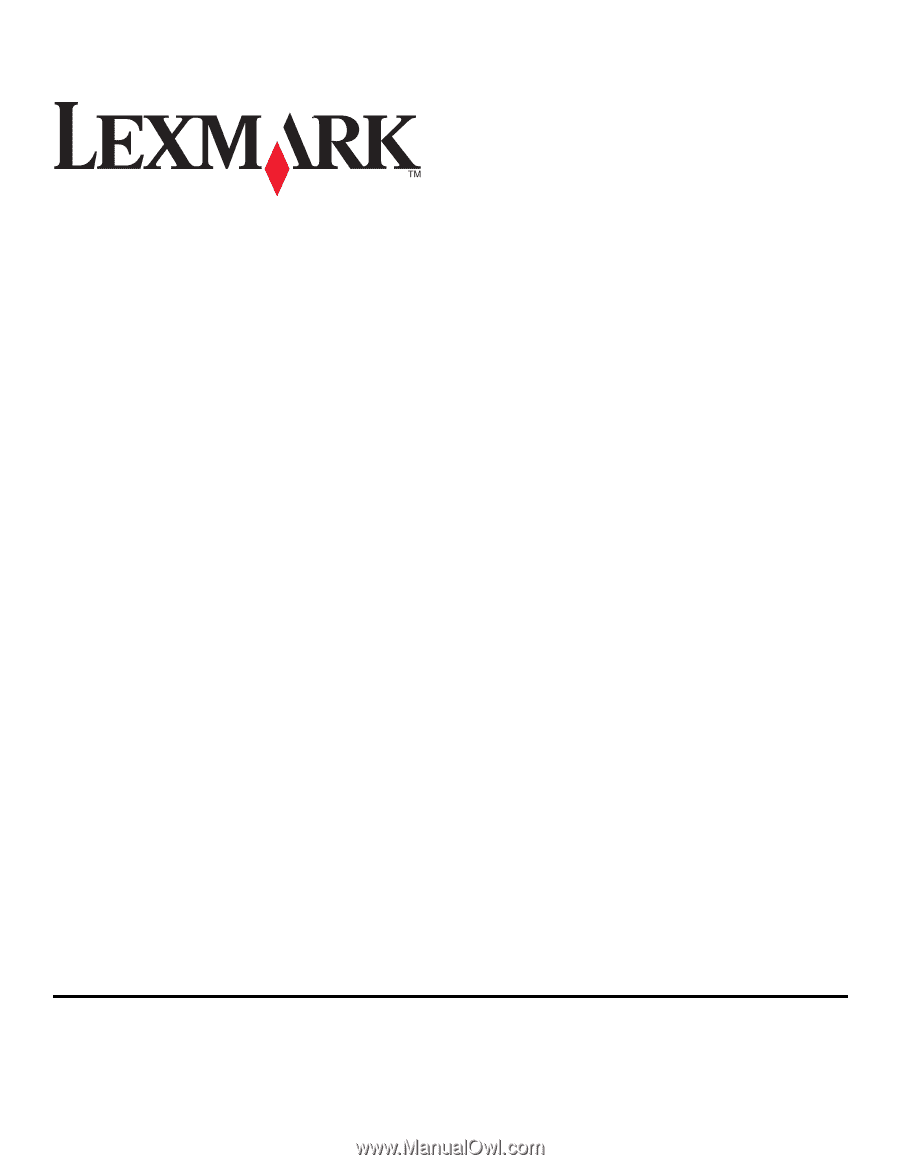
Lexmark Prestige Pro800 Series Quick
Reference Guide
November 2010
www.lexmark.com