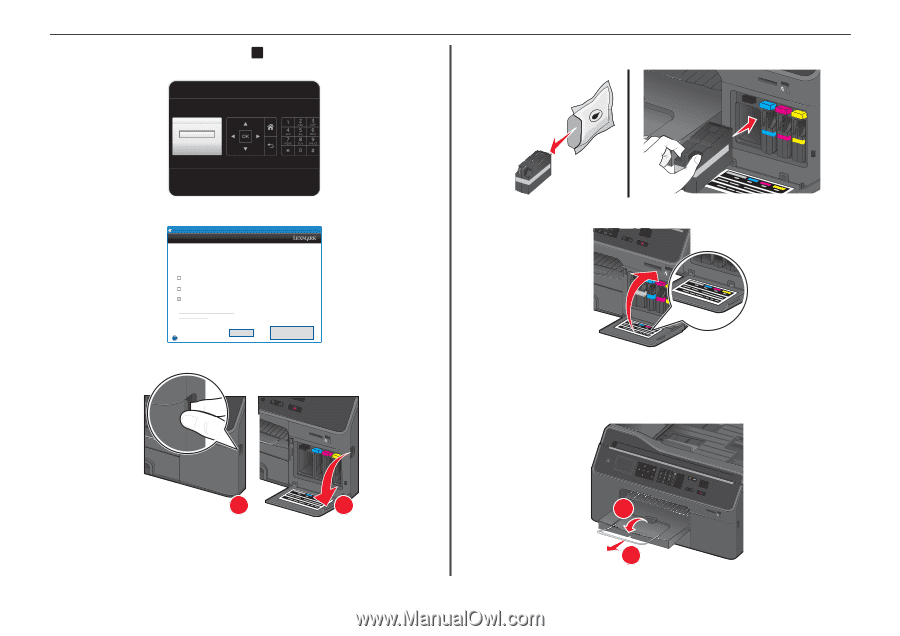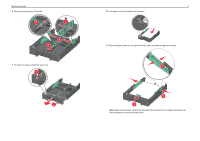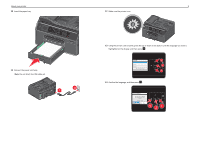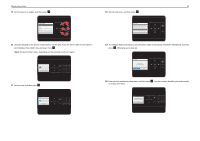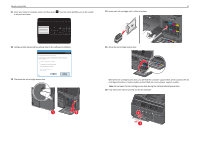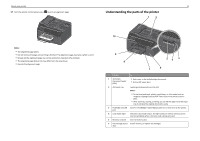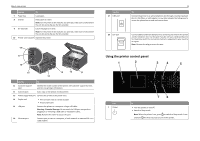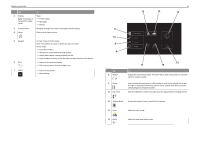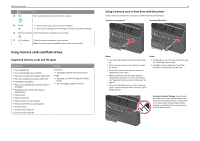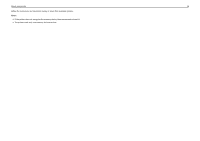Lexmark Pro4000 Quick Reference - Page 11
cartridge information, model number, product Web site, and customer support number. - ink for
 |
View all Lexmark Pro4000 manuals
Add to My Manuals
Save this manual to your list of manuals |
Page 11 highlights
About your printer 21 Enter your name or company name, and then press OK . Your fax name identifies you as the sender in all your sent faxes. 24 Insert each ink cartridge until it clicks into place. Fax Name Enter Fax Name and press OK SD/MS/xD/MMC 11 22 Configure other advanced fax settings later in the software installation. Lexmark Pro4000 Series Installation Configure Advanced Features You can now print, but there are additional steps required to access all the features of your device. Get my printer ready to scan directly to my computer Configure Lexmark SmartSolutions and standalone email Get my printer ready to send and receive faxes What will I be missing if I don't do this now? How can I do this later? Quit ? 23 Flip down the ink cartridge access door. Continue SD/MS/xD/MMC 1 22 25 Close the ink cartridge access door. SD/MS/xD/MMC Behind the ink cartridge access door, you will find the customer support label, which contains the ink cartridge information, model number, product Web site, and customer support number. Note: Do not open the ink cartridge access door during the initial printhead preparation. 26 Fully extend the exit bin and flip out the bin extender. 2 1 Address Boko Dial Toen Pause Redial SD/MS/xD/MMC