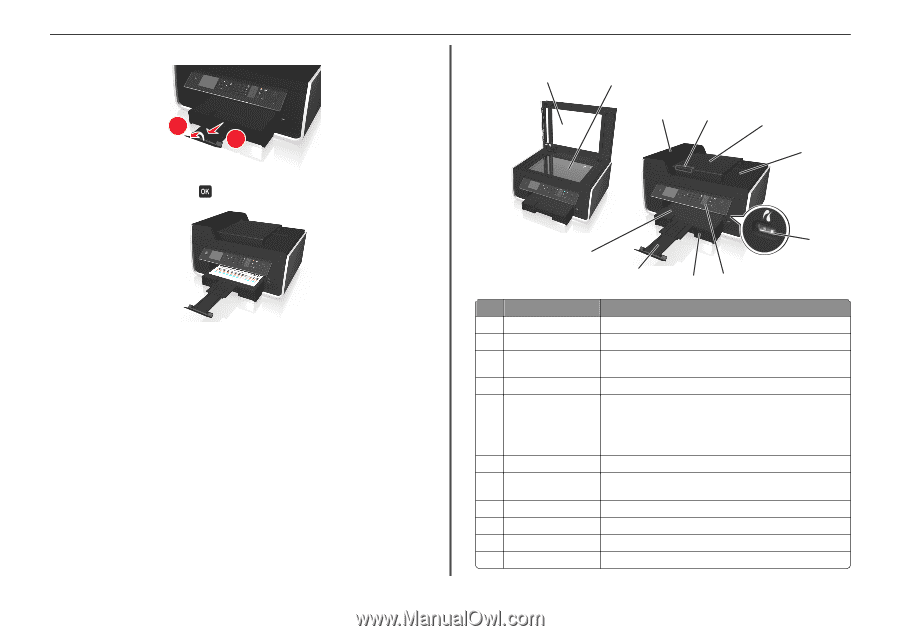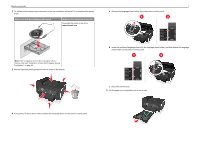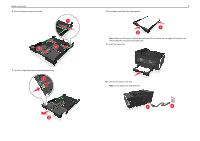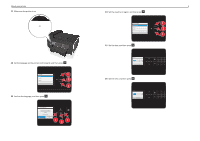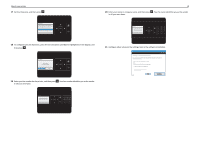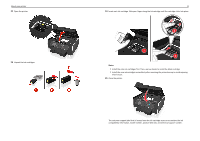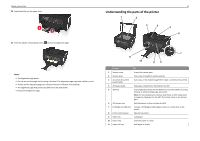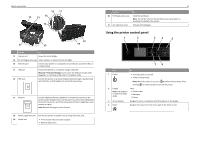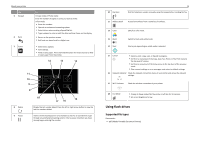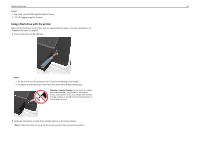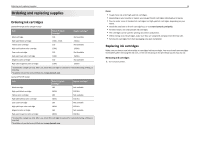Lexmark Pro715 Quick Reference - Page 12
Understanding the parts of the printer, Use - will not print
 |
View all Lexmark Pro715 manuals
Add to My Manuals
Save this manual to your list of manuals |
Page 12 highlights
About your printer 26 Extend and flip out the paper stop. 2 1 27 From the printer control panel, press to print an alignment page. Notes: • The alignment page prints. • Do not remove the page until printing is finished. The alignment page may take a while to print. • Streaks on the alignment page are normal and not an indication of a problem. • The alignment page that prints may differ from the one shown. • Recycle the alignment page. Understanding the parts of the printer 1 2 3 4 12 5 6 7 11 10 98 Use the To 1 Scanner cover Access the scanner glass. 2 Scanner glass Scan, copy or fax photos and documents. 3 Automatic Document Feeder (ADF) Scan, copy, or fax multiple‑page letter‑, legal‑, and A4‑size documents. 4 ADF paper guide Keep paper straight when feeding into the ADF. 5 ADF tray Load original documents into the ADF. This is recommended for scanning, copying, or faxing multiple-page documents. Note: Do not load postcards, photos, small items, or thin media (such as magazine clippings) into the ADF. Place these items on the scanner glass. 6 ADF output tray Hold documents as they exit from the ADF. 7 PictBridge and USB port Connect a PictBridge‑enabled digital camera or a flash drive to the printer. 8 Printer control panel Operate the printer. 9 Paper tray Load paper. 10 Paper stop Catch the paper as it exits. 11 Paper exit tray Hold paper as it exits.