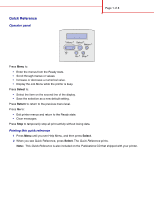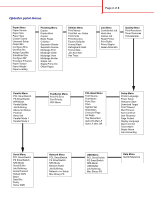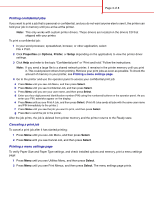Lexmark T630n Quick Reference - Page 6
Loading a tray
 |
UPC - 734646532211
View all Lexmark T630n manuals
Add to My Manuals
Save this manual to your list of manuals |
Page 6 highlights
Loading a tray Width guide tab Size indicators Page 6 of 8 Squeeze Length guide Width guide Load print media into any of the standard or optional trays. All trays are loaded the same way. 1 Remove the tray. 2 Squeeze the width guide tab and the width guide, and slide the guide to the far right side of the tray. 3 Squeeze the length guide lever, and slide the length guide to the correct position for the size paper you are loading. 4 Place the print media into the tray with the recommended print side face down for single-sided printing and face up for double-sided printing. Do not load print media above the load line. 5 Squeeze the width guide tab and the width guide, and slide the width guide to the left until it lightly rests against the edge of the paper stack.