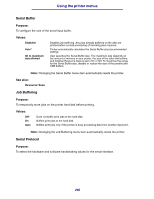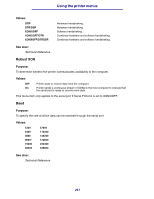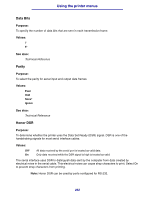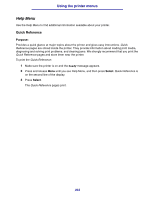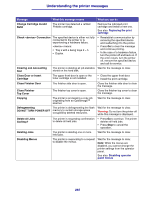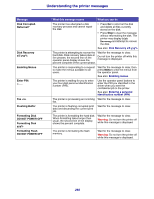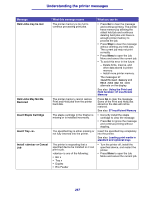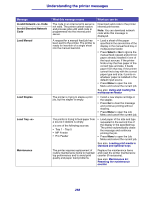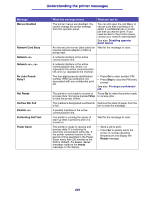Lexmark T632 User's Reference - Page 264
Understanding the printer messages, Activating Menu Changes, Bin <x> Full, Canceling Fax
 |
View all Lexmark T632 manuals
Add to My Manuals
Save this manual to your list of manuals |
Page 264 highlights
Understanding the printer messages Understanding the printer messages The printer operator panel displays messages describing the current state of the printer and indicates possible printer problems you must resolve. This topic provides a list of all printer messages, explains what they mean, and tells you how to clear the messages. Ready Message Activating Menu Changes Bin Full Busy Canceling Fax Canceling Job Change Tray What this message means What you can do The printer is activating changes made to the printer settings. Wait for the message to clear. See also: Disabling operator panel menus The specified bin is full or a linked set of bins is full. Remove the stack of paper from the bins to clear the message. If you assigned the bin a name, the bin name is displayed instead of the bin number. The printer is busy receiving, processing, or printing data. • Wait for the message to clear. • Press Menu to open the Job Menu and cancel the current job. The printer is processing a request to Wait for the message to clear. cancel a fax job. The printer is processing a request to Wait for the message to clear. cancel the current print job. See also: Canceling a print job The printer is requesting different paper than what is loaded in the specified tray or defined by the Paper Size or Paper Type settings for that tray. x indicates the number of the tray or MP Feeder or Env Feeder. Change the paper type in the specified source. See also: Loading print media in standard and optional trays; Setup Guide 264