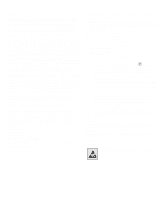Lexmark T632dtn Setup Guide
Lexmark T632dtn - Printer - B/W Manual
 |
UPC - 734646538404
View all Lexmark T632dtn manuals
Add to My Manuals
Save this manual to your list of manuals |
Lexmark T632dtn manual content summary:
- Lexmark T632dtn | Setup Guide - Page 1
T630, T632 Setup Guide January 2003 www.lexmark.com - Lexmark T632dtn | Setup Guide - Page 2
described in the operating instructions, to a professional service person. • This product is designed, tested, and approved to meet strict global safety standards with the use of specific Lexmark components. The safety features of some parts may not always be obvious. Lexmark is not responsible for - Lexmark T632dtn | Setup Guide - Page 3
up the printer and print media handling options 5 Order of installation 6 Setting up furniture 6 Unpacking the 2000-sheet drawer 6 Installing the 2000-sheet drawer 8 Changing the 2000-sheet drawer paper size 10 Installing a 250-sheet or 500-sheet drawer 11 Installing a duplex unit 13 Setting - Lexmark T632dtn | Setup Guide - Page 4
the 2000-sheet drawer 40 Step 5: Attach cables 41 Attaching a local cable 41 Attaching a network cable 42 Step 6: Install drivers for local printing 44 Windows 45 Macintosh 49 UNIX/Linux 50 Serial connections 51 Step 7: Verify printer setup 54 Printing a menu settings page 54 Printing - Lexmark T632dtn | Setup Guide - Page 5
Step 10: Using the Publications CD 61 Viewing and using the CD contents 61 Contents v - Lexmark T632dtn | Setup Guide - Page 6
the printer Lexmark™ T family of printers Base model and options * or Envelope feeder Page 17 5-bin Mailbox Page 27 Output expander Page 24 High-capacity output stacker Page 22 StapleSmart™ Finisher Page 19 Printer Page 14 Print cartridge Page 14 Duplex unit Page 13 250-sheet drawer Page 11 - Lexmark T632dtn | Setup Guide - Page 7
pages Drivers CD Lexmark Web site If you need more information after you have completed setup, refer to the other printer documentation. The Publications CD provides information about loading print media, clearing error messages, ordering and replacing supplies, installing maintenance kits - Lexmark T632dtn | Setup Guide - Page 8
the documentation that came with the device to see if furniture or other hardware needs to be set up first. Preparing for setup CAUTION: The printer weighs 17.3-19 kg (38-42 lb) depending on the model, and requires at least two people to lift it safely. 1.4 m (4.5 ft) 30 cm (12 - Lexmark T632dtn | Setup Guide - Page 9
2 Remove all items from the box except the printer. Make sure you have the following items: (1) Printer with standard tray (2) Power cord 1 (3) Setup Guide with a Publications CD (4) Operator panel language overlays (5) Drivers CD (6) Wire bail (7) Operator panel protector overlay If any items are - Lexmark T632dtn | Setup Guide - Page 10
and one output expander or One finisher and one 5-bin mailbox. I n Attach up to: p Four optional drawers. u t (See "Setting up furniture" on page 6.) 2000-sheet drawer 250-sheet drawer 500-sheet drawer Duplex unit Set up the printer and print media handling options 5 Envelope feeder - Lexmark T632dtn | Setup Guide - Page 11
, you may need additional furniture. More information is available on our Lexmark Web site at www.lexmark.com/multifunctionprinters. If you have a 2000-sheet drawer, position it in the location you have chosen for your printer. 1 Remove all items shown in the illustration from the carton. If any - Lexmark T632dtn | Setup Guide - Page 12
tray. Save the carton and packing material in case you need to repack the 2000-sheet drawer for service or storage. 16 AWG power cord Jumper cord Note: The 16 AWG power cord is included only with units intended to operate at 100-127V power. Set up the printer and print media handling options 7 - Lexmark T632dtn | Setup Guide - Page 13
to either letter or A4 paper size. To use a different paper size, see "Changing the 2000-sheet drawer paper size" on page 10 before placing any options or the printer on the 2000-sheet drawer. Decide on an installation location for the 2000-sheet drawer. The printer, and possibly other options - Lexmark T632dtn | Setup Guide - Page 14
remain with the 2000-sheet drawer. If you intend to operate your 2000-sheet drawer at 200-240V power, use the power cord provided with the printer. Plug the power cord into the back of the drawer and then into a properly grounded electrical outlet. Set up the printer and print media handling options - Lexmark T632dtn | Setup Guide - Page 15
the 2000-sheet drawer paper size CAUTION: Remove the attached options one at a time. Make sure your fingers are not under the printer when you set it down. Use the handholds on the printer or ask someone to help you lift it. Paper size selector knob A5 B5 A4 LGL EXEC LTR Your 2000-sheet drawer - Lexmark T632dtn | Setup Guide - Page 16
7 Push each pin down to lock the guides in place. Installing a 250-sheet or 500-sheet drawer CAUTION: Floor-mounted configurations require additional furniture. You must use either a printer stand or printer base if you are using a 2000-sheet drawer, a duplex unit and an input option, or more than - Lexmark T632dtn | Setup Guide - Page 17
holes on top of any drawer help you position the support unit so the edges are aligned properly. Make sure the support unit is securely in place. Square hole 3 Attach another optional drawer, a Tab duplex unit, or the printer. Round peg Set up the printer and print media handling options 12 - Lexmark T632dtn | Setup Guide - Page 18
must use either a printer stand or printer base if you are using a 2000-sheet drawer, a duplex unit and an input option, or more than one input option. If you purchased an MFP that scans, copies, and faxes, you may need additional furniture. More information is available on our Lexmark Web site at - Lexmark T632dtn | Setup Guide - Page 19
cabinet. The tab, round peg, and square holes on top of any drawer or the duplex unit help you position the printer so the edges are aligned properly. Make sure the printer is securely in place. Tab Round peg Handle 2 Remove the print cartridge packaging. a Push the release latch and open the - Lexmark T632dtn | Setup Guide - Page 20
on each side of the red plastic to remove the packaging from the print cartridge. Retain the packaging. d Align the slides on the cartridge with the slots on the cartridge cradle. Use the colored arrows inside the printer for placement. e Guide the cartridge down as it drops and snaps into place - Lexmark T632dtn | Setup Guide - Page 21
the protector overlay. a Align the tab on the bottom of the protector overlay as shown, and slide the tab into the slot. Set up the printer and print media handling options 16 - Lexmark T632dtn | Setup Guide - Page 22
the groove as shown. Static brush holder Plastic bracket Installing an envelope feeder 6 If you are not installing any print media handling options, attach the wire bail: a Remove the printer top cover and slide the plastic bracket onto the static brush holder. Adjust the bracket so it is centered - Lexmark T632dtn | Setup Guide - Page 23
front door. 2 Lift open the envelope feeder connector door. 3 Align the tabs on the envelope feeder with the slots on both sides of the printer, and then gently push Tab the envelope feeder into the opening until it snaps into place. The envelope feeder tilts downward at a slight angle when - Lexmark T632dtn | Setup Guide - Page 24
shelf is designed to hold the weight of print media only. Excess weight may damage it. 1 Remove the top cover or any previously installed print media handling options. Note: The finisher must be positioned directly above the printer and below other print media handling options. It cannot be used - Lexmark T632dtn | Setup Guide - Page 25
Lift the finisher output bin cover until it locks into position. 4 Snap the two paper bail posts into the slots under the output bin cover. 5 Slide the end of the paper bail out until the arrow is aligned with the paper size for your print job. Set up the printer and print media handling options 20 - Lexmark T632dtn | Setup Guide - Page 26
down to prevent individual sheets from sliding forward. Snap the paper bail hook back into the storage position when not using it. 7 Place the tips of the wire bail into the ends of the plastic bracket so that the bail curves downward. The wire bail rests in the printer output bin. Wire bail - Lexmark T632dtn | Setup Guide - Page 27
: The high-capacity output stacker must be positioned directly above the printer and below other print media handling options. It cannot be used with a finisher. 1 Remove the top cover or any previously installed print media handling options. Set up the printer and print media handling options 22 - Lexmark T632dtn | Setup Guide - Page 28
on the bottom of the high-capacity output stacker. Static brush holder Mounting slot 3 Insert the mounting brackets into the slots on top of the printer or print media handling option. Make sure the high-capacity output stacker is positioned securely. Set up the - Lexmark T632dtn | Setup Guide - Page 29
: If you have purchased a finisher or a high-capacity output stacker, that print media handling option must be installed directly on the printer, before the output expander. Each output expander consists of a support and a removable bin. A wire bail, bracket, and labels are also included. After you - Lexmark T632dtn | Setup Guide - Page 30
1 Remove the top cover from the printer, finisher, or high-capacity output stacker. Plastic bracket Mounting bracket 2 Slide slot 3 Insert the mounting brackets into the slots on top of the printer or print media handling option. Make sure the output expander is positioned securely. Set up the - Lexmark T632dtn | Setup Guide - Page 31
Slots Tabs 4 If you are mounting the output expander on the printer or another output expander, attach the wire bail. Place the tips of upper tabs snap into the upper slots. 7 If you are not attaching any more print media handling options, attach the top cover to the output expander. Set up the - Lexmark T632dtn | Setup Guide - Page 32
of print media only. Do not use it as a shelf; excess weight may damage it. Labels The 5-bin mailbox is shipped with a sheet of labels printer, before the mailbox. 1 Remove the top cover from the printer, finisher, output expander, or previously installed mailbox. Set up the printer and print - Lexmark T632dtn | Setup Guide - Page 33
bracket Note: If the mailbox will be the topmost print media handling option, remove the wire bail from the bracket on the top cover printer, finisher, output expander, or previously installed 5-bin mailbox. Make sure the mailbox is positioned securely. 4 If you are not attaching any more print - Lexmark T632dtn | Setup Guide - Page 34
you received a sheet of labels for your various output bins. The illustration indicates some places where you may attach the labels: output expander removable bin, paper stop, side cover, or wherever best suits your needs. Side covers Labels Bin Set up the printer and print media handling options - Lexmark T632dtn | Setup Guide - Page 35
- Flash memory - Fonts • Firmware cards - Bar Code - ImageQuick™ - IPDS and SCS/TNe - PrintCryption™ • Other options - Printer hard disk - RS-232 serial interface card - Parallel 1284-B interface card - MarkNet™ N2100 Series internal print servers (also called internal network adapters or INAs - Lexmark T632dtn | Setup Guide - Page 36
1 Press the release latches to open the upper and lower front doors. 2 Press down on the side door latches and open the side door. Screws 3 Loosen, but do not remove, the six screws on the shield. Use a small Phillips screwdriver to loosen these screws. Screws Install memory and option cards 31 - Lexmark T632dtn | Setup Guide - Page 37
before you touch the memory option. Memory connector 1 Memory connector 2 Follow the instructions in this section to install printer memory. 1 Unpack the optional printer memory card. Avoid touching the connection points along its edge. Save the packaging materials. 2 Open both latches on the - Lexmark T632dtn | Setup Guide - Page 38
Note: Some memory and firmware options offered for other Lexmark printers cannot be used with your printer. Refer to the Publications CD for specifications. Ridge Notch Latch Notch 3 Align the notches on the memory card with the ridges on the connector. 4 Push the memory card straight into the - Lexmark T632dtn | Setup Guide - Page 39
one. 3 Push in until the flash memory or firmware card is firmly in place. Installing an option card Your printer has either one or two connectors that support the following option cards: • Hard disk with adapter card • MarkNet internal print server • RS-232 Serial Interface Card Install memory - Lexmark T632dtn | Setup Guide - Page 40
. If you are installing a tall card, install it in connector 1. If you are installing two short cards on a model with multiple connectors, use connector 1 first and then connector 2. Adapter plate Cover plate 2 Remove the two screws and the cover plate and save them. If you are installing a tall - Lexmark T632dtn | Setup Guide - Page 41
the extra screws shipped with the card). 6 Tighten the screws to secure the card. Replacing the shield After you have installed option cards on the printer system board, follow these steps to reattach the shield and close the doors. 1 Grasp the shield by the tabs and align the three keyholes on - Lexmark T632dtn | Setup Guide - Page 42
slide it down onto the screws. Tighten all six screws. 2 Close the side door. 3 Close the upper and lower front doors. Install memory and option cards 37 - Lexmark T632dtn | Setup Guide - Page 43
exceed the maximum stack height indicated by the label in the tray. Overfilling the tray may cause jams. This applies to all printer trays, drawers, and feeders. Before loading print media into any source, flex the sheets back and forth to loosen them, and then fan them. Do not fold or crease the - Lexmark T632dtn | Setup Guide - Page 44
of the tray. Width guide 4 Place the print media into the tray with the recommended print side face down for single-sided printing and face up for double-sided printing. Do not load print media above the load line. Overfilling the tray may cause jams. 5 Squeeze the width guide tab and the side of - Lexmark T632dtn | Setup Guide - Page 45
Loading the 2000-sheet drawer Elevator button Follow these instructions to load the 2000-sheet drawer. Do not load any print media other than plain paper in the 2000-sheet drawer. 1 Open the loading door. If the elevator tray is not already in the lowered position, lower it by pushing the elevator - Lexmark T632dtn | Setup Guide - Page 46
on the cable to the USB symbol on the printer. A USB port is standard. Windows 98 SE, Windows Me, Windows 2000, and Windows XP operating systems support USB connections. Some UNIX, Linux, and Macintosh computers also support USB connections. Refer to your computer operating system documentation - Lexmark T632dtn | Setup Guide - Page 47
drivers for local printing" on page 44. A parallel port is included on some printer models, and is available for other printers on an option card. See "Installing an option card" on page 34 for more information. A parallel port requires an IEEE-1284 compliant parallel cable such as Lexmark part - Lexmark T632dtn | Setup Guide - Page 48
you purchased a fiber optic option card, see "Installing an option card" on page 34 for hardware instructions. 802.11b wireless options Your printer can be converted to wireless networking by using an optional 802.11b Wireless Print Adapter. This adapter is a piece of hardware that plugs into the - Lexmark T632dtn | Setup Guide - Page 49
software that lets your computer communicate with your printer. The procedure to install drivers depends on the operating system you are using. Select your operating system and cable from the following table to find driver installation instructions. Operating system Windows XP Windows 2000 Windows - Lexmark T632dtn | Setup Guide - Page 50
the next two messages and click Continue Anyway. Your printer has been thoroughly tested and is compatible with Windows XP. The wizard copies all of the necessary files and installs the printer driver. 4 Click Finish when the software is installed. 5 Print a test page to verify printer setup a Click - Lexmark T632dtn | Setup Guide - Page 51
Windows 2000 with USB or parallel cable Note: You need administrative access to install printer drivers on your computer. Using Windows Me with USB or parallel cable Note: Depending on the software and printers already installed on your computer, your screens may vary from those in the instructions - Lexmark T632dtn | Setup Guide - Page 52
> 6 After the printer driver is installed, click Finish. 7 Use the default printer name or type a unique name for your printer, and then click Next. 8 Click Yes (recommended), and then click Finish to print a test page. 9 After the test page prints, click Yes to close the window. 10 Click Finish to - Lexmark T632dtn | Setup Guide - Page 53
is not available for Windows NT operating systems. Note: You need administrative access to install printer drivers on your computer. Using Windows 95 with a parallel cable Note: USB support is not available for Windows 95 operating systems. 11 Select Yes to print a test page, and then click Finish - Lexmark T632dtn | Setup Guide - Page 54
computer. Note: A PPD for your printer is also available in a downloadable software package from our Lexmark Web site at www.lexmark.com. Macintosh OS 8.6 or later is required for USB printing. To print locally to a USB-attached printer, you must create a desktop printer icon (Macintosh 8.6-9.x) or - Lexmark T632dtn | Setup Guide - Page 55
the Printer List, you can quit Print Center. UNIX/Linux Local printing is supported on many UNIX and Linux platforms, such as Sun Solaris and Red Hat. The Sun Solaris and Linux packages are available on the drivers CD and on our Lexmark Web site at www.lexmark.com. The User's Guide Install drivers - Lexmark T632dtn | Setup Guide - Page 56
in each package gives detailed instructions for installing and using Lexmark printers in UNIX and Linux environments. All the printer driver packages support local printing using a parallel connection. The driver package for Sun Solaris supports USB connections to Sun Ray appliances and Sun - Lexmark T632dtn | Setup Guide - Page 57
. b Press Menu until you see Print Menus, and then press Select. c Look under the Standard Serial (or Serial Option X if you installed a serial interface card) heading to find the serial parameters. Installing a printer driver You must install a printer driver on the computer that is connected to - Lexmark T632dtn | Setup Guide - Page 58
Click OK, and then close all the windows. 7 Print a test page to verify printer installation. a Click Start Settings Printers. b Select the printer you just created. c Click File Properties. d Click Print Test Page. When a test page prints successfully, printer setup is complete. What do I do next - Lexmark T632dtn | Setup Guide - Page 59
to review the default printer settings and to verify that printer options are installed correctly. 1 Make sure the printer is on. 2 Press Menu until you see Utilities Menu, and then press Select. 3 Press Menu until you see Print Menus, and then press Select to print the page. The message Printing - Lexmark T632dtn | Setup Guide - Page 60
be active or your network cable may be malfunctioning. Consult your network administrator for a solution. Afterward, print another network setup page to verify connection to your network. Printing Quick Reference information Information about using the printer and clearing jams is included on the - Lexmark T632dtn | Setup Guide - Page 61
heading on the network setup page you printed in "Printing a network setup page" on page 54. 2 Go to "Verifying the IP settings" on page 57 and begin with step 2. If your network is not using DHCP, then you must manually assign an IP address to the printer message Saved appears briefly. 7 Press Menu - Lexmark T632dtn | Setup Guide - Page 62
Command prompt if using Windows 2000). 1 Print another network setup page. Look under the "TCP/IP" heading and make sure the IP address, netmask, and gateway are what you expected. See "Printing a network setup page" on page 54 if you need help. 2 Ping the printer and verify that it responds - Lexmark T632dtn | Setup Guide - Page 63
and look for information about network printer installation for your specific Windows environment. If you choose to install without using the instructions on the drivers CD, you need a basic understanding of network printing on TCP/IP networks, installing printer drivers, and the process involved in - Lexmark T632dtn | Setup Guide - Page 64
Windows XP • Lexmark network port-Windows 95/98/Me, Windows NT 4.0, Windows 2000, and Windows XP Supported printer drivers • Windows system printer driver • Lexmark custom printer driver System drivers are built into Windows operating systems. Custom drivers are available on the drivers CD. Updated - Lexmark T632dtn | Setup Guide - Page 65
's Guide in each package gives detailed instructions for installing and using Lexmark printers in UNIX and Linux environments. You can download these packages from our Lexmark Web site. You may also find the driver package you need on the drivers CD. NetWare You printer supports NetWare network - Lexmark T632dtn | Setup Guide - Page 66
on page 55 for printing instructions. You can also give the Publications CD to a network administrator or Help desk, or you can copy the entire contents of the CD (or specific files) to a shared network drive or intranet site. Copies of the printer documentation are also available on our Lexmark Web - Lexmark T632dtn | Setup Guide - Page 67
P/N 10G0901 E.C. 10G039 Lexmark and Lexmark with diamond design are trademarks of Lexmark International, Inc., registered in the United States and/or other countries. © 2003 Lexmark International, Inc. 740 West New Circle Road Lexington, Kentucky 40550 www.lexmark.com

www.lexmark.com
Setup Guide
January 2003
T630, T632