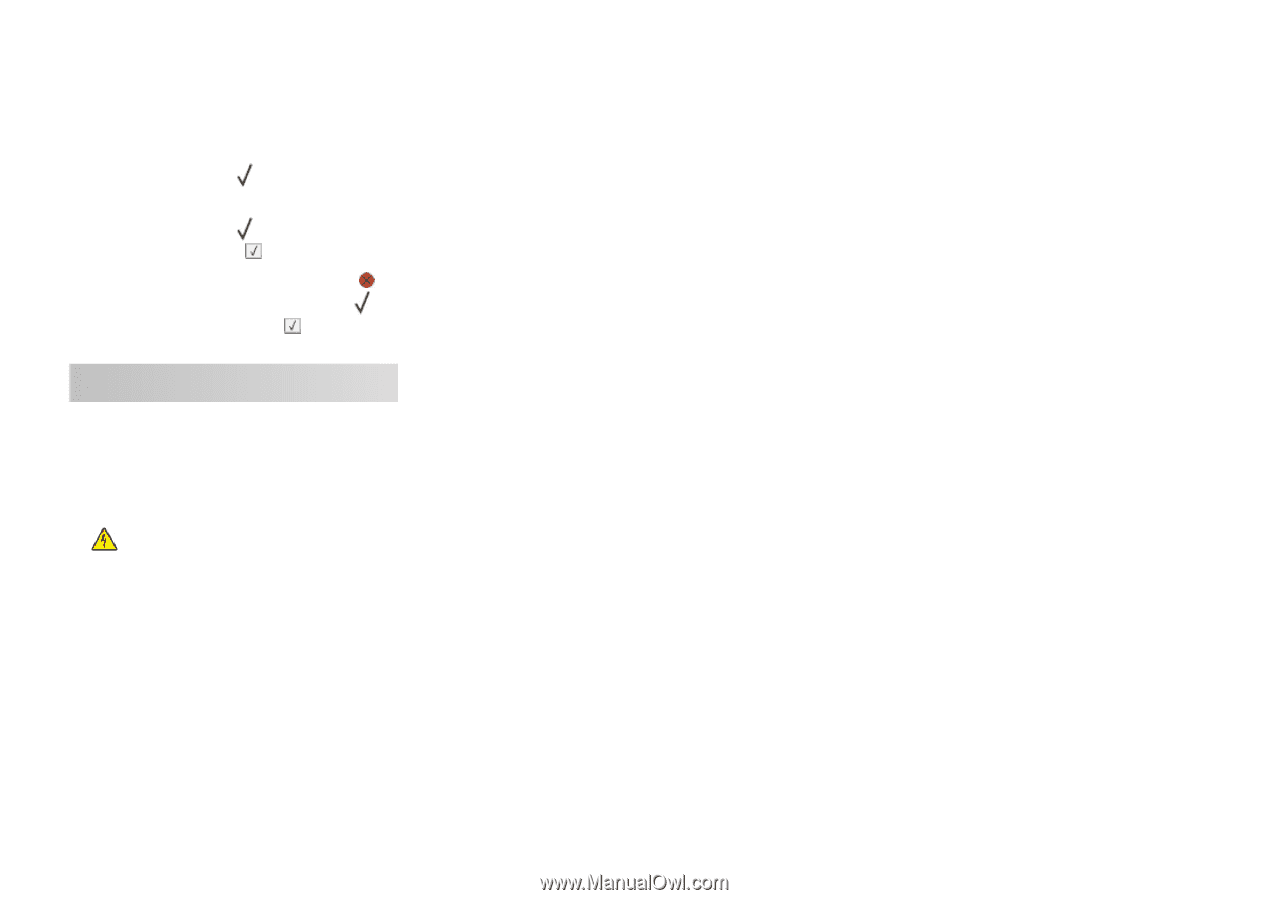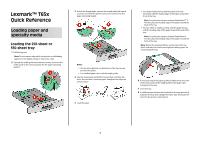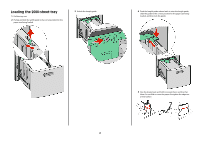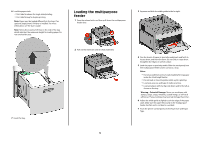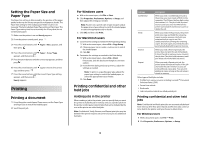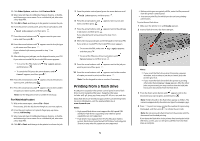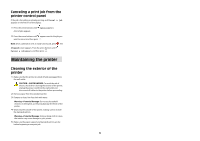Lexmark T652 Quick Reference - Page 6
Maintaining the printer
 |
View all Lexmark T652 manuals
Add to My Manuals
Save this manual to your list of manuals |
Page 6 highlights
Canceling a print job from the printer control panel If the job is formatting or already printing, and Cancel a job appears on the first line of the display: 1 Press the arrow buttons until A list of jobs appears. Cancel appears. 2 Press the arrow buttons until appears next to the job you want to cancel, and then press . Note: Once a print job is sent, to easily cancel a job, press . The Stopped screen appears. Press the arrow buttons until Cancel a job appears, and then press . Maintaining the printer Cleaning the exterior of the printer 1 Make sure that the printer is turned off and unplugged from the wall outlet. CAUTION-SHOCK HAZARD: To avoid the risk of electric shock when cleaning the exterior of the printer, unplug the power cord from the wall outlet and disconnect all cables to the printer before proceeding. 2 Remove paper from the standard exit bin. 3 Dampen a clean, lint-free cloth with water. Warning-Potential Damage: Do not use household cleaners or detergents, as they may damage the finish of the printer. 4 Wipe only the outside of the printer, making sure to include the standard exit bin. Warning-Potential Damage: Using a damp cloth to clean the interior may cause damage to your printer. 5 Make sure the paper support and standard exit bin are dry before beginning a new print job. 6