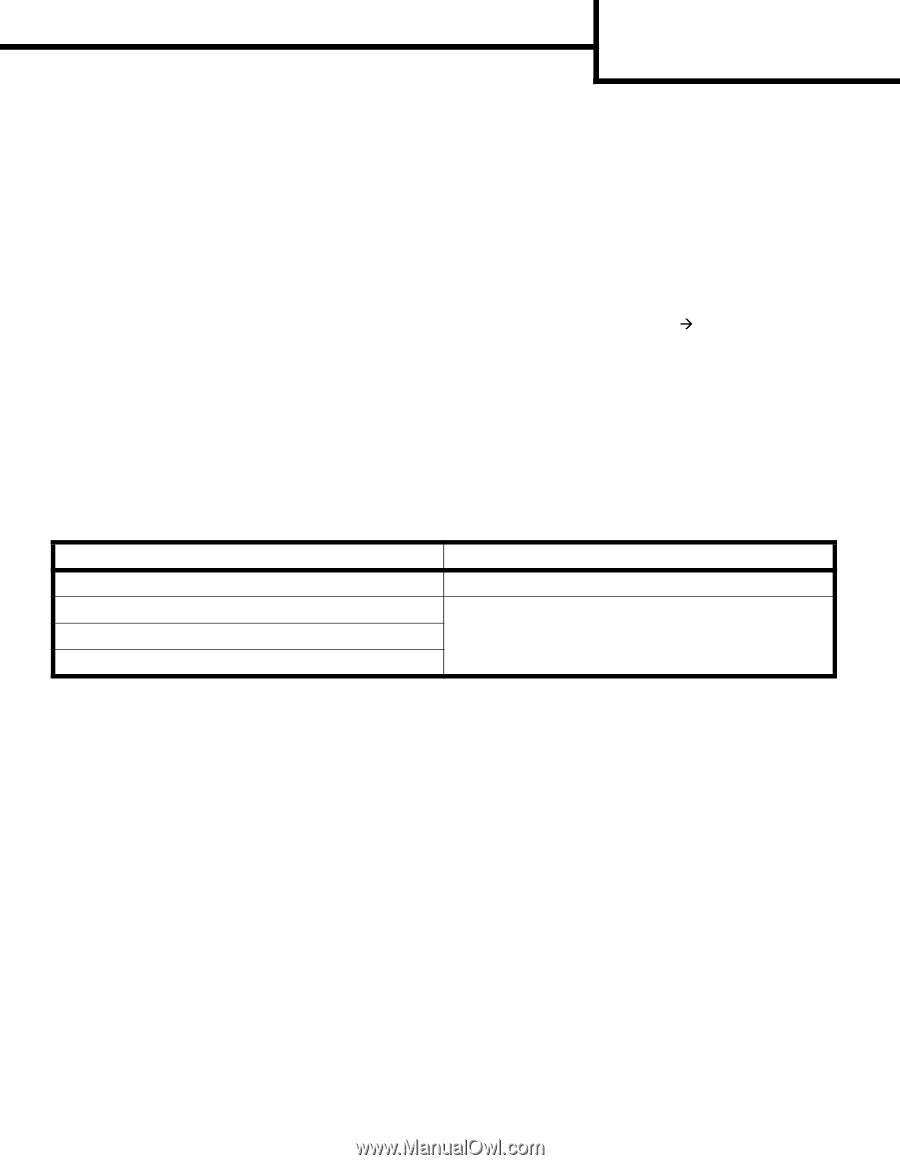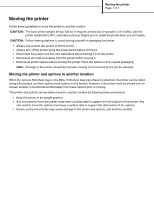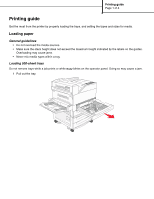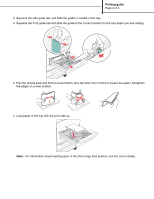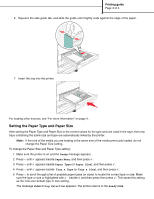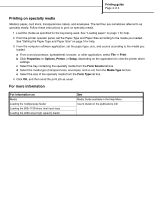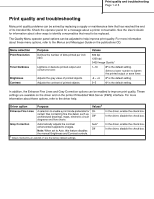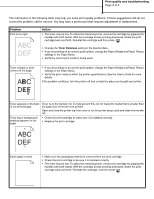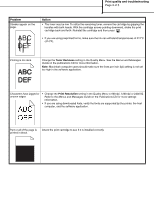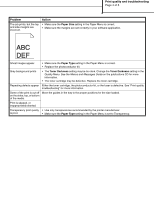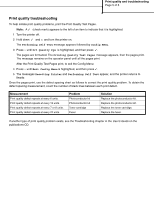Lexmark W840 Help Menu Pages - Page 11
Printing on specialty media, For more information - in stock
 |
View all Lexmark W840 manuals
Add to My Manuals
Save this manual to your list of manuals |
Page 11 highlights
Printing guide Page 4 of 4 Printing on specialty media Media is paper, card stock, transparencies, labels, and envelopes. The last four are sometimes referred to as specialty media. Follow these instructions to print on specialty media. 1 Load the media as specified for the tray being used. See "Loading paper" on page 1 for help. 2 From the printer operator panel, set the Paper Type and Paper Size according to the media you loaded. See "Setting the Paper Type and Paper Size" on page 3 for help. 3 From the computer software application, set the paper type, size, and source according to the media you loaded. a From a word processor, spreadsheet, browser, or other application, select File Æ Print. b Click Properties (or Options, Printer, or Setup, depending on the application) to view the printer driver settings. c Select the tray containing the specialty media from the Form Source list box. d Select the media type (transparencies, envelopes, and so on) from the Media Type list box. e Select the size of the specialty media from the Form Type list box. 4 Click OK, and then send the print job as usual. For more information For information on Media Loading the multipurpose feeder Loading the 850+1150-sheet dual input trays Loading the 2000-sheet high capacity feeder See Media Guide available in the Help Menu User's Guide on the publications CD