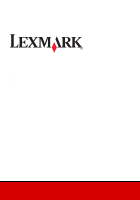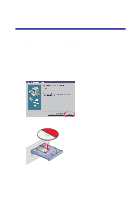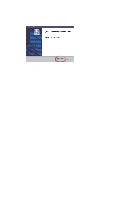Lexmark X125 Quick Reference
Lexmark X125 - Multifunction : 12 Ppm Manual
 |
UPC - 734646247528
View all Lexmark X125 manuals
Add to My Manuals
Save this manual to your list of manuals |
Lexmark X125 manual content summary:
- Lexmark X125 | Quick Reference - Page 1
X125 All-In-One Quick Reference June 2002 www.lexmark.com - Lexmark X125 | Quick Reference - Page 2
a properly grounded electrical outlet that is near the product and easily accessible. • Refer service or repairs, other than those described in the operating instructions, to a professional service person. • Use only Lexmark replacement parts to maintain the safety of this product. • Do not use the - Lexmark X125 | Quick Reference - Page 3
the All-In-One 7 Using the operator panel 8 Loading specialty paper 10 Loading a document 11 Using the All-In-One software 12 Additional software 13 Faxing 14 Sending a fax 14 Receiving a fax 17 Copying 19 Changing the copy settings 19 Printing 20 Changing the print settings 20 iii - Lexmark X125 | Quick Reference - Page 4
Scanning 21 Changing the scan settings 22 OCR (Optical Character Recognition 22 Troubleshooting 23 Checking first things first 23 Setup troubleshooting 23 Solving fax problems 26 Solving copy problems 27 Contacting Lexmark 27 Appendix 28 Federal Communications Commission (FCC) compliance - Lexmark X125 | Quick Reference - Page 5
Installing the software Your All-In-One is set up to fax and copy without a computer according to the steps listed in your setup documentation. In order to set up your All-In-One to fax, copy, print, and scan with a computer, follow these installation steps: 1 Make sure you have completed all of the - Lexmark X125 | Quick Reference - Page 6
5 Wait for the Lexmark All-In-One software installation screen to appear, and then click Next. Note: If this screen does not appear, see page 23. 6 Continue with the installation steps on your computer screen. 2 - Lexmark X125 | Quick Reference - Page 7
instructions You can connect your All-In-One with a telephone, an answering machine, and a computer modem. CAUTION: Do not make these connections during an electrical storm. Connecting to a telephone Your All-In-One is set up according to the steps listed in your setup documentation. To use the fax - Lexmark X125 | Quick Reference - Page 8
1 Connect a phoneline from the telephone to the answering machine. 2 Connect a phoneline from the answering machine to the EXT outlet on the All-In-One. 3 Connect a phoneline from the LINE outlet on the All-In-One to the telephone wall jack. Use the Fax mode or the Tel mode. For help selecting these - Lexmark X125 | Quick Reference - Page 9
without an answering machine 1 2 3 1 Connect a phoneline from the telephone to the computer modem. 2 Connect a phoneline from the computer modem to the EXT outlet on the All-In-One. 3 Connect a phoneline from the LINE outlet on the All-In-One to the telephone wall jack. Use the Fax mode, the Tel - Lexmark X125 | Quick Reference - Page 10
a phoneline from the answering machine to the computer modem. 3 Connect a phoneline from the computer modem to the EXT outlet on the All-In-One. 4 Connect a phoneline from the LINE outlet on the All-In-One to the telephone wall jack. Use the Tel mode or the Ans/Fax mode. For help selecting these - Lexmark X125 | Quick Reference - Page 11
Paper exit tray Document guides Paper guide Paper support When you want to... Keep documents straight during copying, scanning, and faxing. Install or replace the cartridges. Check the status of the All-In-One. Stack paper after copying, scanning, or faxing. Stack paper after printing. Make sure - Lexmark X125 | Quick Reference - Page 12
Access the system setup, maintain your cartridges, and print reports. Fax Initiate sending a fax. Copy Initiate a copy job. Scan Initiate a scan job. Speaker Listen as you manually dial and connect to another fax machine. The keypad buttons Dial a fax number or select a number of copies - Lexmark X125 | Quick Reference - Page 13
. Use the Setup menu to: • Set the date and time • Print a report • Maintain your printer • Set the paper size • Set the ringer volume • Set the fax print quality • Set up fax forwarding • Set the fax receive mode • Set up distinctive ringing support • Select a language to appear on the display. 9 - Lexmark X125 | Quick Reference - Page 14
guidelines when loading specialty paper: Load up to: 10 envelopes Make sure: • The print side faces you. • The envelopes are loaded vertically against the right side of the paper support. • The stamp location is in the upper left corner. • The paper guide is against the left edge of the envelopes - Lexmark X125 | Quick Reference - Page 15
document Load documents that you want to fax, copy, or scan in the document support. You can load up to 30 sheets of paper at a time. You can use your All-In-One to fax, copy, or scan documents that are printed on plain A4, letter, or legal size paper. Before you load a document into your All-In-One - Lexmark X125 | Quick Reference - Page 16
Using the All-In-One software In addition to changing the settings from the operator panel, you can also change them using the Settings Utility. To access the Settings Utility, click Start Programs Lexmark X125 Lexmark X125 Settings Utility. Select... print fax copy scan close When you want to... - Lexmark X125 | Quick Reference - Page 17
, refer to the Online User's Guide. To view the guide, click Start Programs Lexmark X125 Online User's Guide. Additional software To access the scanning and image editing software that came with your All-In-One, click Start Programs Lexmark X125. Use the software to explore the capabilities of your - Lexmark X125 | Quick Reference - Page 18
speaker, and fax forwarding. Sending a fax Use your All-In-One to fax documents that are printed on A4, letter, or legal size paper. To send a fax with the default settings: 1 Load paper in the paper support. 2 Load your document. For help, see page 11. 3 Press Fax. 4 Enter the fax number using the - Lexmark X125 | Quick Reference - Page 19
and then press Menu repeatedly to review the fax settings. 2 Press Options to change the settings. 1 Make sure you have installed the All-In-One software. For help, see page 1. 2 Click Start Programs Lexmark X125 Lexmark X125 Settings Utility. 3 Click fax. 4 Adjust the settings, and then click OK - Lexmark X125 | Quick Reference - Page 20
automated answering system, and then send a fax. To use the speaker: 1 Load the document. 2 Press Speaker. 3 Dial the number using the operator panel keypad. 4 Listen to the answering message when your call is answered. Note: /No to clear digits and use the operator panel keypad to add new ones. 16 - Lexmark X125 | Quick Reference - Page 21
calls as faxes. Connect your All-In-One and an answering machine to automatically receive both incoming voice messages and faxes. Manually receive faxes by pressing either *9* on your telephone keypad or by pressing Start/Yes twice on your All-In-One operator panel. To change the fax receive mode - Lexmark X125 | Quick Reference - Page 22
as a fourth option in the Fax Receive Mode menu. Fax forwarding To forward any faxes you receive to another fax machine: 1 Press Setup. 2 Press Menu until Fax Forwarding appears on the display. 3 Press Options until Forward appears. 4 If you want to both print a copy of the fax and forward it, press - Lexmark X125 | Quick Reference - Page 23
Menu repeatedly to review the copy settings. 2 Press Options to change the settings. Using the software 1 Make sure you have installed the All-In-One software. For help, see page 1. 2 Click Start Programs Lexmark X125 Lexmark X125 Settings Utility. 3 Click copy. 4 Adjust the settings, and then - Lexmark X125 | Quick Reference - Page 24
in the paper support. 3 With your document open, select File Print. 4 To change the All-In-One settings, click Properties or Preferences in the Print dialog box. 5 From the Print dialog box, click OK or Print (depending on the program). Changing the print settings Use the Lexmark X125 Settings to - Lexmark X125 | Quick Reference - Page 25
is connected to a computer. To scan a document: 1 Make sure you have installed the All-In-One software. For help, see page 1. 2 Load paper in the paper support. 3 Load the document in the document support. For help, see page 11. 4 Press Scan. 5 Press Options to select the destination of your scan - Lexmark X125 | Quick Reference - Page 26
press Menu repeatedly to review the settings. 2 Press Options to change the settings. Using the software 1 Make sure you have installed the All-In-One software. For help, see page 1. 2 Click Start Programs Lexmark X125 Lexmark X125 Settings Utility. 3 Click scan. 4 Adjust the settings, and then - Lexmark X125 | Quick Reference - Page 27
closed. • Ready appears on the display. • The sticker and transparent tape covering the bottom of the cartridges are removed. Setup troubleshooting When I inserted the installation software CD, nothing happened. 1 Close all open programs. 2 Restart your computer. 3 Make sure you click Cancel on any - Lexmark X125 | Quick Reference - Page 28
and Faxes. 2 From the Printers folder, double-click the Lexmark X125 printer icon. 3 From the Printer menu, make sure: • Default Printer is selected. • Pause Printing is not selected. 2 Check the printer port: Windows 98/Me Windows 2000 Windows XP 1 Click Start Settings Printers. 2 Right-click - Lexmark X125 | Quick Reference - Page 29
menu, click Settings Printers. Windows XP: From the Start menu, click Control Panel Printers and Other Hardware Printers and Faxes. b In the Printers folder, make sure there is only one Lexmark X125 printer icon. If you have installed multiple copies of the printer software, uninstall each copy - Lexmark X125 | Quick Reference - Page 30
The All-In-One cannot receive faxes manually. Make sure you do one of the following: • Press Start/Yes twice on the All-In-One operator panel. • Press *9* on your telephone, and then hang up. Other fax transmission problems The machine sending you a fax or the machine you are sending a fax to may be - Lexmark X125 | Quick Reference - Page 31
the Lexmark X125 Settings Utility to change the copy settings. • For All-In-One CD software installation instructions, see page 1. Contacting Lexmark Visit our Web site at www.lexmark.com to: • Register your printer. • Access publications for your printer. • Check for upgrades. • Create and print - Lexmark X125 | Quick Reference - Page 32
FCC) compliance information statement The Lexmark X125 complies with the limits for a Class B digital device, pursuant to Part 15 of the FCC Rules. be installed using an acceptable method of connection. In some cases, the companies inside wiring associated with a single line individual service may - Lexmark X125 | Quick Reference - Page 33
by anyone other than Lexmark or a Lexmark authorized servicer • Operation of a product beyond the limit of its duty cycle • Use of printing media outside of Lexmark specifications • Supplies (such as ink) not furnished by Lexmark • Products, components, parts, materials, software, or interfaces not - Lexmark X125 | Quick Reference - Page 34
. ALL INFORMATION, SPECIFICATIONS, PRICES, AND SERVICES ARE SUBJECT TO CHANGE AT ANY TIME WITHOUT NOTICE. Limitation of liability Your sole remedy under this limited warranty is set forth in this document. For any claim concerning performance or nonperformance of Lexmark or a Remarketer for this - Lexmark X125 | Quick Reference - Page 35
Lexmark and Lexmark with diamond design are trademarks of Lexmark International, Inc., registered in the United States and/or other countries. © 2002 Lexmark International, Inc. 740 West New Circle Road Lexington, Kentucky 40550 www.lexmark.com
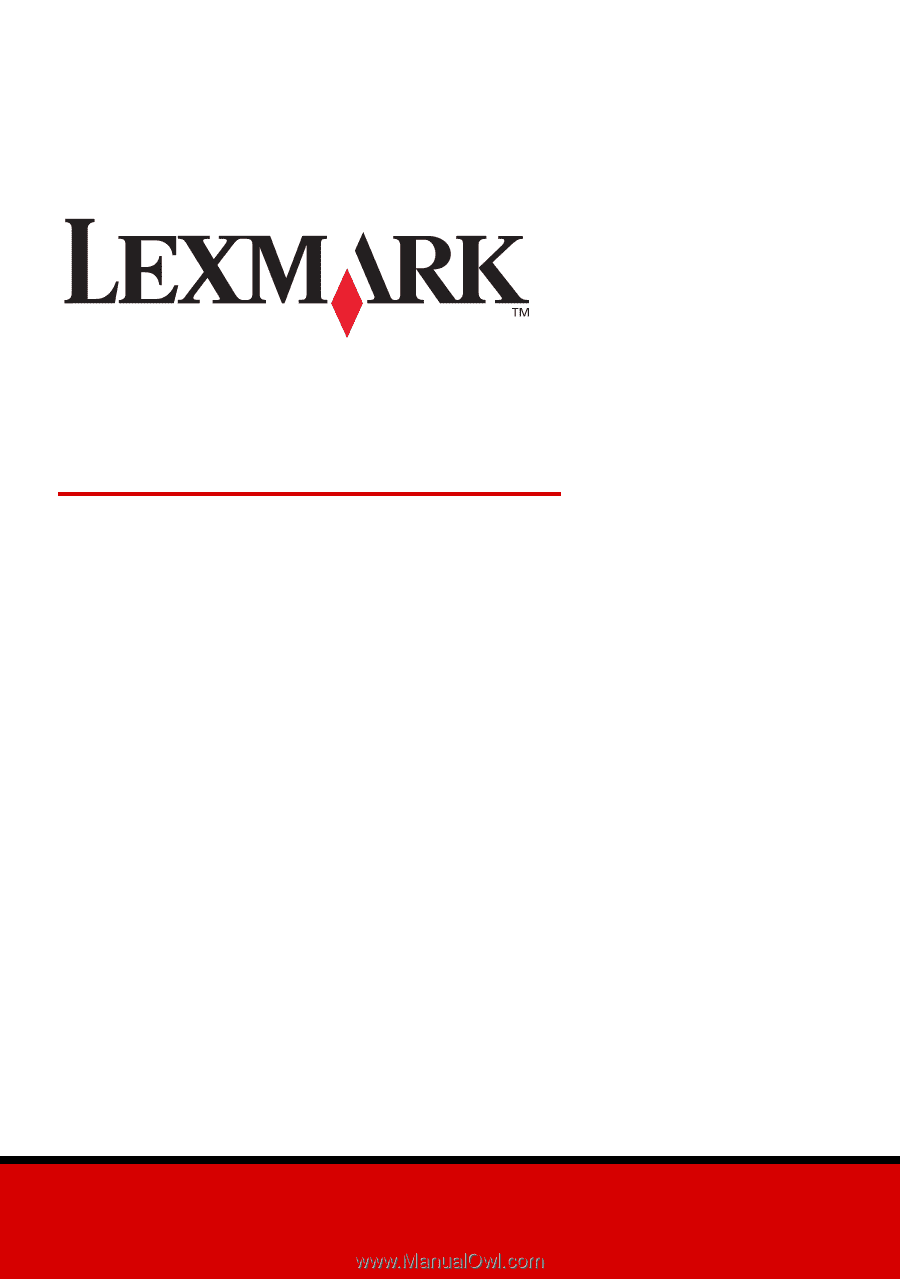
www.lexmark.com
Quick Reference
June 2002
X125 All-In-One