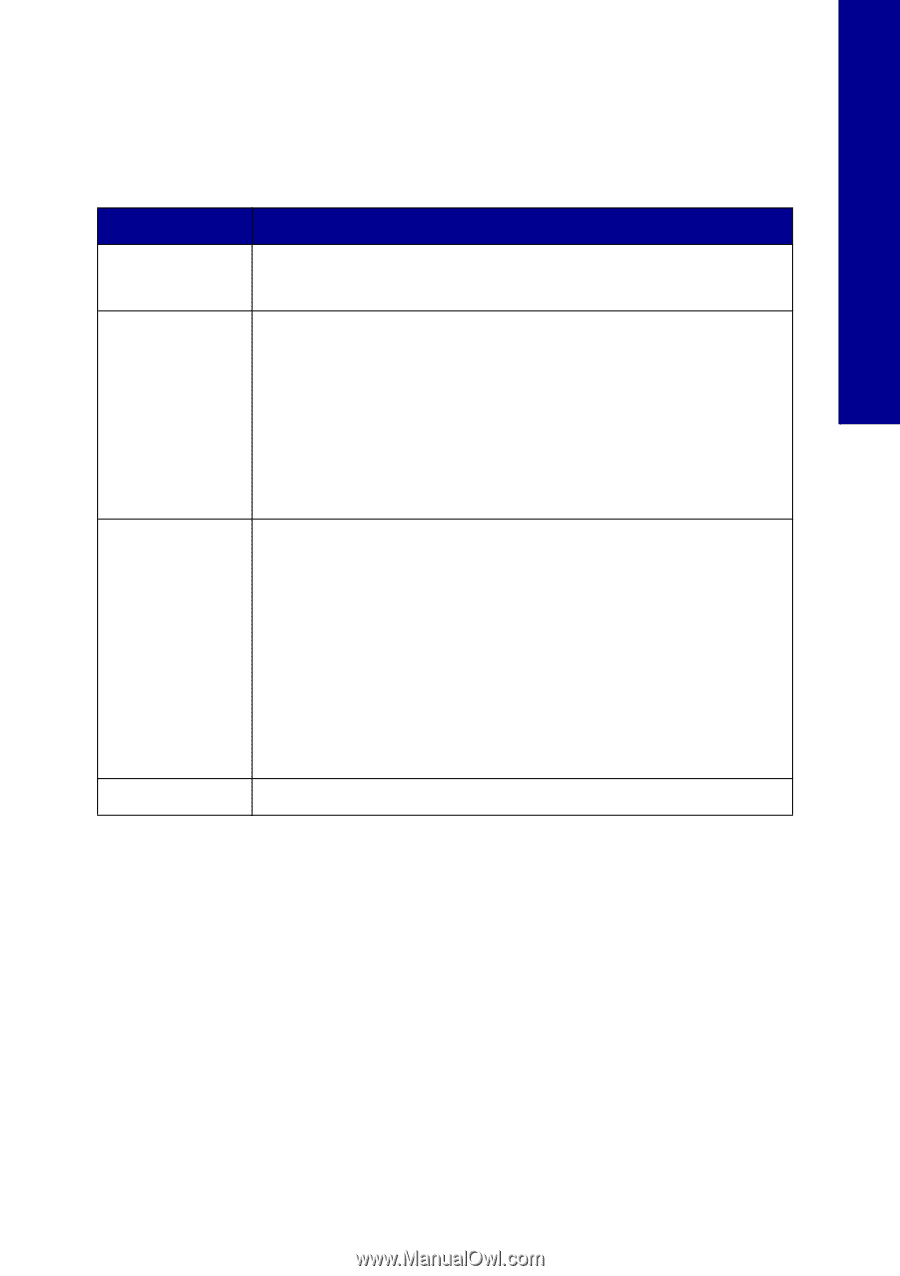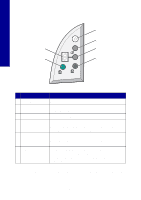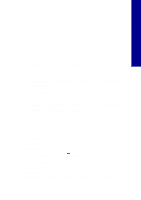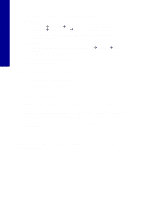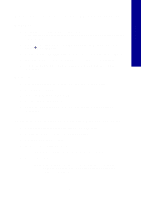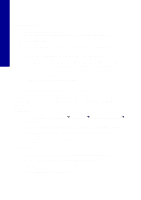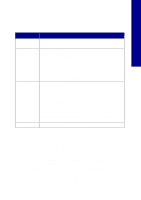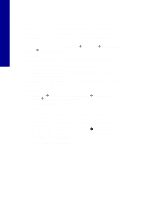Lexmark X2250 Setup Solutions - Page 9
Understanding error codes on the display, Copying without a computer - scanner
 |
View all Lexmark X2250 manuals
Add to My Manuals
Save this manual to your list of manuals |
Page 9 highlights
English Understanding error codes on the display When your control panel displays blinking numbers, see the table to correct the problem. Error code 02 Paper Out 03 Paper Jam 04-05 Carrier Stall 06-14 What you should do 1 Load paper. 2 Press Power to feed paper and resume printing. 1 Press Power. 2 Lift the scanner unit until the scanner support keeps it open. 3 Pull gently to remove the paper jam. 4 Close the scanner unit. 5 Press Power. 6 Print your document again. 1 Press Power. 2 Open the scanner unit. 3 Make sure nothing is blocking the paper or print cartridge path. 4 Close the scanner unit. 5 Press Power. 6 Print your document again. If this does not correct your problem, contact Lexmark Customer Support. Contact Lexmark Customer Support. Copying without a computer 1 Open the scanner lid of the All-In-One. 2 Place the item you want to copy face down on the glass, and then close the scanner lid. 3 Press Copy Quantity repeatedly until the number of copies (1-9) you want to make appears on the display. 4 Press Black Copy or Color Copy to copy using Normal quality. Note: To copy using Best quality, press and hold Black Copy or Color Copy for at least two seconds. 9