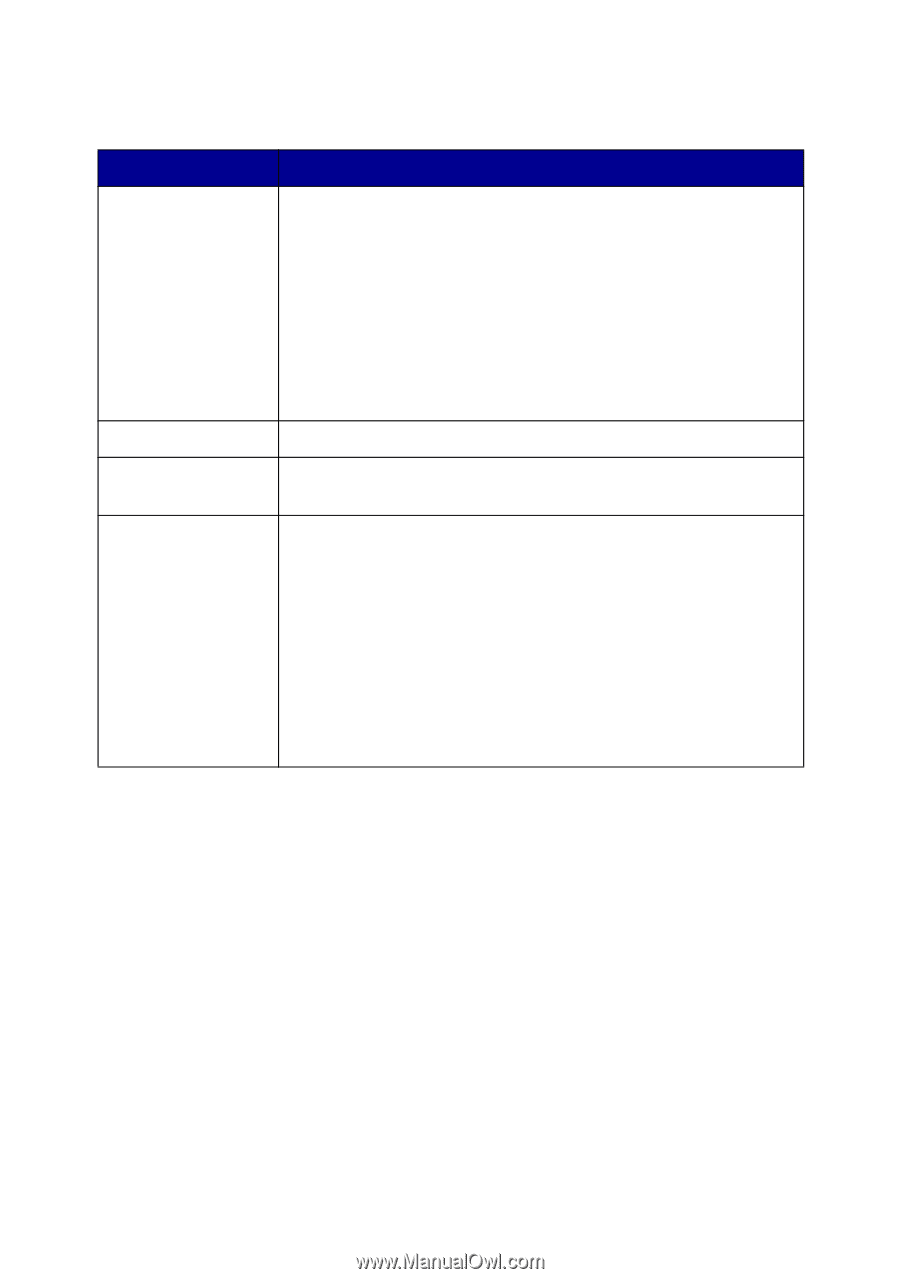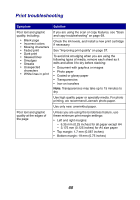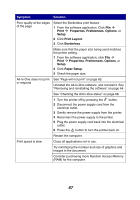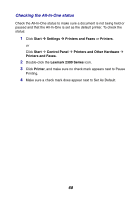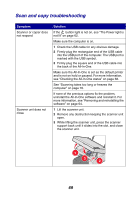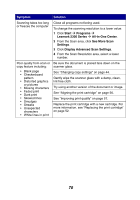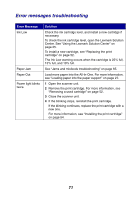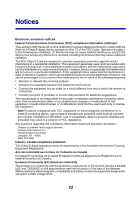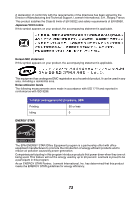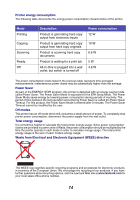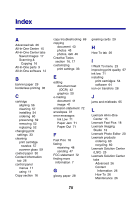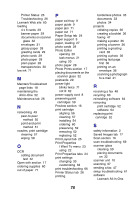Lexmark X2350 User's Guide - Page 71
Error messages troubleshooting, Error Message, Solution
 |
View all Lexmark X2350 manuals
Add to My Manuals
Save this manual to your list of manuals |
Page 71 highlights
Error messages troubleshooting Error Message Ink Low Paper Jam Paper Out Power light blinks twice Solution Check the ink cartridge level, and install a new cartridge if necessary. To check the ink cartridge level, open the Lexmark Solution Center. See "Using the Lexmark Solution Center" on page 25. To install a new cartridge, see "Replacing the print cartridge" on page 52. The Ink Low warning occurs when the cartridge is 25% full, 15% full, and 10% full. See "Jams and misfeeds troubleshooting" on page 65. Load more paper into the All-In-One. For more information, see "Loading paper into the paper support" on page 27. 1 Open the scanner unit. 2 Remove the print cartridge. For more information, see "Removing a used cartridge" on page 52. 3 Close the scanner unit. 4 If the blinking stops, reinstall the print cartridge. If the blinking continues, replace the print cartridge with a new one. For more information, see "Installing the print cartridge" on page 54. 71