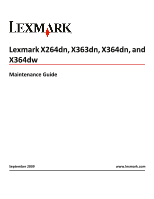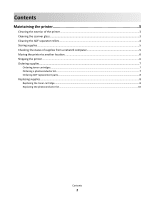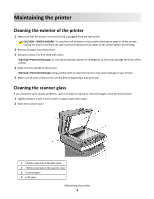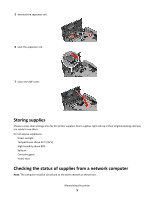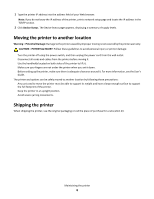Lexmark X264 Maintenance Guide - Page 3
Maintaining the printer, Cleaning the exterior of the printer, Cleaning the scanner glass
 |
View all Lexmark X264 manuals
Add to My Manuals
Save this manual to your list of manuals |
Page 3 highlights
Maintaining the printer Cleaning the exterior of the printer 1 Make sure that the printer is turned off and unplugged from the wall outlet. CAUTION-SHOCK HAZARD: To avoid the risk of electric shock when cleaning the exterior of the printer, unplug the power cord from the wall outlet and disconnect all cables to the printer before proceeding. 2 Remove all paper from the printer. 3 Dampen a clean, lint-free cloth with water. Warning-Potential Damage: Do not use household cleaners or detergents, as they may damage the finish of the printer. 4 Wipe only the outside of the printer. Warning-Potential Damage: Using a damp cloth to clean the interior may cause damage to your printer. 5 Make sure all areas of the printer are dry before beginning a new print job. Cleaning the scanner glass If you encounter print quality problems, such as streaks on copied or scanned images, clean the areas shown. 1 Slightly dampen a soft, lint-free cloth or paper towel with water. 2 Open the scanner cover. 1 White underside of the ADF cover 2 White underside of the scanner cover 3 Scanner glass 4 ADF glass Maintaining the printer 3