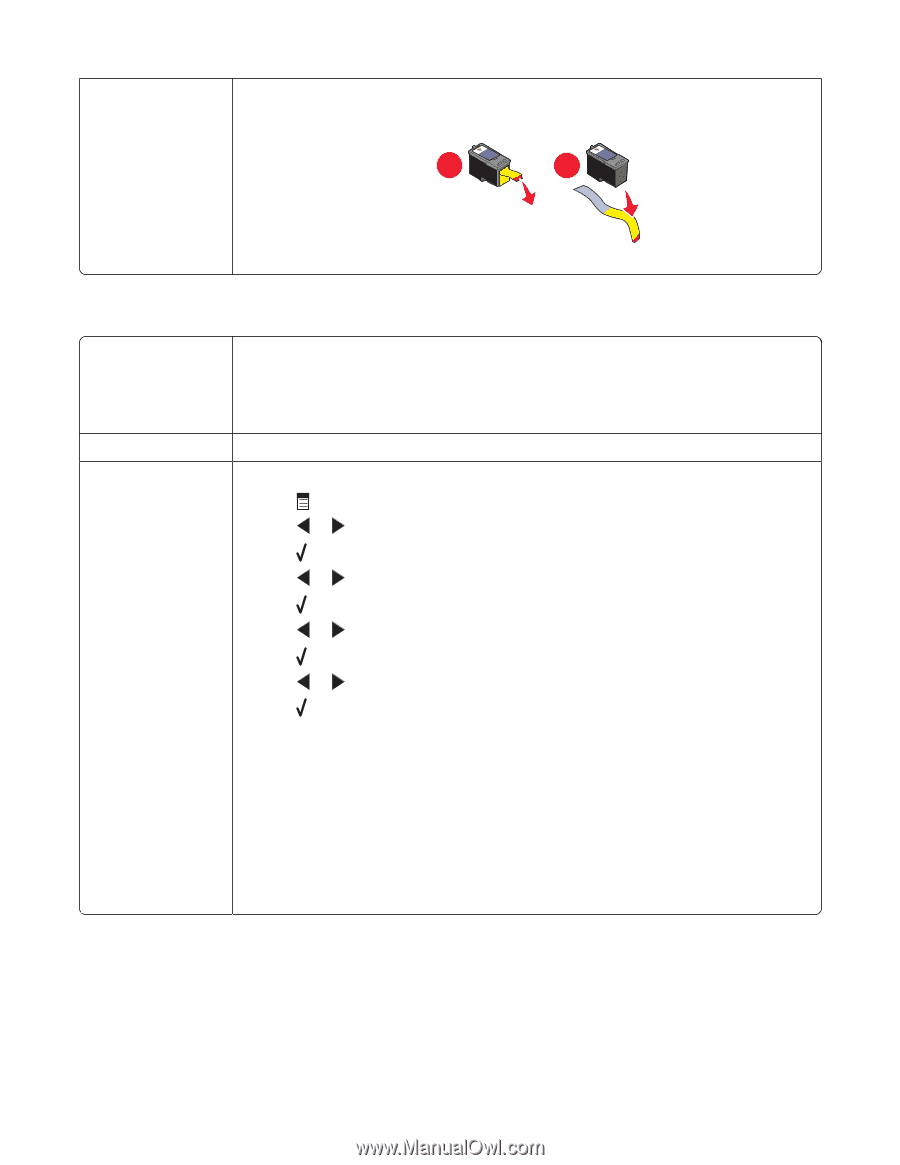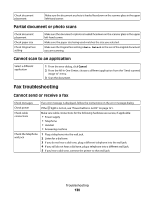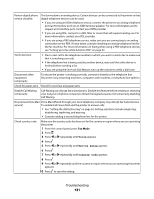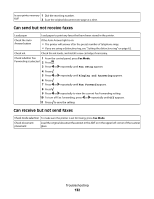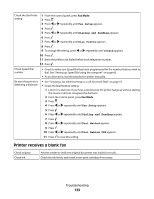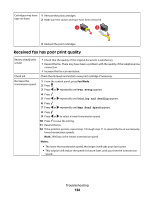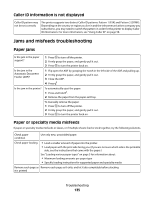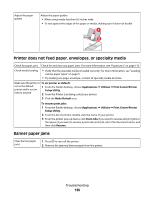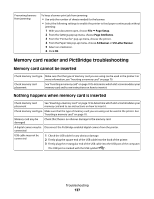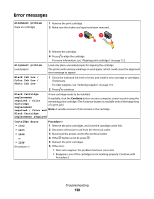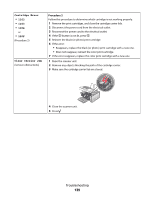Lexmark X5450 User's Guide (Mac) - Page 134
Received fax has poor print quality, Fax Setup, Dialing and Sending, Max Send Speed
 |
View all Lexmark X5450 manuals
Add to My Manuals
Save this manual to your list of manuals |
Page 134 highlights
Cartridges may have 1 Remove the print cartridges. tape on them 2 Make sure the sticker and tape have been removed. 1 2 3 Reinsert the print cartridges. Received fax has poor print quality Review checklist for sender • Check that the quality of the original document is satisfactory. • Resend the fax. There may have been a problem with the quality of the telephone line connection. • Increase the fax scan resolution. Check ink Check the ink levels and install a new print cartridge if necessary. Decrease the transmission speed 1 From the control panel, press Fax Mode. 2 Press . 3 Press or repeatedly until Fax Setup appears. 4 Press . 5 Press or repeatedly until Dialing and Sending appears. 6 Press . 7 Press or repeatedly until Max Send Speed appears. 8 Press . 9 Press or to select a lower transmission speed. 10 Press to save the setting. 11 Resend the fax. 12 If the problem persists, repeat step 1 through step 11 to resend the fax at successively lower transmission speeds. Note: 2400 bps is the lowest transmission speed. Notes: • The lower the transmission speed, the longer it will take your fax to print. • This solution will reduce the speed for future faxes until you reset the transmission speed. Troubleshooting 134