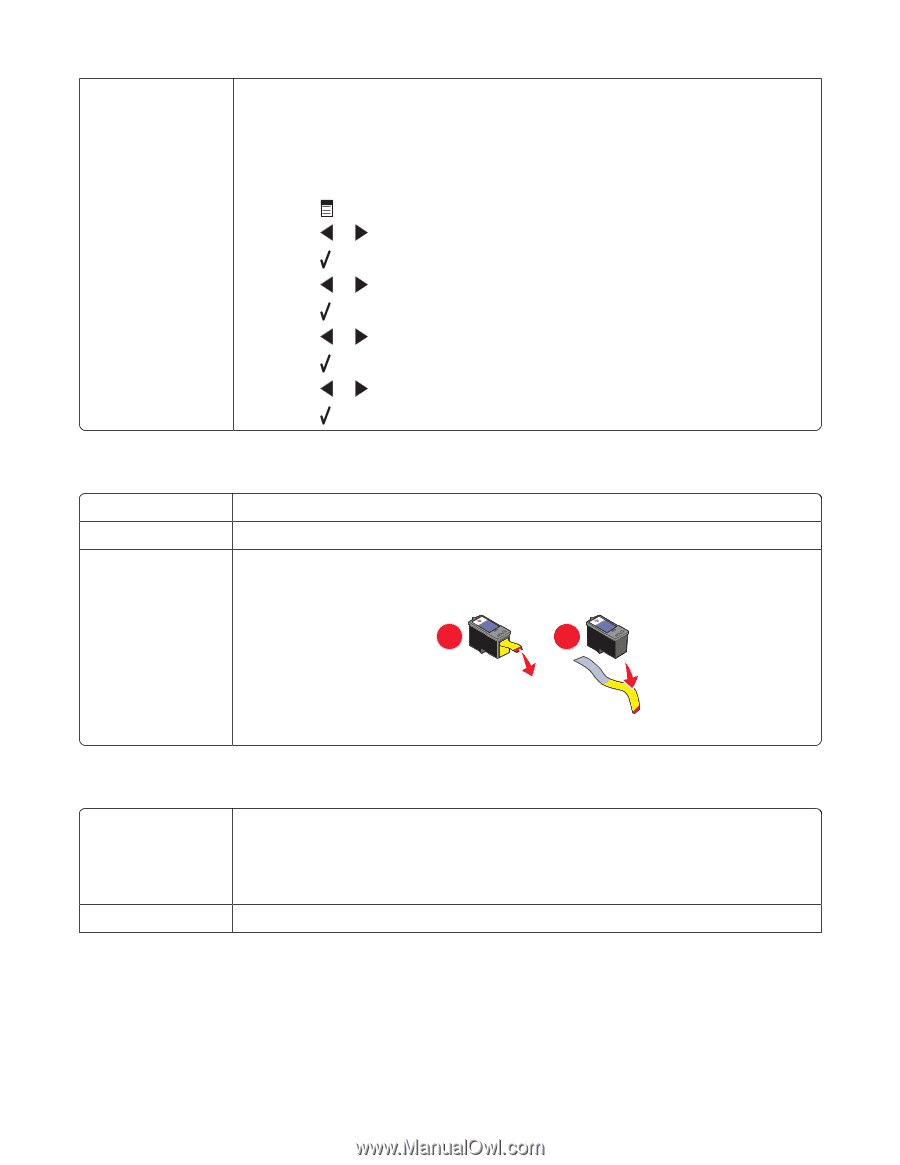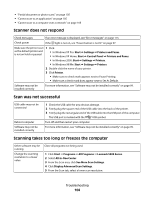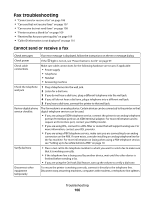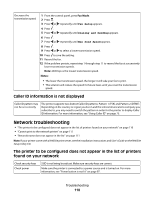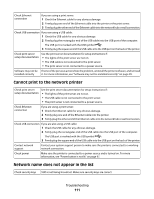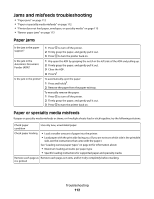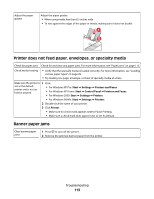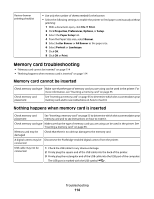Lexmark X5470 User's Guide - Page 109
Printer receives a blank fax, Received fax has poor print quality, Fax Setup, Dialing and Sending - ink cartridge problem
 |
View all Lexmark X5470 manuals
Add to My Manuals
Save this manual to your list of manuals |
Page 109 highlights
Be sure that printer is detecting a dial tone • See "Sending a fax while listening to a call (On Hook Dial)" on page 74. • Check the Dial Method setting. 1 Listen for a dial tone. If you hear a dial tone but the printer hangs up without dialing, this means it did not recognize the dial tone. 2 From the control panel, press Fax Mode. 3 Press . 4 Press or repeatedly until Fax Setup appears. 5 Press . 6 Press or repeatedly until Dialing and Sending appears. 7 Press . 8 Press or repeatedly until Dial Method appears. 9 Press . 10 Press or repeatedly until Dial Behind PBX appears. 11 Press to save this setting. Printer receives a blank fax Check original Ask the sender to verify the original document was loaded correctly. Check ink Check the ink levels, and install a new print cartridge if necessary. Cartridges may have 1 Remove the print cartridges. tape on them 2 Make sure the sticker and tape have been removed. 1 2 3 Reinsert the print cartridges. Received fax has poor print quality Review checklist for sender Check ink • Check that the quality of the original document is satisfactory. • Resend the fax. There may have been a problem with the quality of the telephone line connection. • Increase the fax scan resolution. Check the ink levels and install a new print cartridge if necessary. Troubleshooting 109