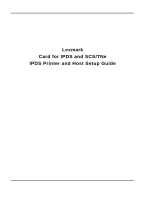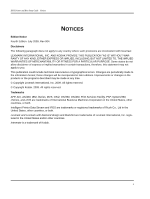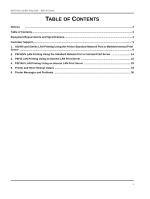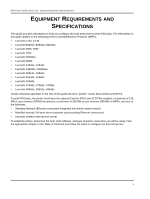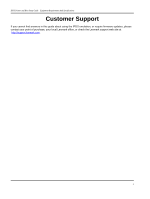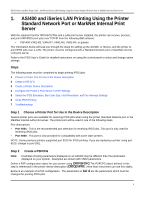Lexmark X651DE IPDS Printer and Host Setup Guide
Lexmark X651DE - Mfp Laser Mono P/f/s/c Manual
 |
UPC - 734646093729
View all Lexmark X651DE manuals
Add to My Manuals
Save this manual to your list of manuals |
Lexmark X651DE manual content summary:
- Lexmark X651DE | IPDS Printer and Host Setup Guide - Page 1
Lexmark Card for IPDS and SCS/TNe IPDS Printer and Host Setup Guide - Lexmark X651DE | IPDS Printer and Host Setup Guide - Page 2
Printer and Host Setup Guide Notices NOTICES Edition Notice Fourth Edition. July 2009, Rev 004. Disclaimers The following paragraph does not apply to any country where such provisions are inconsistent with local law: LEXMARK errors. OS/390, OS/400, Print Services Facility, PSF, System/390, zSeries - Lexmark X651DE | IPDS Printer and Host Setup Guide - Page 3
IPDS Printer and Host Setup Guide - Table of Contents TABLE OF CONTENTS Notices ...2 Table of Contents...3 Equipment Requirements and Specifications 4 Customer Support...5 1. AS/400 and iSeries LAN Printing Using the Printer Standard Network Port or MarkNet Internal Print Server ...6 2. PSF/MVS LAN - Lexmark X651DE | IPDS Printer and Host Setup Guide - Page 4
guide the term "printer" covers both printers and MFPs. To print IPDS jobs, the printer must have the optional Card for IPDS and SCS/TNe installed, a minimum of 128 MB of user memory (DRAM) for printers, a minimum of 256 MB of user memory (DRAM) for MFPs, and one of the following: • Standard Network - Lexmark X651DE | IPDS Printer and Host Setup Guide - Page 5
IPDS Printer and Host Setup Guide Equipment Requirements And Specifications Customer Support If you cannot find answers in this guide about using the IPDS emulation, or require firmware updates, please contact your point of purchase, your local Lexmark office, or check the Lexmark support web site - Lexmark X651DE | IPDS Printer and Host Setup Guide - Page 6
Standard Network port or MarkNet internal LAN print server. Refer to the IPDS User's Guide for detailed instructions on using the control panel to select and change option settings. Steps The following steps must be completed to begin printing IPDS jobs. 1 Choose a Printer Port for Use in the Device - Lexmark X651DE | IPDS Printer and Host Setup Guide - Page 7
IPDS Printer and Host Setup Guide AS/400 and iSeries LAN Printing Using the Printer Standard Network Port or MarkNet Internal Print Server Example PSFCFG with parameters to change shown in bold. PSF configuration PSFCFG > IPDSPRT (Note: IPDSPRT is a user defined name.) Library > QGPL User - Lexmark X651DE | IPDS Printer and Host Setup Guide - Page 8
IPDS Printer and Host Setup Guide AS/400 and iSeries LAN Printing Using the Printer Standard Network Port or MarkNet Internal Print Server Note 4: Capture host fonts at printer must be set to *YES and fonts must be marked eligible to be captured before the host will send fonts which can be captured - Lexmark X651DE | IPDS Printer and Host Setup Guide - Page 9
IPDS Printer and Host Setup Guide AS/400 and iSeries LAN Printing Using the Printer Standard Network Port or MarkNet Internal Print Server Example CRTDEVPRT with parameters to change shown in bold. Inactivity timer INACTTMR *ATTACH SNA pass-through device desc.......... SNPTDEV *NONE SNA pass - Lexmark X651DE | IPDS Printer and Host Setup Guide - Page 10
buttons or icons to scroll to Network/Ports. 3 Select Network/Ports. TIp: To do this on printers, press the Select button ; on MFPs just touch Network/Ports. 4 Now you will see a list of menus. Select the Standard Network menu. 5 Select Std Network Setup. 6 Select TCP/IP. 7 Use the - Lexmark X651DE | IPDS Printer and Host Setup Guide - Page 11
Reports > Network Setup Page. Note that the Network Job Timeout is identified as End-of-job Timeout on this report. Step 5 Select the IPDS Emulation, Bar Code Size, Host Resolution, and Fax Interrupt Settings It is important to select the correct emulation in the printer IPDS MENU before sending - Lexmark X651DE | IPDS Printer and Host Setup Guide - Page 12
.) from the host and does not support DBCS printing. On MFPs, you can set the print priority of received faxes. Refer to the IPDS Emulation User's Guide for additional information about Fax Interrupt. This option is found under MENU/Menus > Option Card Menu > IPDS MENU > EMULATION. Refer to the IPDS - Lexmark X651DE | IPDS Printer and Host Setup Guide - Page 13
IPDS Printer and Host Setup Guide AS/400 and iSeries LAN Printing Using the Printer Standard Network Port or MarkNet Internal Print Server c) Change the Exception Ctrl setting to Sup Beyond VPA. Using the control panel MENU/Menus, select Option Card Menu > IPDS MENU > EMULATION > Exception Ctrl. The - Lexmark X651DE | IPDS Printer and Host Setup Guide - Page 14
the steps for setting up the MVS mainframe and printer to print IPDS jobs over a LAN. The printer must be configured with a Standard Network port or MarkNet internal LAN print server. Refer to the IPDS User's Guide for detailed instructions on using the control panel to select and change option - Lexmark X651DE | IPDS Printer and Host Setup Guide - Page 15
Host Setup Guide PSF/MVS LAN Printing Using the Standard Network Port or Internal Print Server Steps The following steps must be completed to begin printing IPDS jobs. 1 Choose a Printer Port for Printing IPDS Jobs 2 Define the printer to JES 3 Add the printer to the PSF STARTUP PROC 4 Configure the - Lexmark X651DE | IPDS Printer and Host Setup Guide - Page 16
IPDS Printer and Host Setup Guide PSF/MVS LAN Printing Using the Standard Network Port or Internal Print Server Step 2 Define the printer to JES a) Example for JES2 FSS(FSS1) PRT7 PROC=PSFPROC,HASPFSSM=HASPFSSM FSS=FSS1,MODE=FSS, PRMODE=(LINE,PAGE,SOSI1,SOSI2), CLASS=C,UCS=0,SEP,NOSEPDS, - Lexmark X651DE | IPDS Printer and Host Setup Guide - Page 17
IPDS Printer and Host Setup Guide PSF/MVS LAN Printing Using the Standard Network Port or Internal Print Server Example PSF DD DSN=SYS1.FONTLIB,DISP=SHR /* SYSTEM FONTS */ // DD DSN=INST.FONTLIB,DISP=SHR/* USER FONTS */ // * // PSEG02 DD DSN=INST.PSEGLIB,DISP=SHR /* PAGE SEGMENTS */ // * - Lexmark X651DE | IPDS Printer and Host Setup Guide - Page 18
IPDS Printer and Host Setup Guide PSF/MVS LAN Printing Using the Standard Network Port or Internal Print Server 1 From a Ready state press the MENU button (printers) or touch (Menus on MFPs). 2 Use the navigation buttons or icons to scroll to Network/Ports. 3 Select Network/Ports. TIp: To do - Lexmark X651DE | IPDS Printer and Host Setup Guide - Page 19
.) from the host and does not support DBCS printing. On MFPs, you can set the print priority of received faxes. Refer to the IPDS Emulation User's Guide for additional information about Fax Interrupt. This option is found under MENU/Menus > Option Card Menu > IPDS MENU > EMULATION. Refer to the IPDS - Lexmark X651DE | IPDS Printer and Host Setup Guide - Page 20
controlled by the DISCINTV value on the host or by the IPDS Timeout on the printer. 4 You may want to refer to the IPDS Emulation User's Guide to determine if other IPDS MENU settings need to be changed. Step 7 Troubleshooting If the IPDS job does not print, try the following. 1 If Busy or IPDS is - Lexmark X651DE | IPDS Printer and Host Setup Guide - Page 21
IPDS Printer and Host Setup Guide PSF/MVS LAN Printing Using the Standard Network Port or Internal Print Server 9 Once the job prints, refer to the IPDS Emulation User's Guide for information on changing other IPDS MENU settings. 21 - Lexmark X651DE | IPDS Printer and Host Setup Guide - Page 22
through the steps for setting up PSF/2 and the printer to print IPDS jobs over a LAN. The printer must be configured with a Standard Network port or a MarkNet internal LAN print server. Refer to the IPDS User's Guide for detailed instructions on using the control panel to select and change option - Lexmark X651DE | IPDS Printer and Host Setup Guide - Page 23
from your network administrator. Enter the TCP/IP port selected in Step 1. d) Select OK and then Create. The PSF/2 printer device is now created and is ready to print from a PSF/2 connected host. e) On the PSF/2 Control Panel select Options and Setup queues. The Setup queues menu will appear - Lexmark X651DE | IPDS Printer and Host Setup Guide - Page 24
IPDS Printer and Host Setup Guide PSF/2 LAN Printing Using an Internal LAN Print Server An OS/2 printer queue is now created and the printer is ready to print IPDS from OS/2 and a PSF/2 connected host. Note: You can check the connection using the PSF/2 Print Submitter. A number of AFP print files - Lexmark X651DE | IPDS Printer and Host Setup Guide - Page 25
IPDS Printer and Host Setup Guide PSF/2 LAN Printing Using an Internal LAN Print Server b) On the PSF/2 Control Panel select Profile and then Change. c) Now select Tuning Options. The Job Interval Shutdown Timer indicates the number of seconds PSF/2 waits before shutting down when there are no jobs - Lexmark X651DE | IPDS Printer and Host Setup Guide - Page 26
buttons or icons to scroll to Network/Ports. 3 Select Network/Ports. TIp: To do this on printers, press the Select button ; on MFPs just touch Network/Ports. 4 Now you will see a list of menus. Select the Standard Network menu. 5 Select Std Network Setup. 6 Select TCP/IP. 7 Use the - Lexmark X651DE | IPDS Printer and Host Setup Guide - Page 27
.) from the host and does not support DBCS printing. On MFPs, you can set the print priority of received faxes. Refer to the IPDS Emulation User's Guide for additional information about Fax Interrupt. This option is found under MENU/Menus > Option Card Menu > IPDS MENU > EMULATION. Refer to the IPDS - Lexmark X651DE | IPDS Printer and Host Setup Guide - Page 28
controlled by the Release Timer on the host or by the IPDS Timeout on the printer. 4 You may want to refer to the IPDS Emulation User's Guide to determine if other IPDS MENU settings need to be changed. Step 7 Troubleshooting If the IPDS job does not print, try the following. 1 If Busy or IPDS is - Lexmark X651DE | IPDS Printer and Host Setup Guide - Page 29
through the steps for setting up PSF/AIX and the printer to print IPDS jobs over a LAN. The printer must be configured with a Standard Network port or MarkNet internal LAN print server. Refer to the IPDS User's Guide for detailed instructions on using the control panel to select and change option - Lexmark X651DE | IPDS Printer and Host Setup Guide - Page 30
buttons or icons to scroll to Network/Ports. 3 Select Network/Ports. TIp: To do this on printers, press the Select button ; on MFPs just touch Network/Ports. 4 Now you will see a list of menus. Select the Standard Network menu. 5 Select Std Network Setup. 6 Select TCP/IP. 7 Use the - Lexmark X651DE | IPDS Printer and Host Setup Guide - Page 31
Reports > Network Setup Page. Note that the Network Job Timeout is identified as End-of-job Timeout on this report. Step 4 Select the IPDS Emulation, Bar Code Size, Host Resolution, and Fax Interrupt Settings It is important to select the correct emulation in the printer IPDS MENU before sending - Lexmark X651DE | IPDS Printer and Host Setup Guide - Page 32
.) from the host and does not support DBCS printing. On MFPs, you can set the print priority of received faxes. Refer to the IPDS Emulation User's Guide for additional information about Fax Interrupt. This option is found under MENU/Menus > Option Card Menu > IPDS MENU > EMULATION. Refer to the IPDS - Lexmark X651DE | IPDS Printer and Host Setup Guide - Page 33
Code Size option in the IPDS User's Guide for more information. Using the control panel MENU/Menus, select Option Card Menu > IPDS MENU > EMULATION > BARCODE > Bar Code Size. 7 Refer to Chapter 6. Printer Messages and Problems on page 36 for additional problem solutions. 8 Once the job prints, refer - Lexmark X651DE | IPDS Printer and Host Setup Guide - Page 34
Printer IPDS Timeout Host Controlled Host Controlled Host Controlled Host Controlled 15 sec to 10 Min 15 sec to 10 Min 15 sec to 10 Min 15 sec to 10 Min AS/400 or iSeries Release AS/400 or iSeries Device Description Note Timer Valid Port Number *SEC15 5001, 9600 *SEC30 5001, 9600 Specific - Lexmark X651DE | IPDS Printer and Host Setup Guide - Page 35
Printer and Host Setup Guide Printer and Host Timeout Values MVS host and Printer IPDS Timeout Values Printer IPDS Timeout Host Controlled Host Controlled 15 sec to 10 Min 15 sec to 10 Min STARTUP PROC STARTUP PROC Note Disconnect Interval (DISCINTV) Valid Port Number (PORTNO) Specific Number - Lexmark X651DE | IPDS Printer and Host Setup Guide - Page 36
the table below if you are searching for information on a printer message or for keywords for a problem. Message (bold) or Problem Problem Number 34 Incorrect Media 8 1565 EMUL ERROR 7 900.40 Firmware error 13 Bad Memory System 6 Busy 1 Disk Full 11 Disk protected, Fonts Not Erased - Lexmark X651DE | IPDS Printer and Host Setup Guide - Page 37
stops with a fatal error which requires operator intervention or the printer displays Busy or IPDS even when no IPDS jobs are printing. Solution to Problem 1 The host still has control of the printer. You need to adjust the Network Job Timeout on the printer, the printer IPDS Timeout value, the - Lexmark X651DE | IPDS Printer and Host Setup Guide - Page 38
to the host. Solution to Problem 2 You need to do one or more of the following: A. Postscript or PCL resources may be saved in the printer memory. The memory cannot be used by IPDS. Set Resource Save to "Off" in the printer menu to allow permanent downloaded resources from PostScript and PCL jobs - Lexmark X651DE | IPDS Printer and Host Setup Guide - Page 39
MENU > EMULATION. You would then rely on users noticing the status of the printer. Problem 6: Bad Memory System The message Bad Memory System displays and the printer stops. Solution to Problem 6 The IPDS memory has been corrupted. Power the printer OFF and then ON. Problem 7: 1565 EMUL ERROR LOAD - Lexmark X651DE | IPDS Printer and Host Setup Guide - Page 40
IPDS Printer and Host Setup Guide Printer Messages and Problems B. Select Continue and the job will be printed. Note: The host is notified of the paper change. Several jobs may print formatted for the wrong paper size before the host changes to the new paper size. Problem 9: Standard Network port - Lexmark X651DE | IPDS Printer and Host Setup Guide - Page 41
on the host. The printer supports port 5001 and 9600 for IPDS printing. Change the port number on the host to 5001 or 9600. The recommended port number for printing IPDS jobs is 5001. Problem 13: Message "900.40 Firmware error" displays when I power on the printer The printer control panel displays
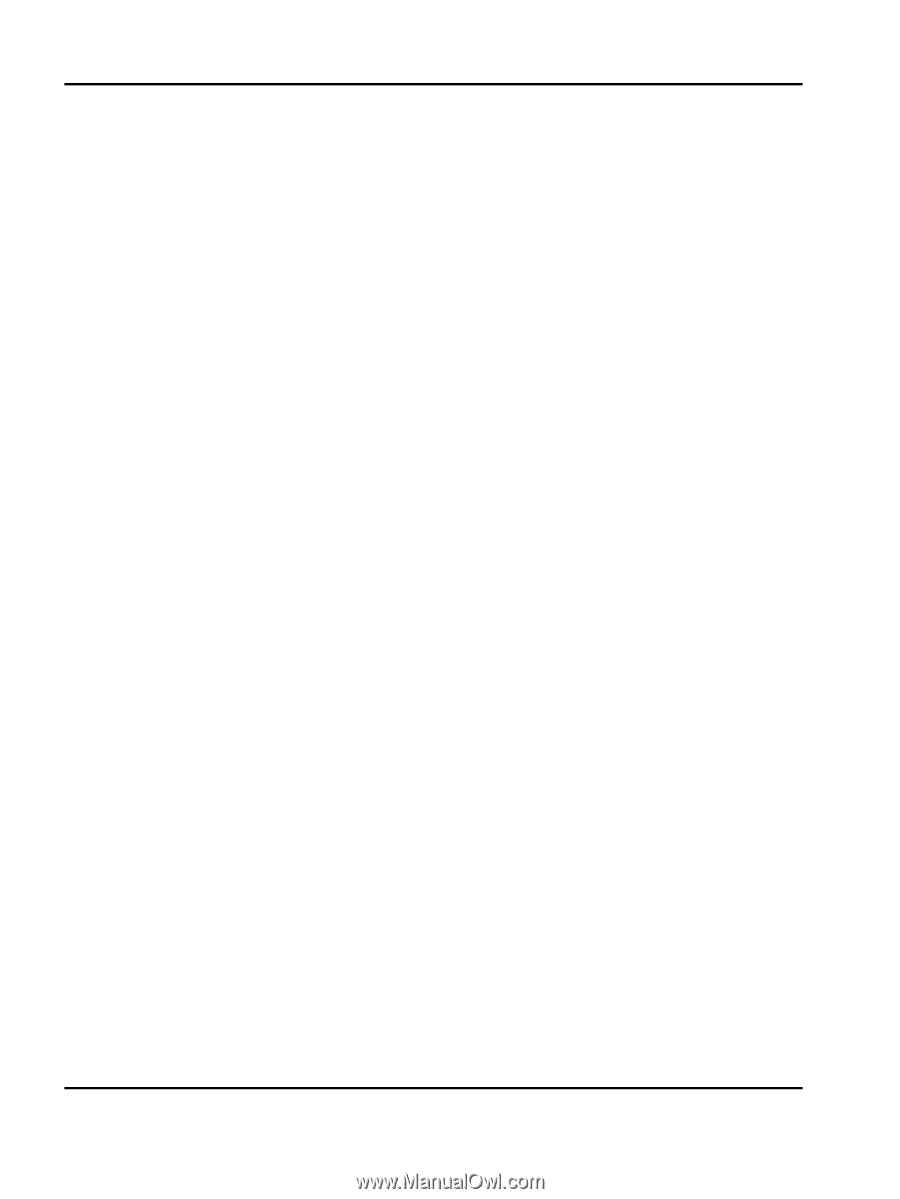
Lexmark
Card for IPDS and SCS/TNe
IPDS Printer and Host Setup Guide