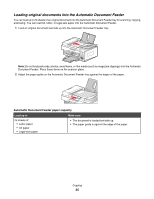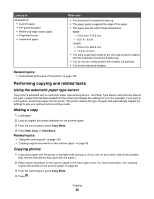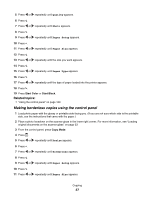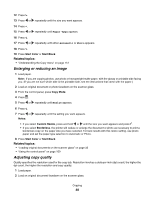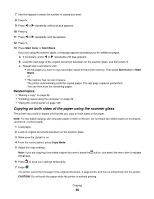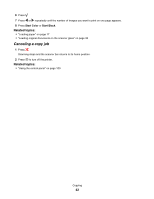Lexmark X6570 User's Guide (Mac) - Page 40
Copying on both sides of the paper using the scanner glass, Start Color, Start Black, Start, Black
 |
UPC - 836367002285
View all Lexmark X6570 manuals
Add to My Manuals
Save this manual to your list of manuals |
Page 40 highlights
7 Use the keypad to select the number of copies you want. 8 Press . 9 Press or repeatedly until Collate appears. 10 Press . 11 Press or repeatedly until On appears. 12 Press . 13 Press Start Color or Start Black. If you are using the scanner glass, a message appears prompting you for additional pages. a If necessary, press or repeatedly until Yes appears. b Load the next page of the original document facedown on the scanner glass, and then press . c Repeat step a and step b until: • All the pages you want to copy have been saved to the printer memory. Then press Start Color or Start Black. or • The memory has run out of space. The printer automatically prints the copied pages. The last page copied is printed first. You can then scan the remaining pages. Related topics: • "Making a copy" on page 36 • "Collating copies using the computer" on page 22 • "Using the control panel" on page 109 Copying on both sides of the paper using the scanner glass The printer has a built-in duplex unit that lets you copy on both sides of the paper. Note: For two-sided copying, use only plain paper in letter or A4 size. Do not make two-sided copies on envelopes, card stock, or photo paper. 1 Load paper. 2 Load an original document facedown on the scanner glass. 3 Make sure the light is on. 4 From the control panel, press Copy Mode. 5 Adjust the copy settings. Note: If you are copying a two-sided original document, press the button, and select the menu item 2-Sided Original. 6 Press to save your settings temporarily. 7 Press . The printer scans the first page of the original document. A page prints, and then is pulled back into the printer. CAUTION: Do not touch the paper while the printer is actively printing. Copying 40