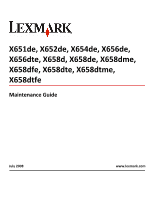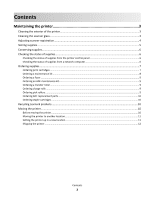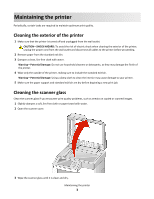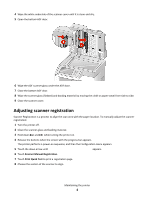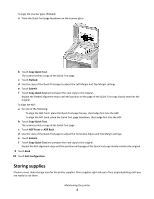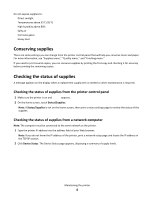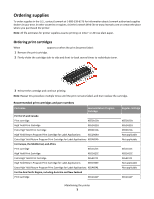Lexmark X658 Maintenance Guide - Page 4
Adjusting scanner registration - white paper
 |
View all Lexmark X658 manuals
Add to My Manuals
Save this manual to your list of manuals |
Page 4 highlights
4 Wipe the white underside of the scanner cover until it is clean and dry. 5 Open the bottom ADF door. 6 Wipe the ADF scanner glass under the ADF door. 7 Close the bottom ADF door. 8 Wipe the scanner glass (flatbed) and backing material by moving the cloth or paper towel from side to side. 9 Close the scanner cover. Adjusting scanner registration Scanner Registration is a process to align the scan area with the paper location. To manually adjust the scanner registration: 1 Turn the printer off. 2 Clean the scanner glass and backing material. 3 Hold down and while turning the printer on. 4 Release the buttons when the screen with the progress bar appears. The printer performs a power‑on sequence, and then the Configuration menu appears. 5 Touch the down arrow until Scanner Manual Registration appears. 6 Touch Scanner Manual Registration. 7 Touch Print Quick Test to print a registration page. 8 Choose the section of the scanner to align. Maintaining the printer 4