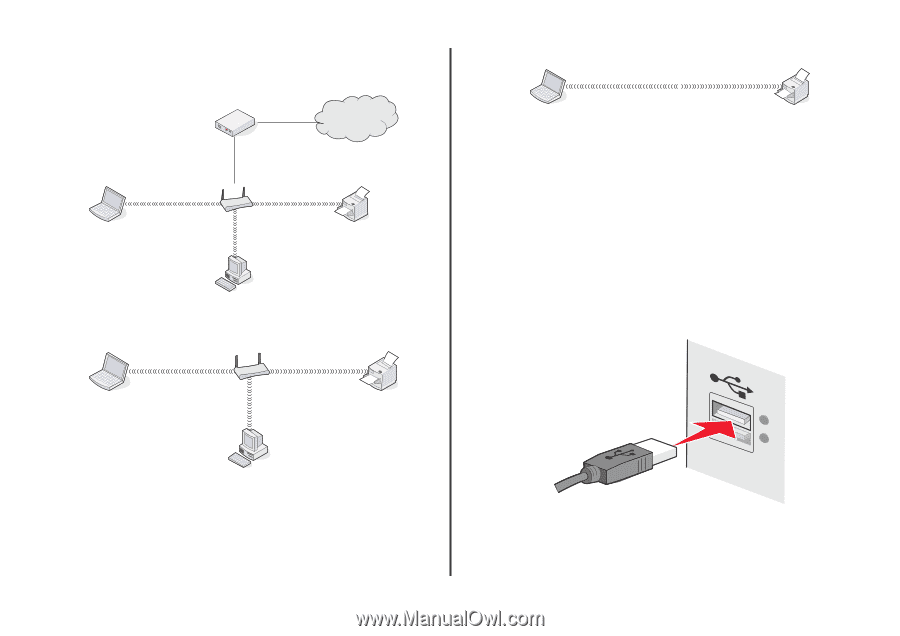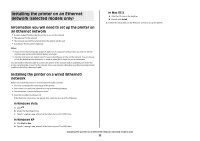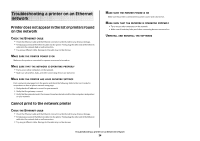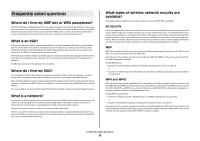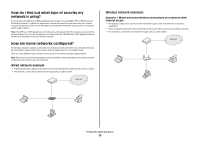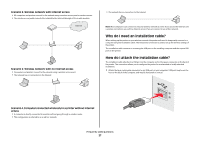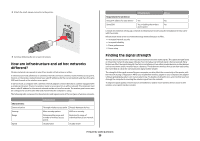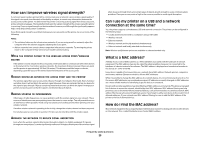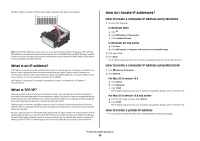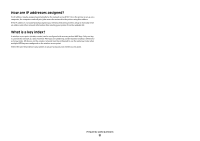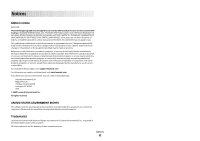Lexmark X6675 Network Guide - Page 27
Why do I need an installation cable?, How do I attach the installation cable?
 |
View all Lexmark X6675 manuals
Add to My Manuals
Save this manual to your list of manuals |
Page 27 highlights
Scenario 2: Wireless network with Internet access • All computers and printers connect to the network using a wireless access point or wireless router. • The wireless access point connects the network to the Internet through a DSL or cable modem. Internet Scenario 3: Wireless network with no Internet access • Computers and printers connect to the network using a wireless access point. • The network has no connection to the Internet. • The network has no connection to the Internet. Note: Most computers can connect to only one wireless network at a time. If you access the Internet over a wireless connection, you will lose Internet access if you are connect to an ad hoc network. Why do I need an installation cable? When setting up the printer on your wireless network, the printer will need to temporarily connect to a computer using the installation cable. This temporary connection is used to set up the wireless settings of the printer. The installation cable connects to a rectangular USB port on the installing computer and the square USB port on the printer. How do I attach the installation cable? The installation cable attaches to a USB port on the computer and to the square connector on the back of the printer. This connection allows you to configure the printer for a networked or locally attached installation. 1 Attach the large, rectangular connector to any USB port on your computer. USB ports may be on the front or the back of the computer, and may be horizontal or vertical. Scenario 4: Computer connected wirelessly to a printer without Internet access • A computer is directly connected to a printer without going through a wireless router. • This configuration is referred to as an ad hoc network. Frequently asked questions 27