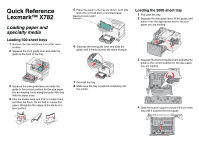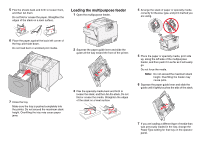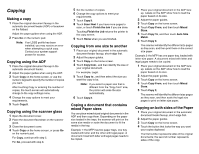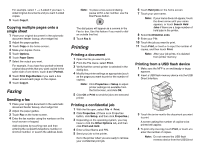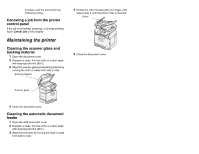Lexmark X782e Quick Reference
Lexmark X782e Manual
 |
View all Lexmark X782e manuals
Add to My Manuals
Save this manual to your list of manuals |
Lexmark X782e manual content summary:
- Lexmark X782e | Quick Reference - Page 1
Quick Reference Lexmark™ X782 Loading paper and specialty media Loading 500-sheet trays 1 Remove the tray and place it on a flat, level surface. 2 Squeeze the front guide lever and slide the guide to the front of the tray. 5 Place the paper in the tray as shown, print side down.Do not load bent or - Lexmark X782e | Quick Reference - Page 2
side down. Do not load bent or wrinkled print media. 7 Close the tray. Make sure the tray is pushed completely into the printer. Do not exceed the maximum stack height. Overfilling the tray may cause paper jams. 2 Squeeze the paper guide lever and slide the guide all the way toward the front of the - Lexmark X782e | Quick Reference - Page 3
Mixed Sizes. 5 Touch Copy To, and then touch Auto Size Match. 6 Touch Copy It. The scanner will identify the different size pages as they scan, and then print them on the correct size paper. Example 2: the MFP has one paper tray, loaded with letter-size paper. A document mixed with letter and legal - Lexmark X782e | Quick Reference - Page 4
an outside line first. 5 Touch Fax It. Printing Printing a document 1 Open the file you want to print. 2 From the File menu, select Print. 3 Verify that the correct printer is selected in the dialog box. 4 Modify the printer settings as appropriate (such as the pages you want to print or the number - Lexmark X782e | Quick Reference - Page 5
interface until the document has finished printing. Canceling a job from the printer control panel If the job is formatting, scanning, or already printing, touch Cancel Job on the display. Maintaining the printer Cleaning the scanner glass and backing material 1 Open the document cover. 2 Dampen a
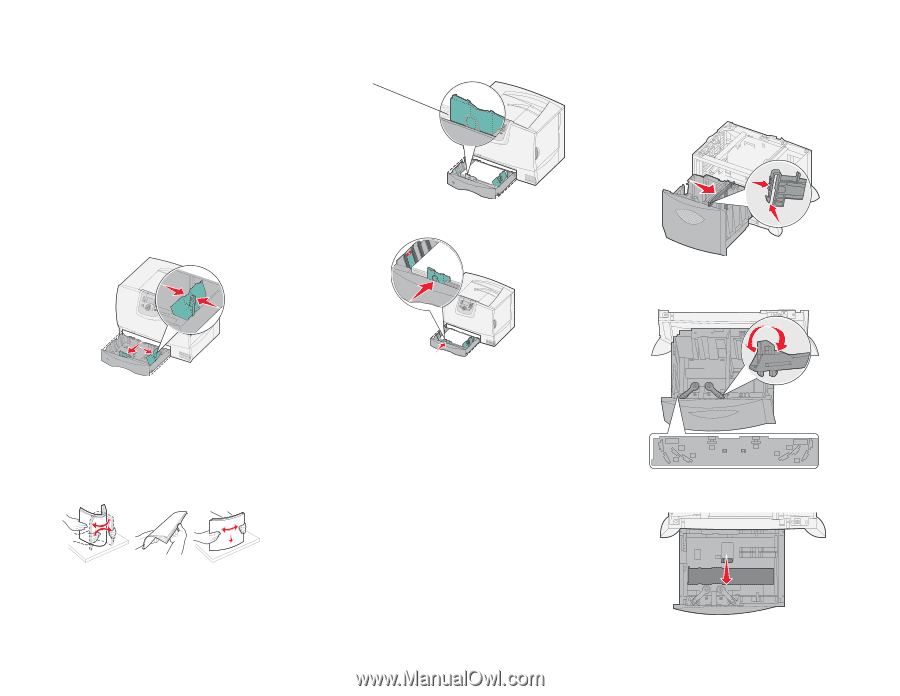
Quick Reference
Lexmark™ X782
Loading paper and
specialty media
Loading 500-sheet trays
1
Remove the tray and place it on a flat, level
surface.
2
Squeeze the front guide lever and slide the
guide to the front of the tray.
3
Squeeze the side guide lever and slide the
guide to the correct position for the size paper
you are loading. Icons along the back of the tray
indicate paper sizes.
4
Flex the sheets back and forth to loosen them,
and then fan them. Do not fold or crease the
paper. Straighten the edges of the stack on a
level surface.
5
Place the paper in the tray as shown, print side
down.Do not load bent or wrinkled paper.
6
Squeeze the front guide lever and slide the
guide until it firmly touches the stack of paper.
7
Reinstall the tray.
8
Make sure the tray is pushed completely into
the printer.
Loading the 2000-sheet tray
1
Pull open the tray.
2
Squeeze the side guide lever, lift the guide, and
place it into the appropriate slot for the size
paper you are loading.
3
Squeeze the two front guide levers and slide the
guide to the correct position for the size paper
you are loading.
4
Slide the bottom support toward the front of the
tray until it touches the front guide.
Maximum stack height
indicator
LT.LG
LT.LG
EX
EX
A4
A4
B5
B5
A5
A5