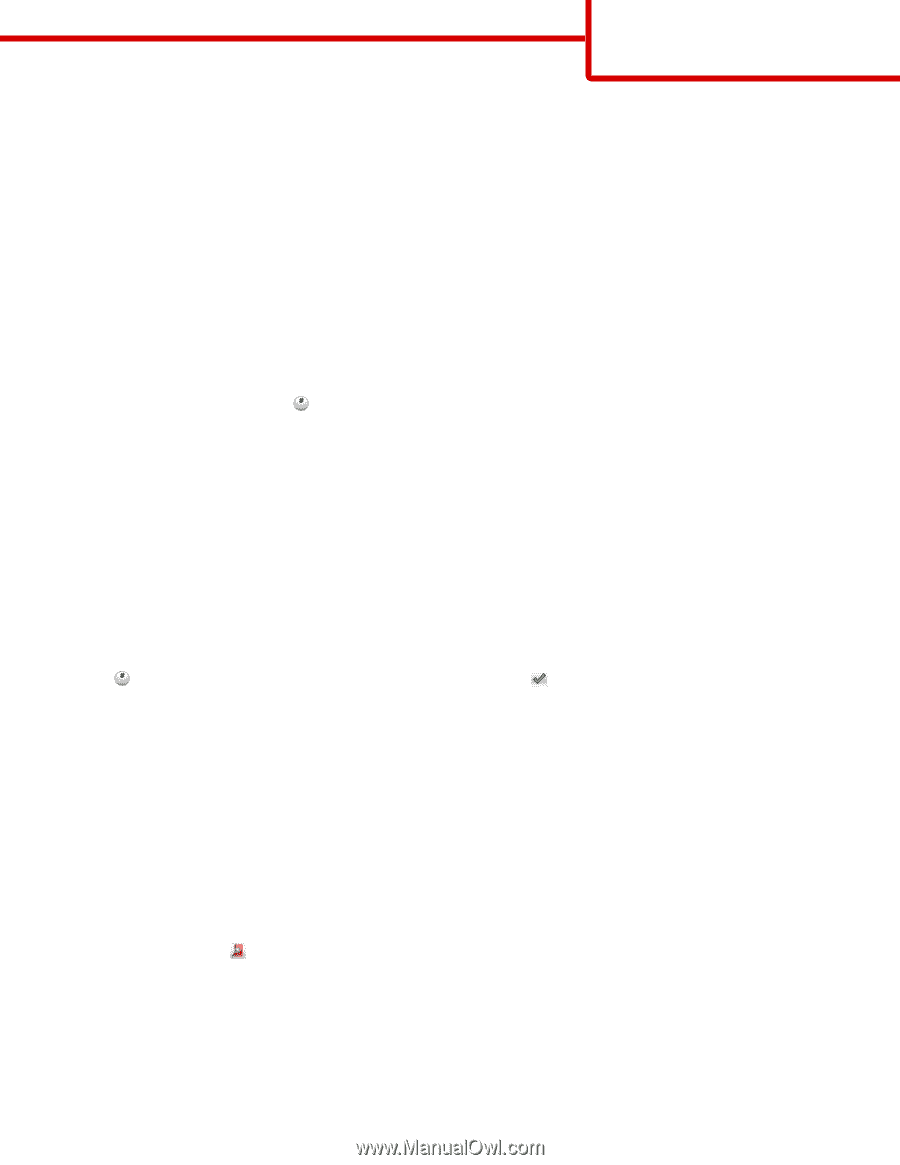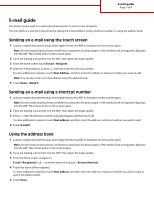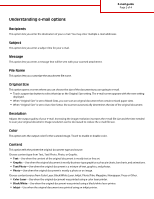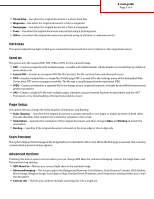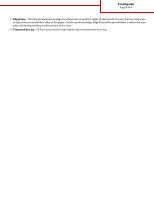Lexmark X925 Email Guide - Page 1
Lexmark X925 Manual
 |
View all Lexmark X925 manuals
Add to My Manuals
Save this manual to your list of manuals |
Page 1 highlights
E-mail guide Page 1 of 4 E-mail guide The printer can be used to e-mail scanned documents to one or more recipients. You can send an e-mail from the printer by typing the e-mail address, using a shortcut number, or using the address book. Sending an e-mail using the touch screen 1 Load an original document faceup, short edge first into the ADF or facedown on the scanner glass. Note: Do not load postcards, photos, small items, transparencies, photo paper, or thin media (such as magazine clippings) into the ADF. Place these items on the scanner glass. 2 If you are loading a document into the ADF, then adjust the paper guides. 3 From the home screen, touch E-mail > Recipient. 4 Enter the e-mail address, or press and then enter the shortcut number. To enter additional recipients, touch Next Address, and then enter the address or shortcut number you want to add. Note: You can also enter an e-mail address using the address book. 5 Touch Done > Email It. Sending an e-mail using a shortcut number 1 Load an original document faceup, short edge first into the ADF or facedown on the scanner glass. Note: Do not load postcards, photos, small items, transparencies, photo paper, or thin media (such as magazine clippings) into the ADF. Place these items on the scanner glass. 2 If you are loading a document into the ADF, then adjust the paper guides. 3 Press , enter the shortcut number using the keypad, and then touch . To enter additional recipients, touch Next address, and then enter the address or shortcut number you want to add. 4 Touch E-mail It. Using the address book 1 Load an original document faceup, short edge first into the ADF or facedown on the scanner glass. Note: Do not load postcards, photos, small items, transparencies, photo paper, or thin media (such as magazine clippings) into the ADF. Place these items on the scanner glass. 2 If you are loading a document into the ADF, then adjust the paper guides. 3 From the home screen, navigate to: E-mail >Recipient(s) > > enter the name of recipient > Browse shortcuts 4 Touch the name of the recipients. To enter additional recipients, touch Next address, and then enter the address or shortcut number you want to add, or search the address book. 5 Touch Done.