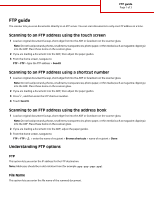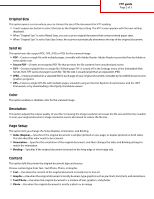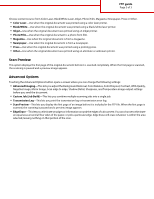Lexmark X925 FTP Guide
Lexmark X925 Manual
 |
View all Lexmark X925 manuals
Add to My Manuals
Save this manual to your list of manuals |
Lexmark X925 manual content summary:
- Lexmark X925 | FTP Guide - Page 1
Page 1 of 3 FTP guide The scanner lets you scan documents directly to an FTP server. You can scan documents to only one FTP address at a time. Scanning to an FTP address using the touch screen 1 Load an original document faceup, short edge first into the ADF or facedown on the scanner glass. - Lexmark X925 | FTP Guide - Page 2
FTP guide Page 2 of 3 Original Size This option opens a screen where you can choose the the time needed to scan your original document. Image resolution can be decreased to reduce the file size. Page Setup This option lets you change the Sides (Duplex), Orientation, and Binding. • Sides (Duplex)- - Lexmark X925 | FTP Guide - Page 3
the Advanced Options button opens a screen where you can change the following settings: • Advanced Imaging-This lets you adjust the Background Removal, Color Balance, Color Dropout, Contrast, JPEG Quality, Negative Image, Mirror Image, Scan edge to edge, Shadow Detail, Sharpness, and Temperature
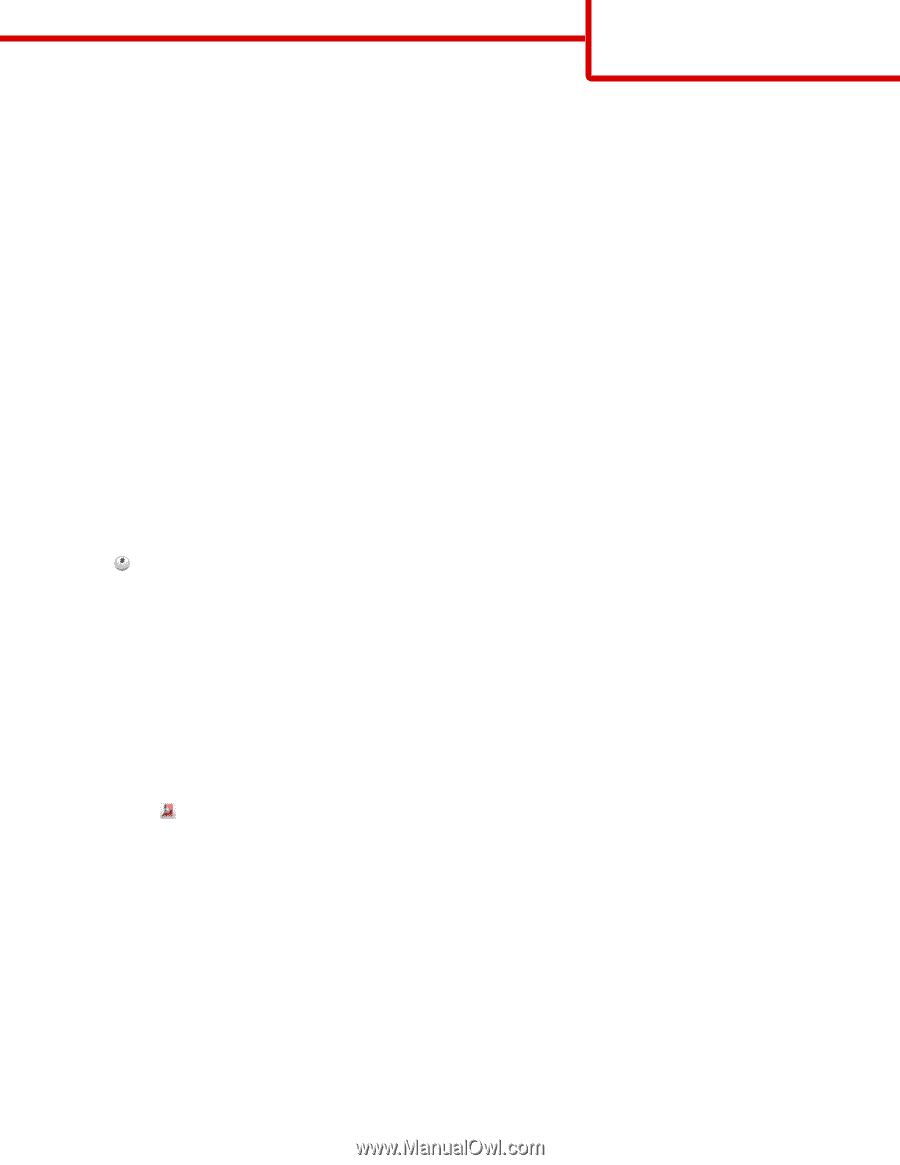
FTP guide
The scanner lets you scan documents directly to an FTP server. You can scan documents to only one FTP address at a time.
Scanning to an FTP address using the touch screen
1
Load an original document faceup, short edge first into the ADF or facedown on the scanner glass.
Note:
Do not load postcards, photos, small items, transparencies, photo paper, or thin media (such as magazine clippings)
into the ADF. Place these items on the scanner glass.
2
If you are loading a document into the ADF, then adjust the paper guides.
3
From the home screen, navigate to:
FTP
>
FTP
> type the FTP address >
Send It
Scanning to an FTP address using a shortcut number
1
Load an original document faceup, short edge first into the ADF or facedown on the scanner glass.
Note:
Do not load postcards, photos, small items, transparencies, photo paper, or thin media (such as magazine clippings)
into the ADF. Place these items on the scanner glass.
2
If you are loading a document into the ADF, then adjust the paper guides.
3
Press
, and then enter the FTP shortcut number.
4
Touch
Send It
.
Scanning to an FTP address using the address book
1
Load an original document faceup, short edge first into the ADF or facedown on the scanner glass.
Note:
Do not load postcards, photos, small items, transparencies, photo paper, or thin media (such as magazine clippings)
into the ADF. Place these items on the scanner glass.
2
If you are loading a document into the ADF, adjust the paper guides.
3
From the home screen, navigate to:
FTP
>
FTP
>
> enter the name of recipient >
Browse shortcuts
> name of recipient >
Done
Understanding FTP options
FTP
This option lets you enter the IP address for the FTP destination.
Note:
Addresses should be in dot notation form (for example:
yyy.yyy.yyy.yyy
).
File Name
This option lets you enter the file name of the scanned document.
FTP guide
Page 1 of 3