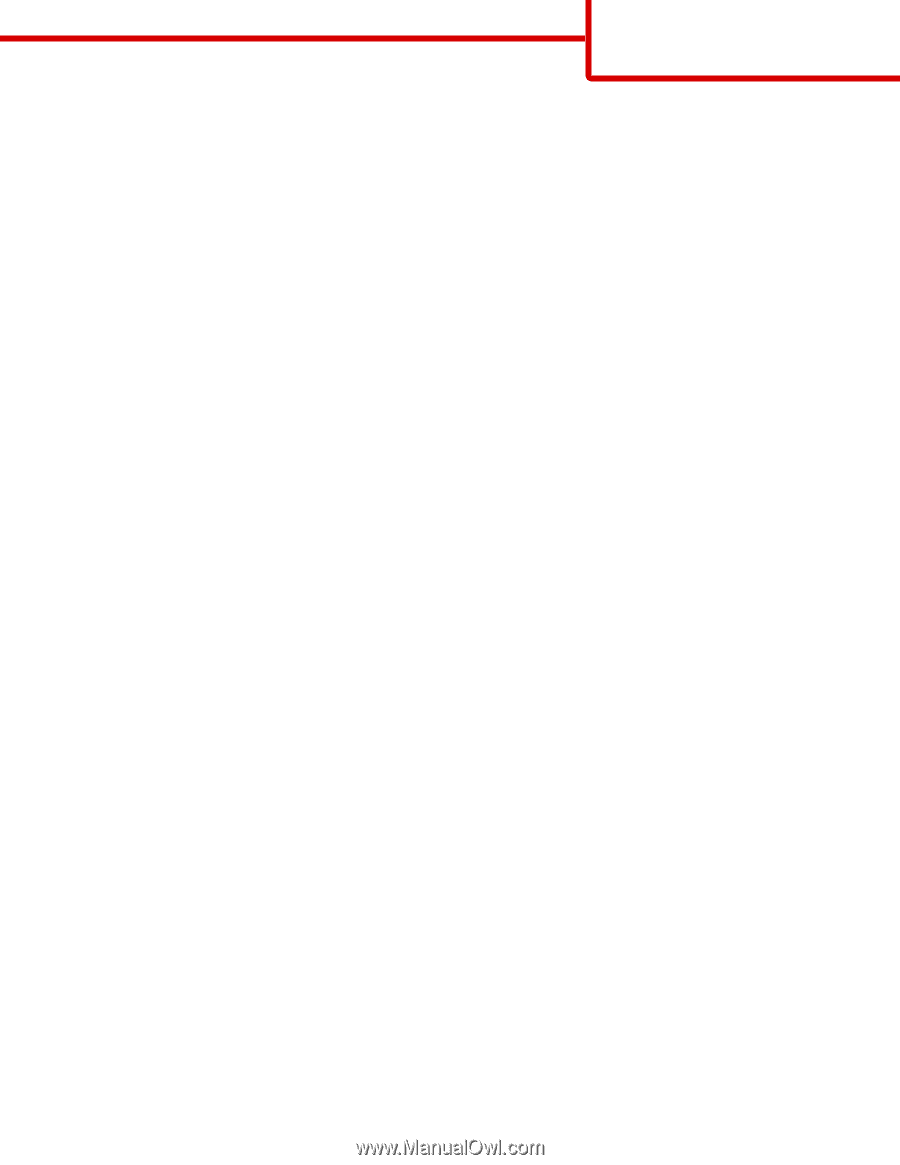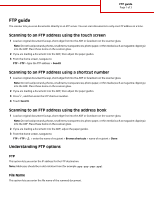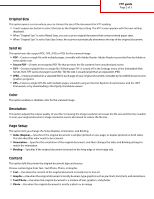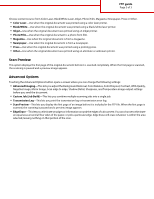Lexmark X925 FTP Guide - Page 3
Scan Preview, Advanced Options
 |
View all Lexmark X925 manuals
Add to My Manuals
Save this manual to your list of manuals |
Page 3 highlights
FTP guide Page 3 of 3 Choose content source from Color Laser, Black/White Laser, Inkjet, Photo/Film, Magazine, Newspaper, Press or Other. • Color Laser-Use when the original document was printed using a color laser printer. • Black/White-Use when the original document was printed using a black/white laser printer. • Inkjet-Use when the original document was printed using an inkjet printer. • Photo/Film-Use when the original document is a photo from film. • Magazine-Use when the original document is from a magazine. • Newspaper-Use when the original document is from a newspaper. • Press-Use when the original document was printed using a printing press. • Other-Use when the original document was printed using an alternate or unknown printer. Scan Preview This option displays the first page of the original document before it is scanned completely. When the first page is scanned, the scanning is paused and a preview image appears. Advanced Options Touching the Advanced Options button opens a screen where you can change the following settings: • Advanced Imaging-This lets you adjust the Background Removal, Color Balance, Color Dropout, Contrast, JPEG Quality, Negative Image, Mirror Image, Scan edge to edge, Shadow Detail, Sharpness, and Temperature image output settings before you send the document. • Custom Job (Job Build)-This lets you combine multiple scanning jobs into a single job. • Transmission Log-This lets you print the transmission log or transmission error log. • Scan Preview-This lets you display the first page of an image before it is included in the FTP file. When the first page is scanned, the scanning is paused and a preview image appears. • Edge Erase-This lets you eliminate smudges or information around the edges of a document. You can choose to eliminate an equal area around all four sides of the paper, or pick a particular edge. Edge Erase will erase whatever is within the area selected, leaving nothing on that portion of the scan.