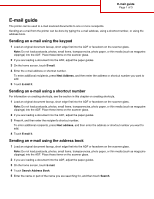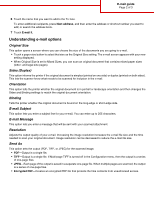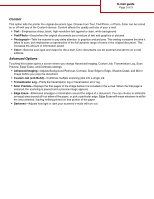Lexmark X945e E-mail guide
Lexmark X945e Manual
 |
View all Lexmark X945e manuals
Add to My Manuals
Save this manual to your list of manuals |
Lexmark X945e manual content summary:
- Lexmark X945e | E-mail guide - Page 1
of 3 E-mail guide The printer can be used to e-mail scanned documents to one or more receipents. Sending an e-mail from the printer can be done by scanner glass. 2 If you are loading a document into the ADF, adjust the paper guides. 3 On the home screen, touch E-mail. 4 Touch Search Address Book. 5 - Lexmark X945e | E-mail guide - Page 2
E-mail guide Page 2 of sizes (letter- and legal-size pages). Sides (Duplex) This option informs the printer if the original document is simplex (printed on one side) or duplex ( e-mail. Increasing the image resolution increases the e-mail file size and the time needed to scan your original document. Image - Lexmark X945e | E-mail guide - Page 3
E-mail guide Page 3 of 3 Content This option tells the printer the original document type. Choose from Text, Text/Photo, or Photo. Color can be turned on or off with any of the Content choices. Content
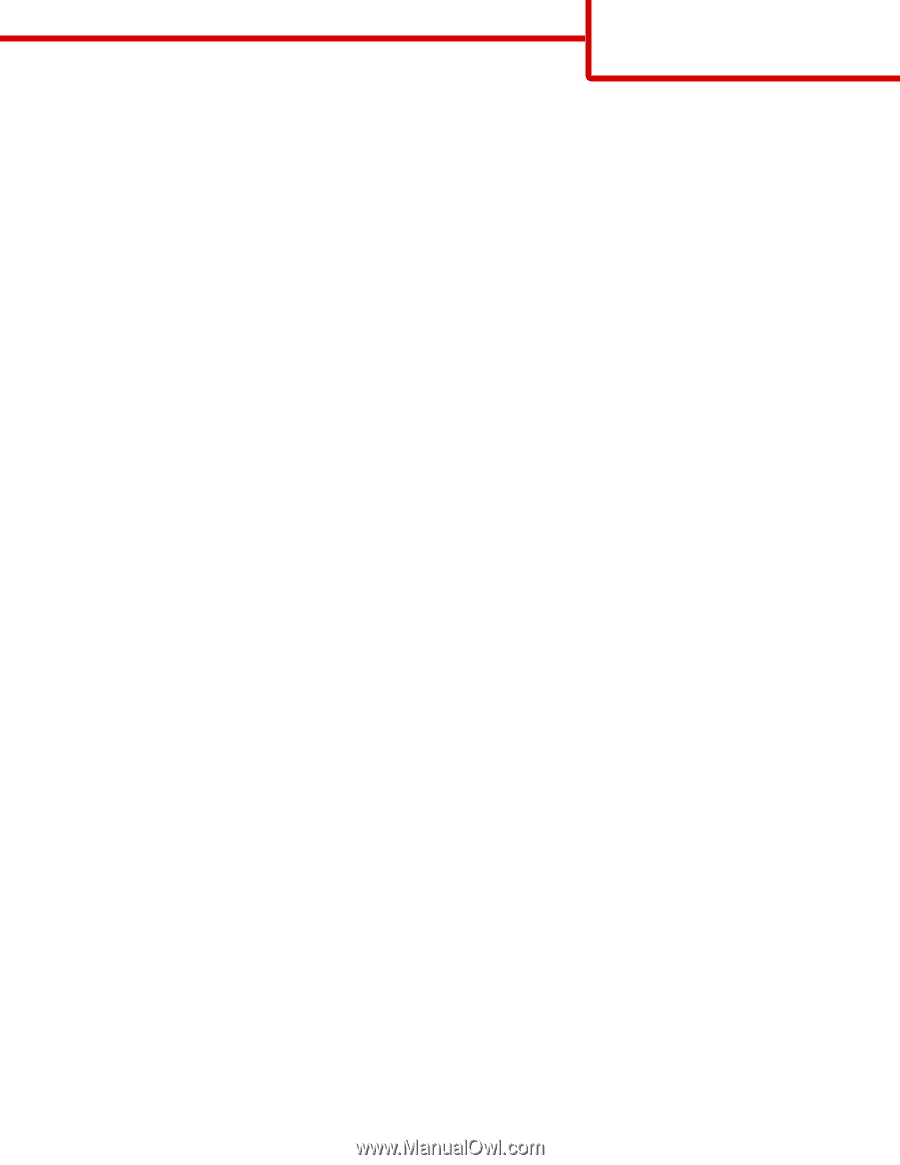
E-mail guide
The printer can be used to e-mail scanned documents to one or more receipents.
Sending an e-mail from the printer can be done by typing the e-mail address, using a shortcut number, or using the
address book.
Sending an e-mail using the keypad
1
Load an original document faceup, short edge first into the ADF or facedown on the scanner glass.
Note:
Do not load postcards, photos, small items, transparencies, photo paper, or thin media (such as magazine
clippings) into the ADF. Place these items on the scanner glass.
2
If you are loading a document into the ADF, adjust the paper guides.
3
On the home screen, touch
E-mail
.
4
Enter the e-mail address or shortcut number.
To enter additional recipients, press
Next Address
, and then enter the address or shortcut number you want to
add.
5
Touch
E-mail It
.
Sending an e-mail using a shortcut number
For information on creating shortcuts, see the section in this chapter on creating shortcuts.
1
Load an original document faceup, short edge first into the ADF or facedown on the scanner glass.
Note:
Do not load postcards, photos, small items, transparencies, photo paper, or thin media (such as magazine
clippings) into the ADF. Place these items on the scanner glass.
2
If you are loading a document into the ADF, adjust the paper guides.
3
Press
#
, and then enter the recipient's shortcut number.
To enter additional recipients, press
Next address
, and then enter the address or shortcut number you want to
add.
4
Touch
E-mail It
.
Sending an e-mail using the address book
1
Load an original document faceup, short edge first into the ADF or facedown on the scanner glass.
Note:
Do not load postcards, photos, small items, transparencies, photo paper, or thin media (such as magazine
clippings) into the ADF. Place these items on the scanner glass.
2
If you are loading a document into the ADF, adjust the paper guides.
3
On the home screen, touch
E-mail
.
4
Touch
Search Address Book
.
5
Enter the name or part of the name you are searching for, and then touch
Search
.
E-mail guide
Page 1 of 3