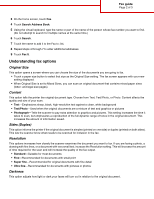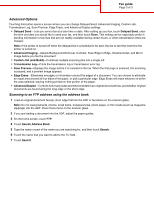Lexmark X945e Fax Guide - Page 3
Advanced Options, Scanning to an FTP address using the address book
 |
View all Lexmark X945e manuals
Add to My Manuals
Save this manual to your list of manuals |
Page 3 highlights
Fax guide Page 3 of 3 Advanced Options Touching this button opens a screen where you can change Delayed Send, Advanced Imaging, Custom Job, Transmission Log, Scan Preview, Edge Erase, and Advanced Duplex settings. • Delayed Send-Lets you send a fax at a later time or date. After setting up your fax, touch Delayed Send, enter the time and date you would like to send your fax, and then touch Done. This setting can be especially useful in sending information to fax lines that are not readily available during certain hours, or when transmission times are cheaper. Note: If the printer is turned off when the delayed fax is scheduled to be sent, the fax is sent the next time the printer is turned on. • Advanced Imaging-Adjusts Background Removal, Contrast, Scan Edge to Edge, Shadow Detail, and Mirror Image before you fax the document • Custom Job (Job Build)-Combines multiple scanning jobs into a single job • Transmission Log-Prints the transmission log or transmission error log • Scan Preview-Displays the image before it is included in the fax. When the first page is scanned, the scanning is paused, and a preview image appears. • Edge Erase-Eliminates smudges or information around the edges of a document. You can choose to eliminate an equal area around all four sides of the paper, or pick a particular edge. Edge Erase will erase whatever is within the area selected, leaving nothing printed on that portion of the paper. • Advanced Duplex-Controls how many sides and what orientation an original document has, and whether original documents are bound along the long edge or the short edge. Scanning to an FTP address using the address book 1 Load an original document faceup, short edge first into the ADF or facedown on the scanner glass. Note: Do not load postcards, photos, small items, transparencies, photo paper, or thin media (such as magazine clippings) into the ADF. Place these items on the scanner glass. 2 If you are loading a document into the ADF, adjust the paper guides. 3 On the home screen, touch FTP. 4 Touch Search Address Book. 5 Type the name or part of the name you are searching for, and then touch Search. 6 Touch the name that you want to add to the To: field. 7 Touch Send It.