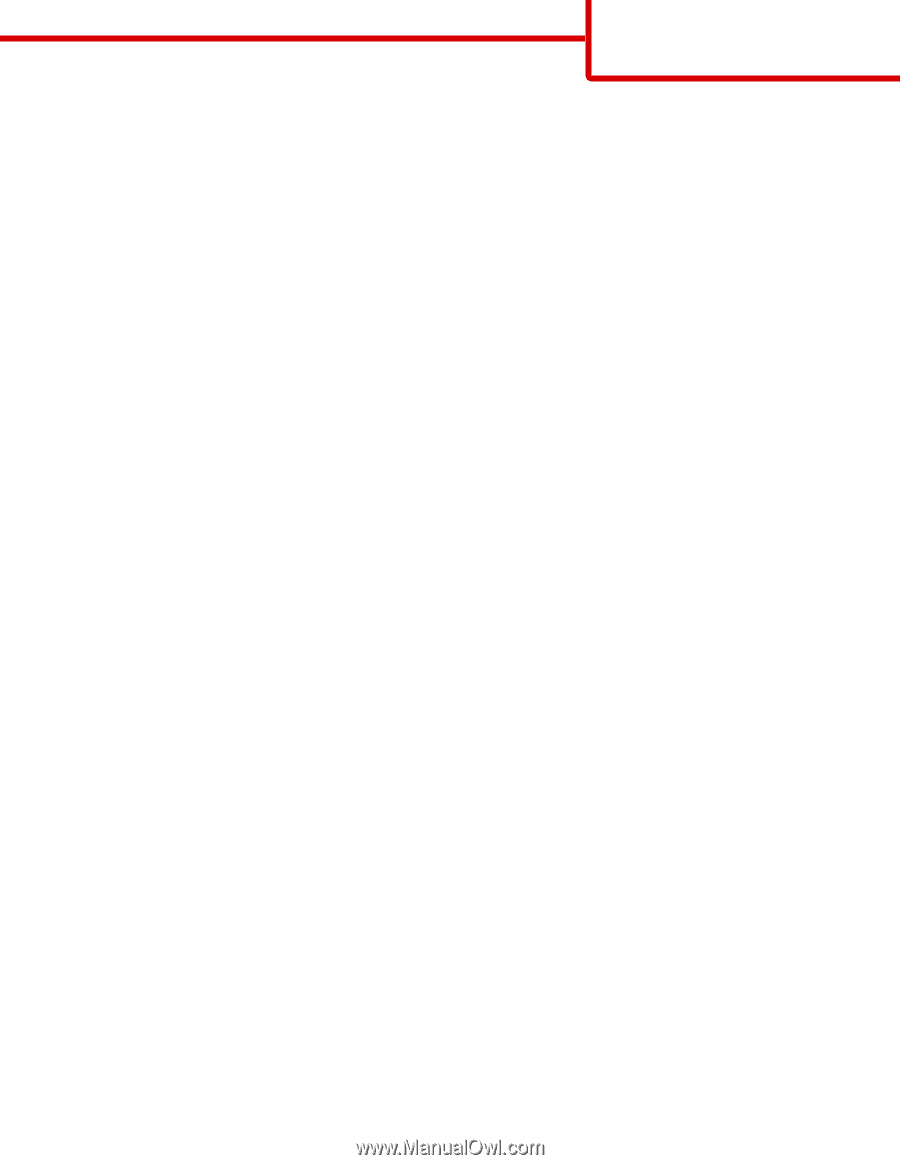Lexmark X950 Fax Guide - Page 3
Resolution, Darkness, Color, Setup
 |
View all Lexmark X950 manuals
Add to My Manuals
Save this manual to your list of manuals |
Page 3 highlights
Fax guide Page 3 of 4 Choose content type from Text, Text/Photo, Photo, or Graphics. • Text-Use when the content of the original document is mostly text or line art. • Graphics-Use when the original document is mostly business-type graphics such as pie charts, bar charts, and animations. • Text/Photo-Use when the original document is a mixture of text, graphics, and photos. • Photo-Use when the original document is mostly a photo or an image. Choose content source from Color Laser, Black/White Laser, Inkjet, Photo/Film, Magazine, Newspaper, Press, or Other. • Color Laser-Use when the original document was printed using a color laser printer. • Black/White Laser-Use when the original document was printed using a mono laser printer. • Inkjet-Use when the original document was printed using an inkjet printer. • Photo/Film-Use when the original document is a photo from film. • Magazine-Use when the original document is from a magazine. • Newspaper-Use when the original document is from a newspaper. • Press-Use when the original document was printed using a printing press. • Other-Use when the original document was printed using an alternate or unknown printer. Resolution This options increases how closely the scanner examines the document you want to fax. If you are faxing a photo, a drawing with fine lines, or a document with very small text, then increase the Resolution setting. This will increase the amount of time required for the scan and will increase the quality of the fax output. • Standard-Suitable for most documents • Fine 200 dpi-Recommended for documents with small print • Super fine 300 dpi-Recommended for original documents with fine detail • Ultra fine 600 dpi-Recommended for documents with pictures or photos Note: Fine 200 dpi and Super fine 300 dpi is displayed when color printing is selected. Darkness This option adjusts how light or dark your faxes will turn out in relation to the original document. Color This option enables or disables color in faxing. Page Setup This option lets you change the Sides (Duplex), Orientation, and Binding settings. • Sides (Duplex)-Use to specify if the original document is simplex (printed on one page) or duplex (printed on both sides). This also identifies what needs to be scanned for inclusion in the fax. • Orientation-Use to specify the orientation of the original document, and then changes Sides and Binding to match the orientation. • Binding-Use to specify if the original document is bound on the long-edge or short-edge side.